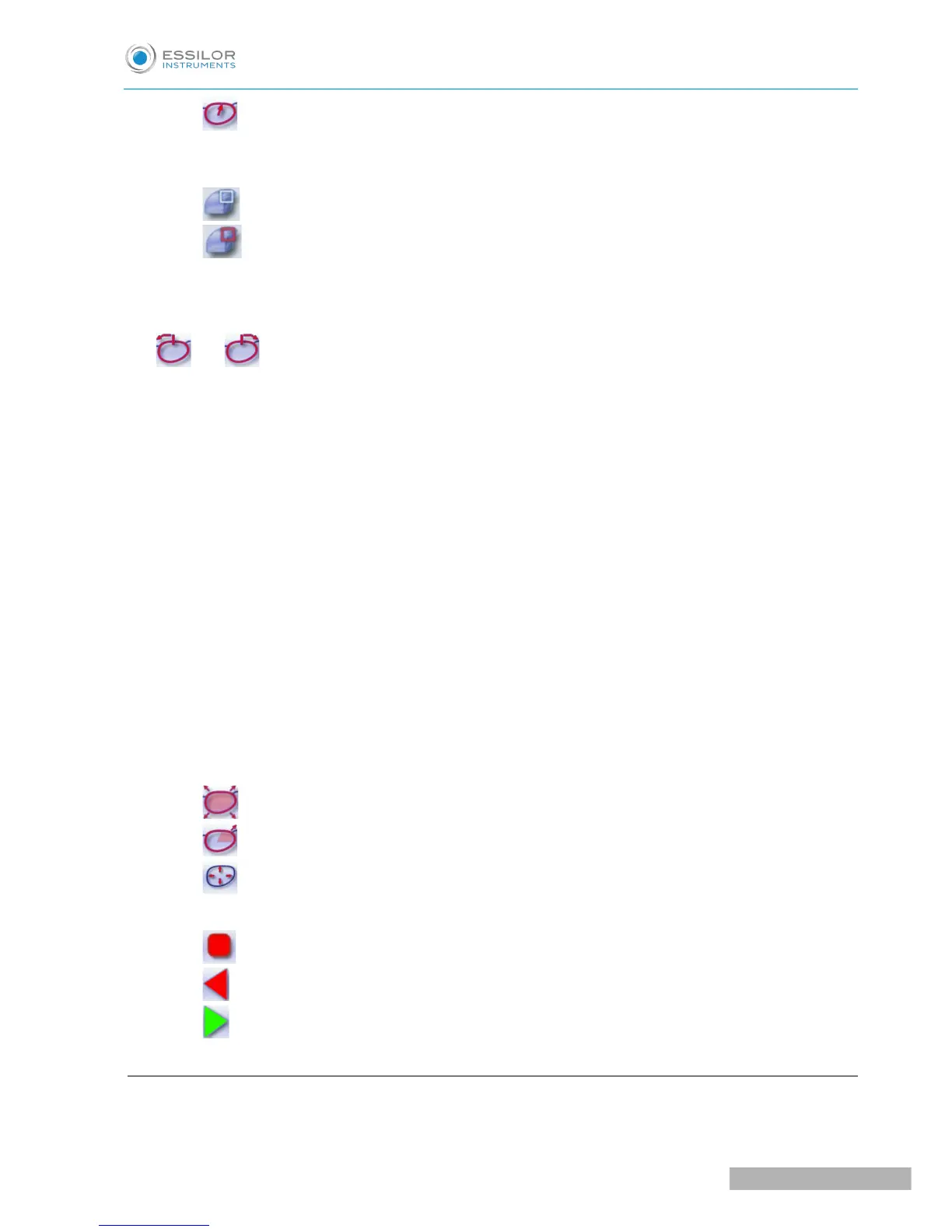◦ Frame rim tracking: the bevel tracks the groove precisely, according to the data obtained
on frame tracing.
3. Lens thickness
◦ Maximum lens thickness - represented by the white square along the shape.
◦ Minimum lens thickness - represented by the red square along the shape.
4. Cursor movement
The cursor is represented by the green square along the shape. To move it, select it directly or use the
and buttons.
5. Zoom window
Represents the bevel profile and indicates the distance between the bevel crest and the front and rear
surfaces of the lens at the cursor position.
6. Bevel distribution value
Distribution value modifiable for:
◦ front/rear surface tracking
◦ a distributed bevel
◦ lens curve tracking
7. Modify the selected value
Reduce or increase the distribution value.
8. Bevel trajectory
Flat representation of the lens making it possible to assess the distances between the bevel crest and the
front & rear surfaces of the lens.
9. Trajectory modification
◦ General modification of the bevel curve
◦ Modification of the bevel curve at a particular point
◦ Displacement of the bevel curve
10. Navigation
◦ Stop the cycle
◦ Return to the main edging screen without saving your changes.
◦ Start the edging cycle
c. Customized beveling
The use of the customized bevel depends on 2 parameters: the frame and the lens. Before starting your job,
identify the major constraint.
