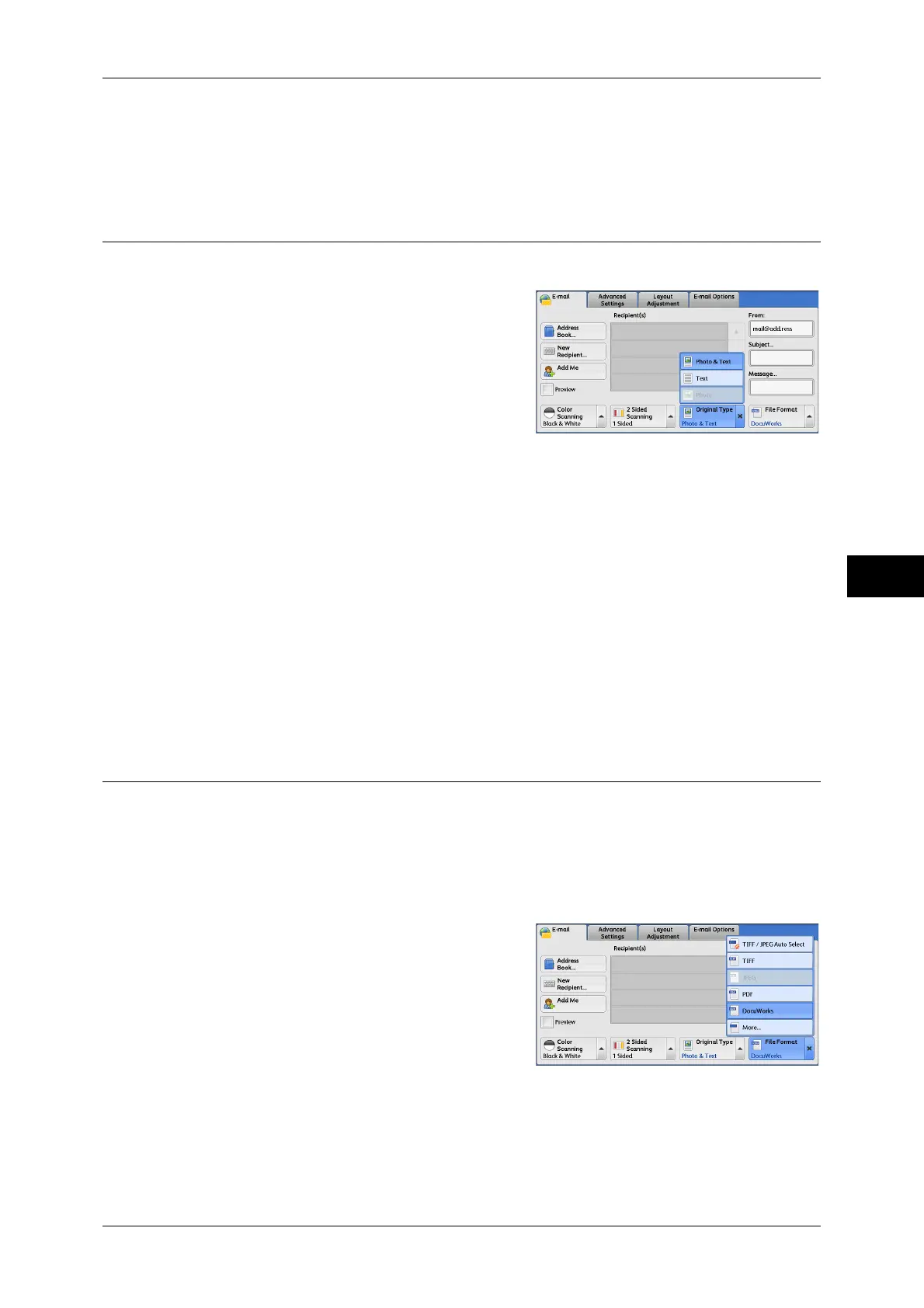E-mail
267
Scan
5
z
Sideways Images
Select this option when placing the top edge of the document against the left side of
the document glass or the document feeder.
Original Type (Selecting the Document Type)
When you select [Black & White] in [Color Scanning], select the document type.
1 From the menu displayed by selecting
[Original Type], select any option.
Photo & Text
Select this option when scanning a document that contains both text and photos. The
machine automatically identifies the areas with text and those with photos, to scan each
area with optimum quality.
Text
Select this option to scan text clearly.
Photo
Select this option when scanning photos.
Note • [Photo] cannot be selected when [Searchable Text] is set to [Searchable] on the [File
Format] screen.
File Format (Selecting a File Format for Output Data)
You can select a file format for scanned data.
Note • If the High Compression Image Kit (optional) is installed, the machine can save PDF,
DocuWorks, and XPS files with high compression.
• If the High Compression Image Kit (optional) is installed, scanned data containing a small
number of colors can be compressed with the Specific Color feature. For more information,
refer to "Specific Color" (P.270).
1 From the menu displayed by selecting [File
Format], select any option.
TIFF/JPEG Auto Select
Automatically selects JPEG or TIFF format. The file format is determined for each
page: [JPEG] for full-color and grayscale pages, and [TIFF] for monochrome pages.
