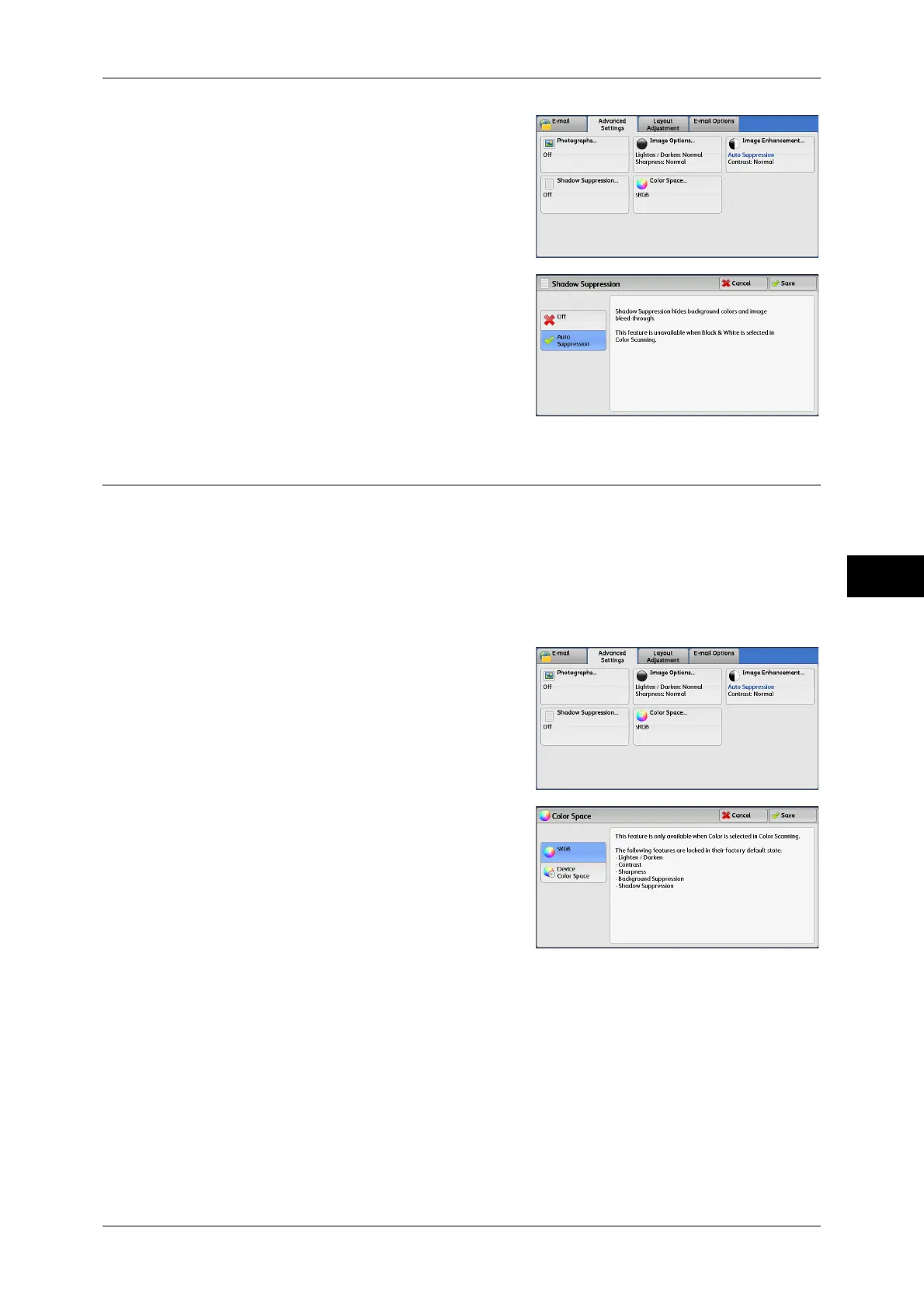Advanced Settings
303
Scan
5
1 Select [Shadow Suppression].
2 Select [Auto Suppression].
Color Space (Specifying the Color Space)
This feature allows you to set the color space.
Note • [Color Space] is available when [Color Scanning] is set to [Color].
• To activate [Color Space] on the [Advanced Settings] screen, a prior setting must be made
in System Administration mode. For more information, refer to "5 Tools" > "Scan Service
Settings" > "Other Settings" > "Color Space" in the Administrator Guide.
• [Device Color Space] cannot be selected when [Searchable Text] is set to [Searchable] on
the [File Format] screen.
1 Select [Color Space].
2 Select either [sRGB] or [Device Color
Space].
sRGB
Uses the color space that conforms to sYCC.
Device Color Space
Uses the color-space standard of the machine. Recommended for advanced color
processing using high-quality color.
Note • ICC profiles can be used on color management applications and are useful for special-
processing regarding the data scanned with [Device Color Space].
• When [Device Color Space] is selected, the following image quality features are changed to
their defaults:
Lighten/Darken, Sharpness, Background Suppression, Contrast, Shadow Suppression
• When [Color Scanning] is set to [Auto Detect], [sRGB] is applied to the color pages of the
documents.
