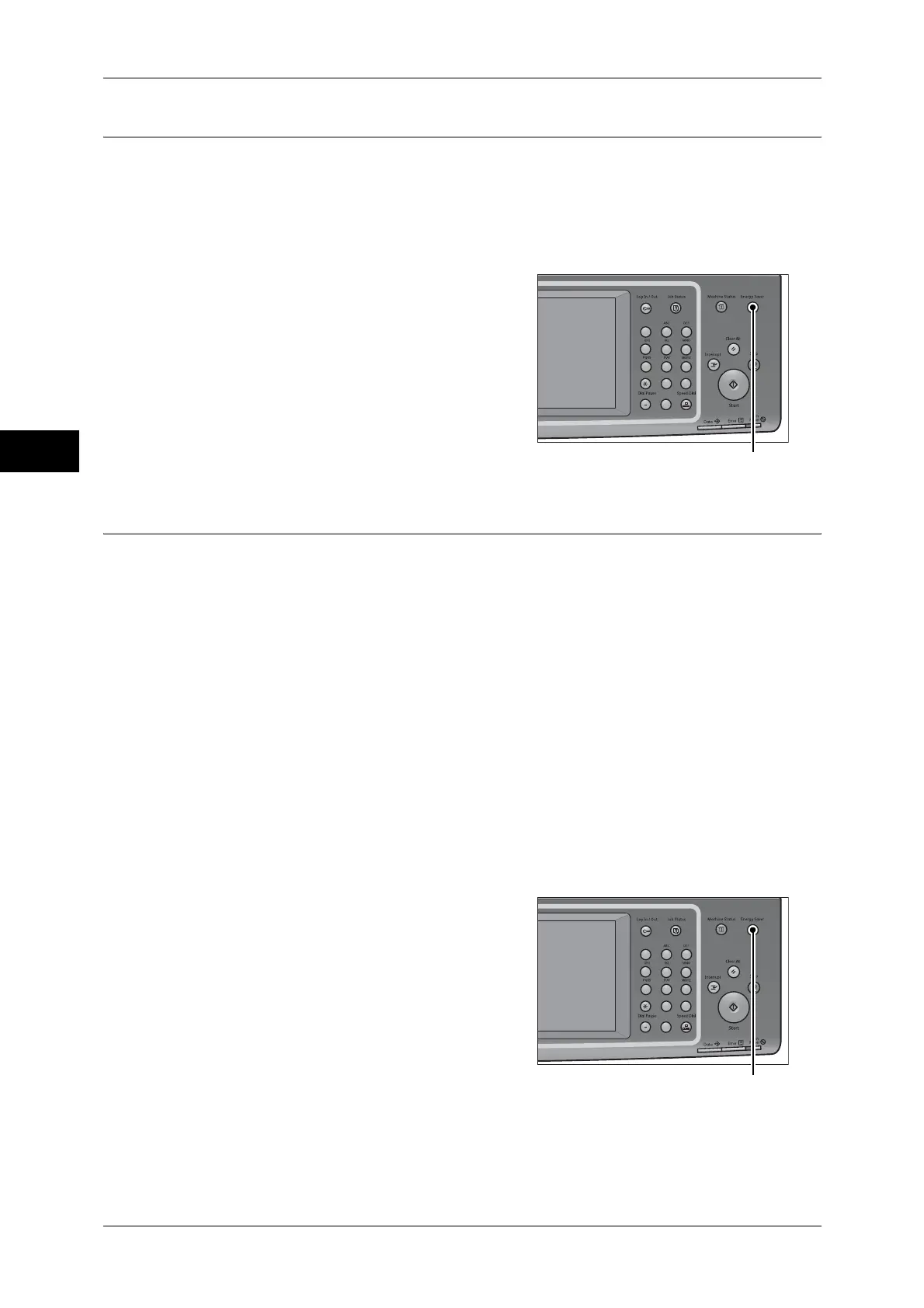2 Product Overview
58
Product Overview
2
Entering Energy Saver Mode
The following describes how to enter Energy Saver mode.
Note • To enter Energy Saver mode by pressing the <Energy Saver> button, specify a longer time
period in [From Last Operation to Sleep Mode] than in [From Last Operation to Low Power
Mode] under [Energy Saver Timers]. For information on [Energy Saver Timers], refer to "5
Tools" > "Common Service Settings" > "Machine Clock/Timers" > "Energy Saver Timers" in
the Administrator Guide.
1 Press the <Energy Saver> button.
Note • The machine will not enter Energy Saver
mode while a job is being processed.
Press the <Energy Saver> button after
the job is completed.
• The machine will not enter Energy Saver
mode when [Skip Blank Pages] is
enabled. For information on [Skip Blank
Pages], refer to "5 Tools" > "Fax Service
Settings" > "Fax Control" > "Skip Blank
Pages" in the Administrator Guide.
Exiting Energy Saver Mode
The following describes how to exit Energy Saver mode.
Energy Saver mode is exited in the following instances:
z
Pressing the <Energy Saver> button
z
Receiving a job
z
Selecting [Apply] in CentreWare Internet Services
z
Opening the document cover
When the following device is connected to the machine and a user performs the
following operation, Low Power mode can be deactivated without pressing the <Energy
Saver> button.
z
Placing a smart card on the IC Card Reader (optional)
Note • If the machine is in the Sleep mode, however, Sleep mode will not be deactivated by the
operation above. Set a longer time to elapse until the machine enters Sleep mode. For more
information on how to change the time to elapse until the machine enters Sleep mode, refer
to "1 Before Using the Machine" > "Energy Saver Mode" > "Changing the Interval for
Entering Energy Saver Mode" in the Administrator Guide.
1 Press the <Energy Saver> button.
123
4
56
789
0#
C
<Energy Saver> button
123
4
56
789
0#
C
<Energy Saver> button
