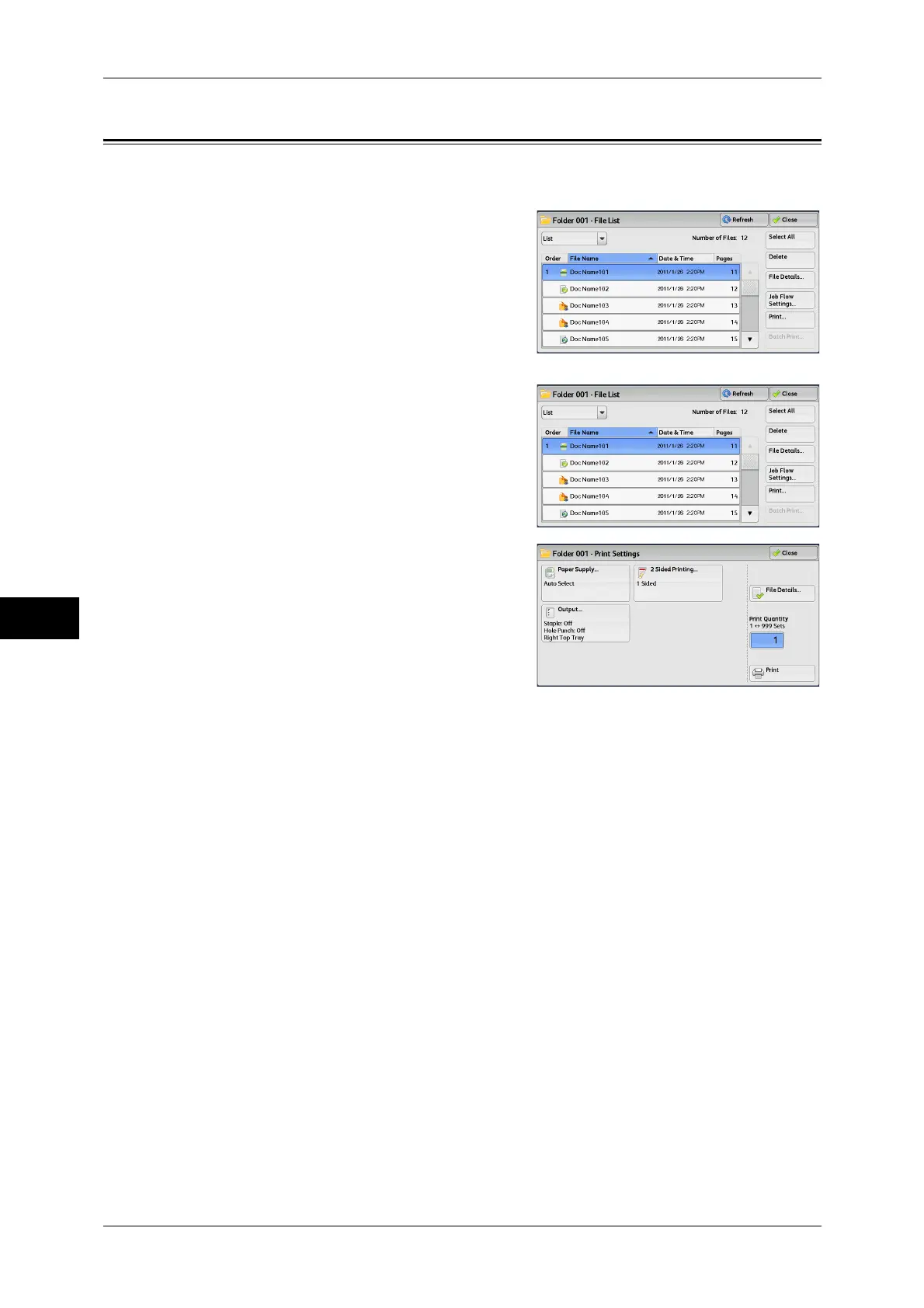6 Send from Folder
328
Send from Folder
6
Printing Files in a Folder
You can print selected files in a folder.
1 Select files on the [File List] screen.
2 Select [Print] or [Batch Print].
Note • When multiple files are selected, [Batch
Print] allows you to print the selected files
as a single file, while [Print] allows you to
print them as separate files.
For information on [Print] and [Batch Print], refer to
"Print" (P.328) and "Batch Print" (P.329).
3 Select any option. Enter the number of print
sets using the numeric keypad, if necessary.
4 Select [Print]
Note • When a file stored by [Store in Remote Folder] of a print driver is printed, the settings
specified on the control panel or CentreWare Internet Services will override the settings
specified on the print driver except the settings for [Pages Per Sheet (N-Up)], [Skip Blank
Page], and [Print Position].
Print
Allows you to set the printing options.
Paper Supply
Allows you to select the paper.
2 Sided Printing
Allows you to set 2-sided printing.
Output
Allows you to set stapling, hole-punching, and the tray where the output is delivered.
Note • This feature does not appear for some models. An optional component is required. For more
information, contact our Customer Support Center.
For examples of the settings for stapling and hole-punching, refer to "When stapling/punching holes" (P.330).
File Details
Displays the [File Details] screen. Select a file from the list to check the preview image.
For information on how to preview a file, refer to "Checking File Details" (P.327).
