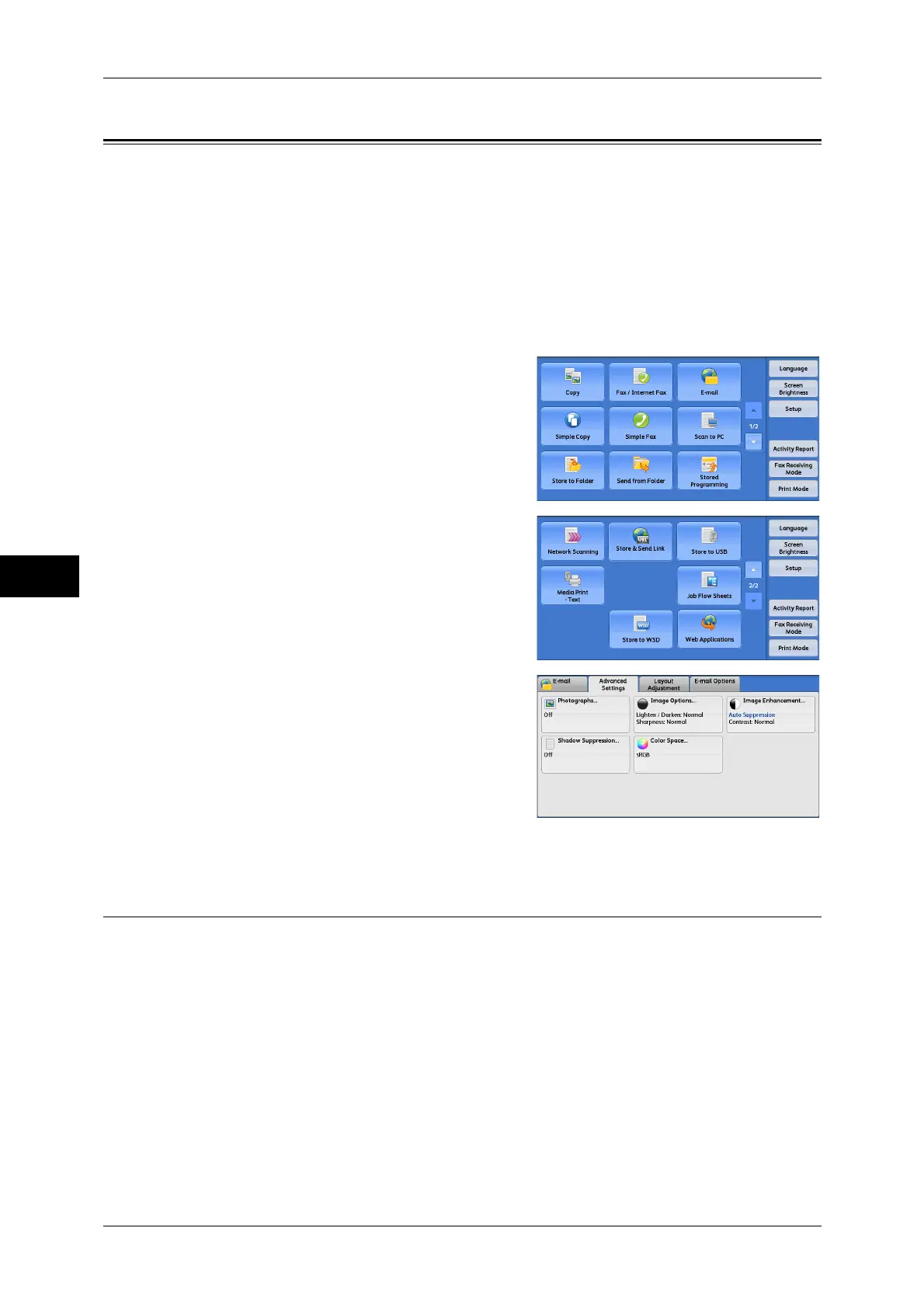5 Scan
300
Scan
5
Advanced Settings
This section describes the features you can select on the [Advanced Settings] screen
under [E-mail], [Store to Folder], [Network Scanning], [Scan to PC], [Store & Send
Link], or [Store to USB]. The following shows the reference section for each feature.
Photographs (Scanning a Color Photograph)............................................................................300
Image Options (Adjusting Scan Density and Image Sharpness) ..............................................301
Image Enhancement (Erasing the Background Color of Documents/Adjusting Contrast) ......302
Shadow Suppression (Suppressing the Document Background)..............................................302
Color Space (Specifying the Color Space) ...............................................................................303
1 On the [Services Home] screen, select
[E-mail], [Store to Folder], [Network
Scanning], [Scan to PC], [Store & Send
Link], or [Store to USB].
2 Select a feature on the [Advanced Settings]
screen.
Note • To activate [Color Space], a prior setting
must be made in System Administration
mode. For information on the setting
procedure, refer to "5 Tools" > "Scan
Service Settings" > "Other Settings" >
"Color Space" in the Administrator Guide
and "Color Space (Specifying the Color
Space)" (P.303).
Photographs (Scanning a Color Photograph)
Use this feature when scanning a color photograph.
This feature is available only when [Color Scanning] is set to [Color].
Important • You cannot use the document feeder with this feature.
• When this feature is enabled, the Shadow Suppression and Background Suppression
features cannot be used.
