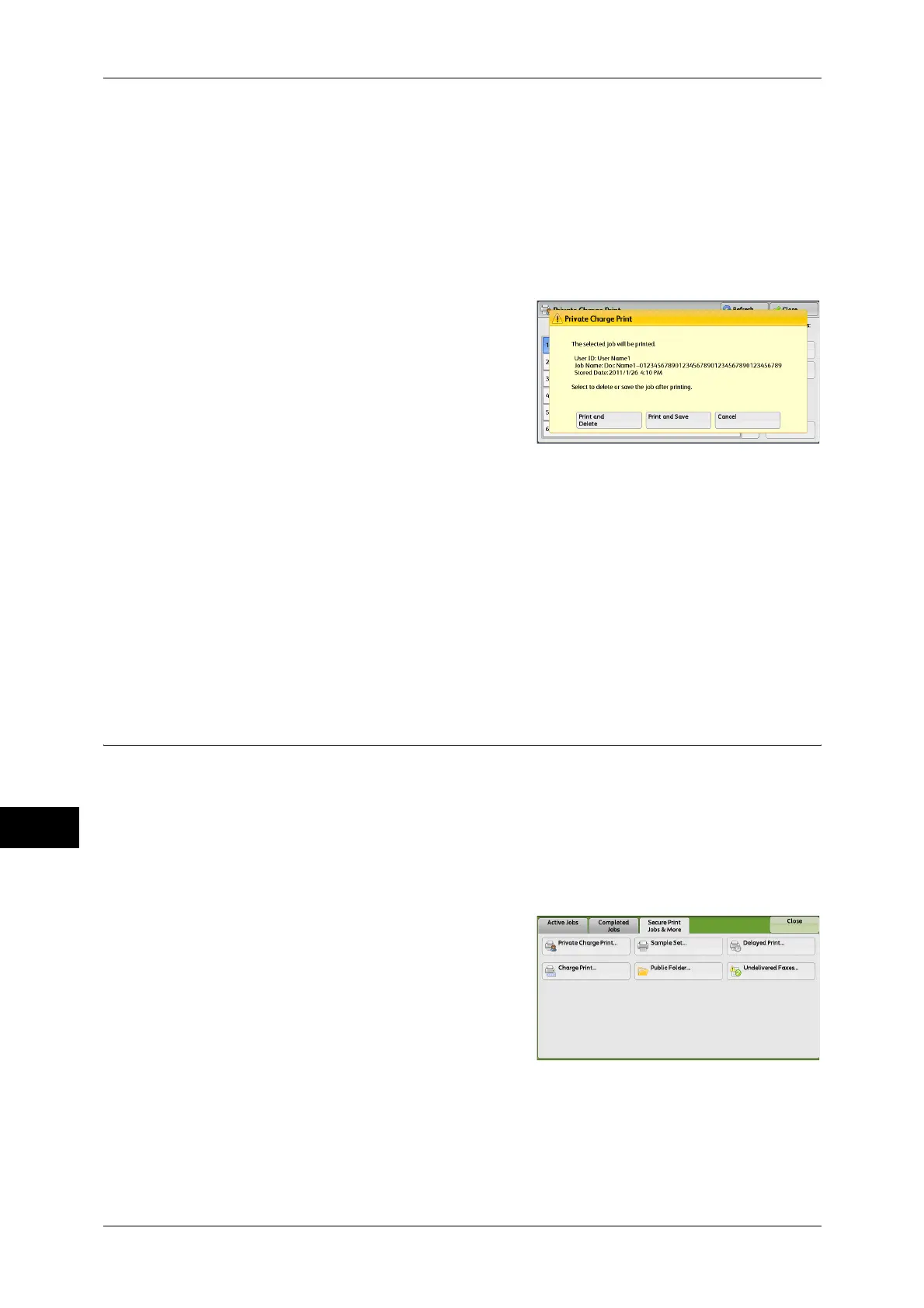11 Job Status
382
Job Status
11
Delete
Deletes the job.
Important • Once a job is deleted, it cannot be restored.
Cancel
Cancels deleting the job.
When [Print] is Selected
1 Specify how to process the job after it is
printed.
Note •
The screen shown on the right does not
appear if [Print Job Confirmation Screen] is
set to [Disabled] in System Administration
mode. If [Disabled] is selected, the machine
automatically deletes the job after printing
without displaying the confirmation screen.
For more information, refer to "5 Tools" >
"Stored File Settings" > "Print Job
Confirmation Screen" in the Administrator Guide.
Print and Delete
Starts printing the job. The job is deleted after it is printed.
Print and Save
Starts printing the job. The job is not deleted after it is printed.
Cancel
Cancels printing the job.
Public Folder
This feature allows you to store data in the machine and send the data by operating on
a remote machine.
The following describes how to print or delete a job stored in a public folder.
For information on how to operate public folders, refer to "Store for Polling (Storing Files on the
Machine that a Remote Machine can Retrieve)" (P.227).
Note • This feature does not appear for some models. An optional component is required. For more
information, contact our Customer Support Center.
1 Select [Public Folder].
