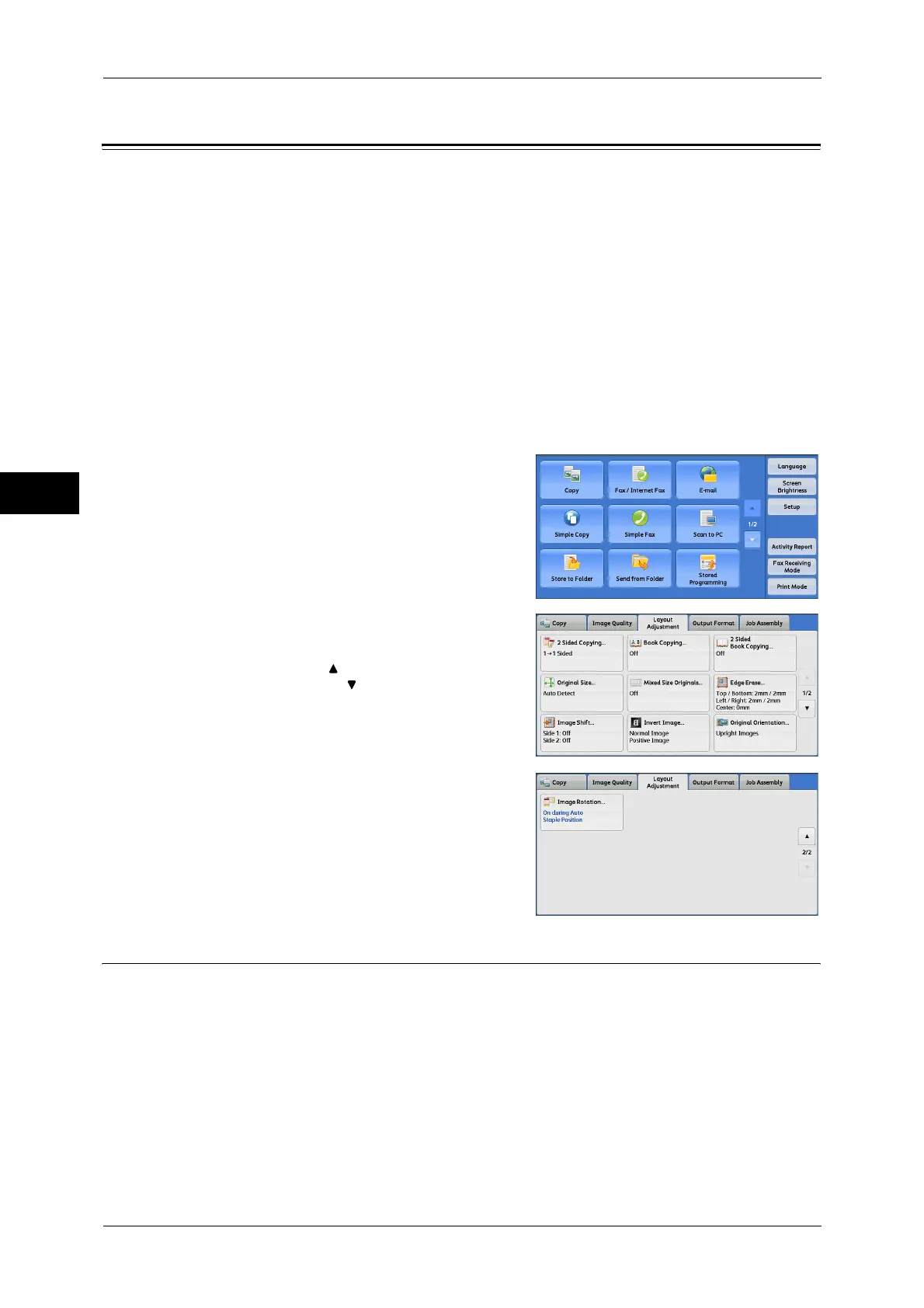3 Copy
96
Copy
3
Layout Adjustment
This section describes the features you can select on the [Layout Adjustment] screen.
The following shows the reference section for each feature.
2 Sided Copying (Making 2 Sided Copies)................................................................................ 96
Book Copying (Copying Facing Pages onto Separate Sheets)................................................... 98
2 Sided Book Copying (Making 2 Sided Copies of Facing Pages)............................................ 99
Original Size (Specifying the Scan Size for the Document) .................................................... 101
Mixed Size Originals (Scanning Different Size Documents Simultaneously)......................... 102
Edge Erase (Erasing Edges and Margin Shadows of the Document) ...................................... 103
Image Shift (Adjusting the Image Position)............................................................................. 105
Invert Image (Making Reversed Copies of Images) ................................................................ 107
Original Orientation (Specifying the Orientation of Loaded Documents)............................... 108
Image Rotation (Changing the Orientation of Images) ............................................................ 108
1 Select [Copy] on the [Services Home]
screen.
2 Select a feature on the [Layout Adjustment]
screen.
Note • Select [ ] to return to the previous
screen or [ ] to move to the next screen.
2 Sided Copying (Making 2 Sided Copies)
This feature allows you to copy 1-sided and 2-sided documents on one side or both
sides of paper.
Important • Ensure that the actual orientation of the original document matches the [Original Orientation]
setting on the [Layout Adjustment] screen.
• When Finisher-B1 or Finisher-C1 is installed, and if the loaded paper for 2-sided copying is a
size other than the specified size, output copies are delivered to the center tray. Remove the
paper delivered to the center tray every now and then.
