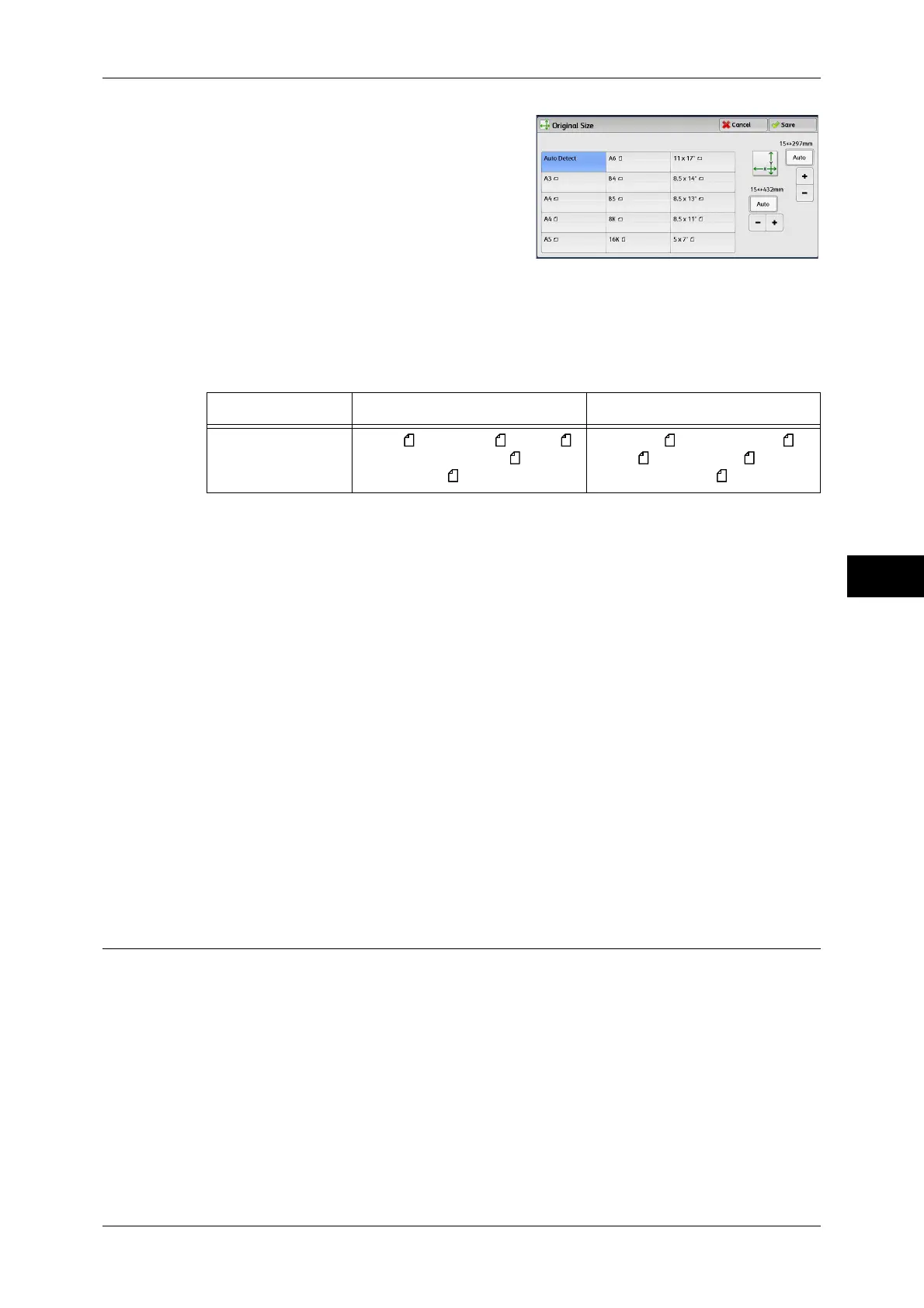Layout Adjustment
307
Scan
5
2 Select any option.
When you select a non-standard size,
specify values for the X and Y directions.
Auto Detect
Detects the document size automatically. The following table shows the document
sizes that can be detected automatically.
Note • If the document size cannot be detected automatically, a screen to enter the document size
appears.
The standard document sizes that can be detected automatically depend on the [Paper Size Settings]
made in System Administration mode. For information on [Paper Size Settings], refer to "5 Tools" >
"Common Service Settings" > "Other Settings" > "Paper Size Settings" in the Administrator Guide.
Standard Size
Allows you to select from preset sizes.
Variable Size
Allows you to enter the desired scan size when scanning a non-standard size
document or when scanning at a size different from the original document size. You can
specify a value in the range from 15 to 432 mm for the scan width (X), and a value in
the range from 15 to 297 mm for the scan length (Y), in 1 mm increments. The scales
attached on the upper and left edges of the document glass are helpful for you to
specify values.
Note • When [MRC High Compression] is set [On] for PDF, DocuWorks, and XPS files on the [File
Format] screen, or when the [Specific Color] check box is selected, the variable ranges are
50 to 432 mm for the scan width (X) and 50 to 297 mm for the scan length (Y), in 1 mm
increments.
Mixed Size Originals (Scanning Different Size Documents Simultaneously)
You can scan documents of various sizes simultaneously with the respective sizes or
with the same size. To use this feature, load the documents in the document feeder.
Important • When you select [Color] in [Color Scanning], and [2 Sided] in [2 Sided Scanning], set
[Resolution] to [400 dpi] or lower.
• When you select [2 Sided] in [2 Sided Scanning] to scan A3 documents, set [Resolution] to
[400 dpi] or lower. Selecting [600 dpi] will cause an error message to be displayed.
• Always load A5 documents in portrait orientation.
• When loading B5 documents together with A3 documents loaded in landscape orientation or
A4 documents loaded in portrait orientation, load the B5 documents in portrait orientation.
• When loading documents, align the top left corners of the documents properly. Otherwise, a
paper jam may occur.
Document feeder Document glass
Auto-detectable
Document Sizes
B5, B5 , B4, A5, A5 , A4, A4 ,
A3, 8.5 x 11", 8.5 x 11" ,
11 x 17", 16K , 8K
B6, B5, B5 , B4, A6, A5, A5 ,
A4, A4 , A3, 8.5 x 11" ,
11 x 17", 16K, 16K , 8K
