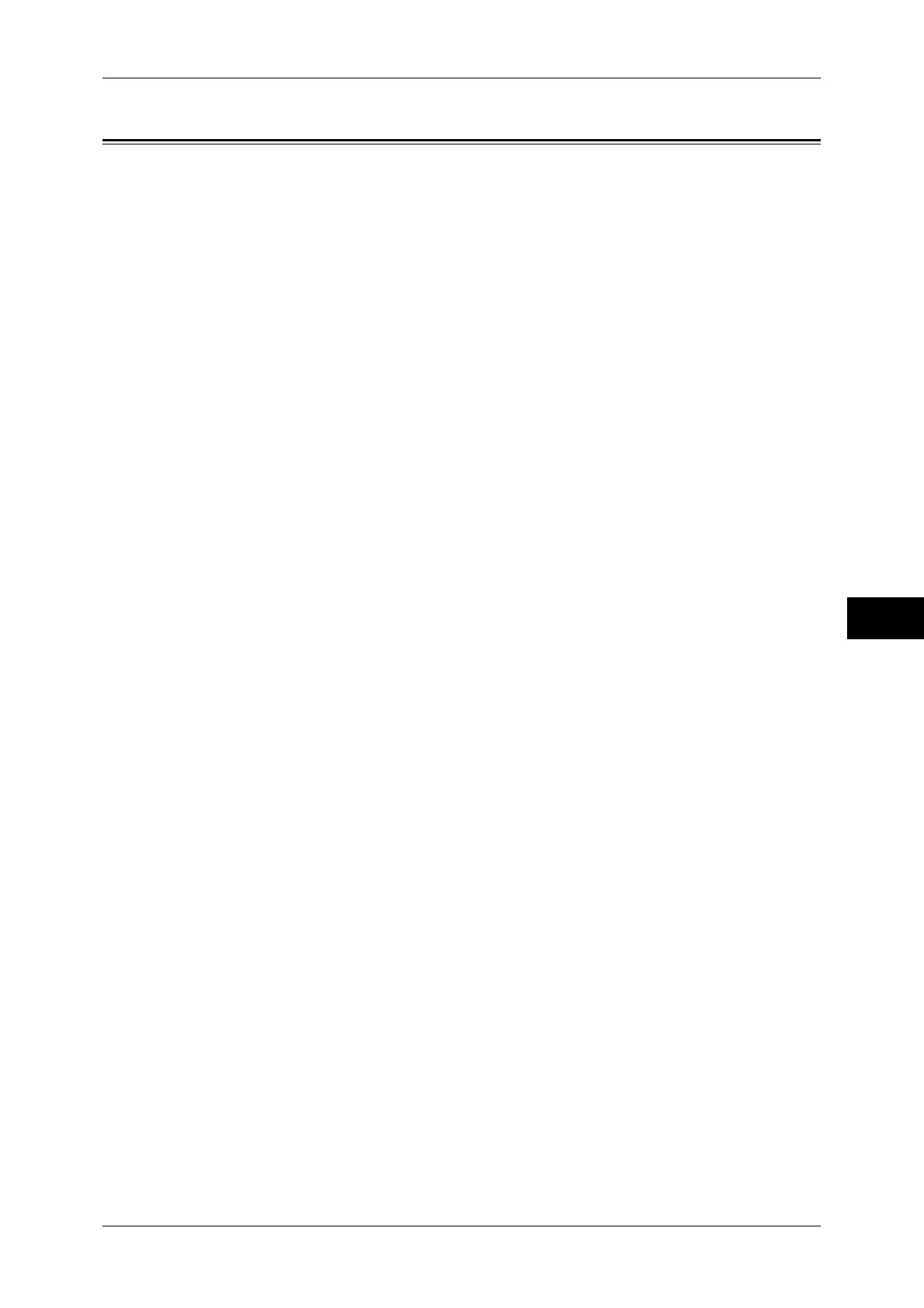Configuring/Starting Job Flow
331
Send from Folder
6
Configuring/Starting Job Flow
Job Flow is a feature that allows you to register transfer settings for scanned data, such
as the transfer method and destination, to simplify data-transfer tasks.
Job flow sheets are categorized into two types according to the target. One type targets
files stored in folders, and the other type targets scan files. This section describes the
first type of job flow sheets, which target files stored in folders.
A job flow operates files stored in a folder, and starts in either of the following ways:
1) automatically start the job flow when a file is stored in a folder, or 2) select the job
flow to manually operate files stored in a folder.
To automatically start a job flow, you must make a link with the folder and the job flow
sheet in advance. Files are automatically processed with the job flow sheet when they
are stored in the linked folder.
Note • When the Authentication feature is disabled, job flows created in [Send from Folder] can only
be used/edited/duplicated/deleted through the folder where the job flow was created. This
type of job flow is not displayed on the [Create Job Flow Sheet] screen. When the
Authentication feature is enabled, job flows whose owners are authenticated are displayed
on the [Create Job Flow Sheet] screen.
For information on job flows that target scan files, refer to "Job Flow Sheets" (P.337).
You can register the following features:
z
Forward
z
E-mail Notification
z
Print
For information on the restrictions on the combination of features, refer to "5 Tools" > "Setup" > "Create
Job Flow Sheet" in the Administrator Guide.
Forward
Multiple forwarding recipients can be configured for each forwarding method.
z
FTP (ApeosPort series models only)
Forwards via FTP. Up to 2 recipients can be specified.
z
SMB (ApeosPort series models only)
Forwards via SMB. Up to 2 recipients can be specified.
z
Mail (ApeosPort series models only)
Forwards via E-mail. Up to 100 recipients can be specified.
z
Fax
Forwards via fax. Up to 100 recipients can be specified.
z
Internet Fax
Forwards via Internet Fax. Up to 100 recipients can be specified.
z
IP Fax (SIP)
Forwards via IP Fax. Up to 100 recipients can be specified.
E-mail Notification
You can receive the job results by e-mail.
For more information, refer to "5 Tools" > "Setup" > "Create Job Flow Sheet" > "Create New Job Flow
Sheet" in the Administrator Guide.
