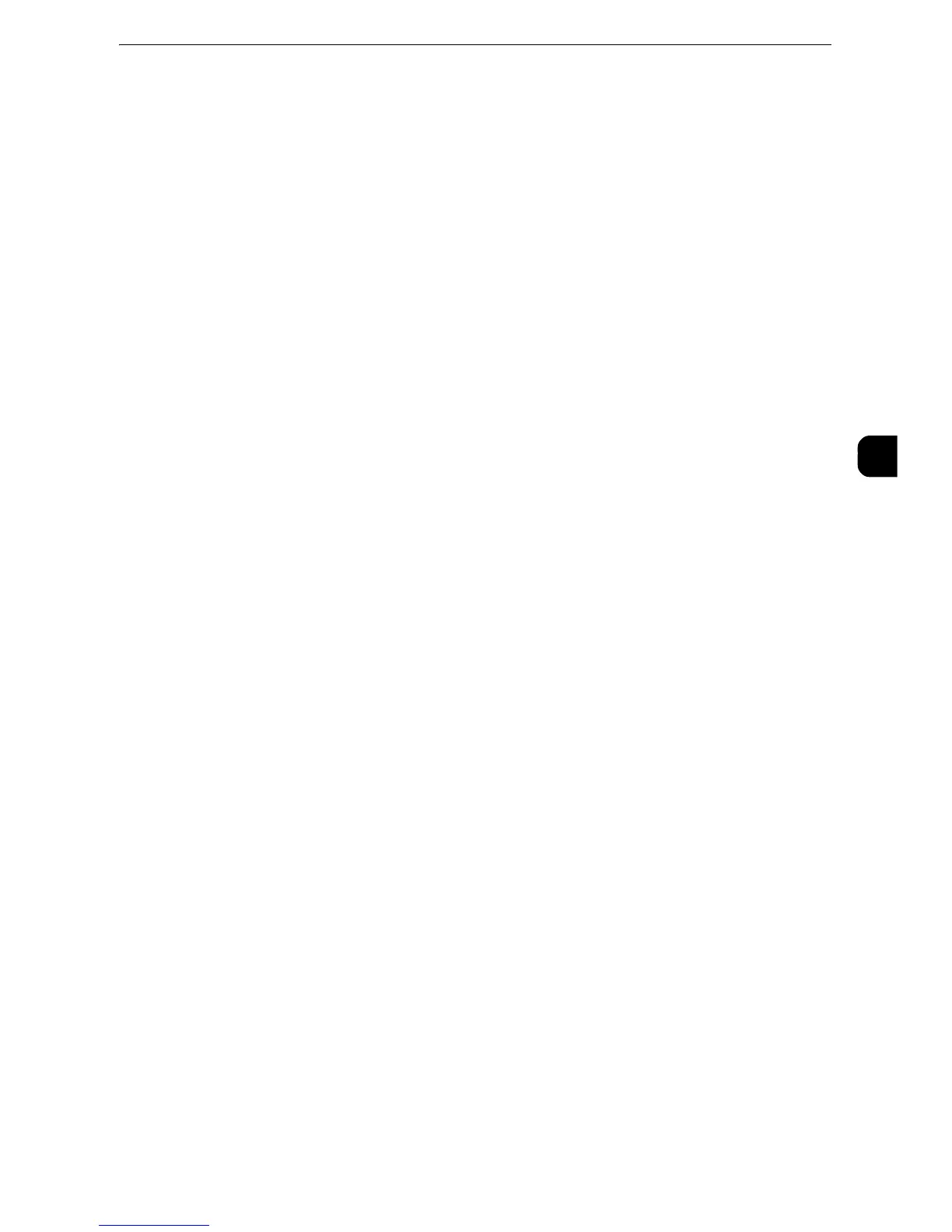z
We recommend executing auto calibration for all three screen types. When the adjustment for one screen
type is complete, specify the next screen type and repeat the procedure.
z
If color is not calibrated despite the periodic execution of auto calibration, contact our Customer Support
Center.
z
Confirm the settings of the following items under [Tools] > [System Settings] > [Copy Service Settings] >
[Copy Defaults] in the System Administration mode before executing auto calibration:
z
Lighten/Darken: Normal
z
Contrast: Normal
z
Sharpness: Normal
z
Saturation: Normal
z
Color Balance: 0, 0, 0
z
Color Shift: Normal
z
After finishing the auto calibration, change the settings of [Copy Defaults] if necessary. For information on
[Copy Defaults], refer to "Copy Defaults" (P.183).
z
During auto calibration, the machine cannot receive print jobs and faxes.
[Copy Job]
Calibrates the screen for copying.
[Print Job 1]
For PCL print drivers
- Calibrates the screen used for the functions ([Image Quality], [Image Adjustment
Mode], and [Image Types]) set in the [Color Options] tab.
- Calibrates the screen when [Auto Screening], [Fineness], or [Standard] is selected for
[Screen] in the [Advanced] tab.
For PostScript print drivers
- Calibrates the screen when [High Quality] for [Image Quality] and [Auto Screening],
[Fineness], or [Standard] for [Screen] in the [Color Options] tab is selected.
- Calibrates the screen when [High Speed] for [Image Quality] and [Fineness] or
[Standard] for [Screen] in the [Color Options] tab is selected.
[Print Job 2]
For PCL print drivers
- Calibrates the screen when [Gradation] is selected for [Screen] in the [Advanced] tab.
- Calibrates the screen when [Print Page Mode] is enabled in the [Advanced] tab.
For PostScript print drivers
- Calibrates the screen when [High Speed] of [Image Quality] and [Auto Screening] or
[Fineness] of [Screen] in the [Color Options] tab is selected.
The following describes how to perform calibration.
