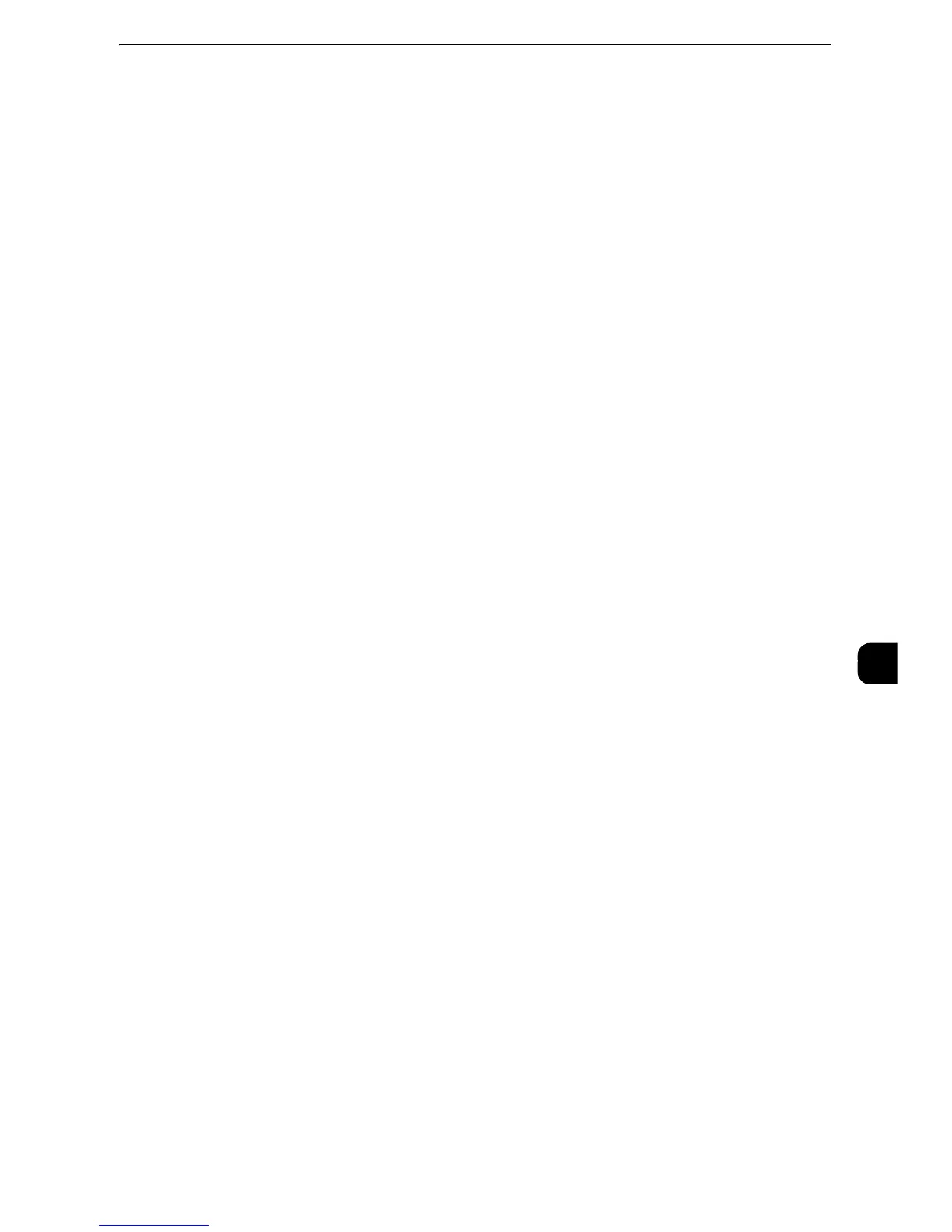Installation Procedures
355
E-mail Environment Settings
8
Installation Procedures
This section describes how to configure the machine to use the E-mail service.
The following shows the reference section for each procedure.
"Step 1 Enabling Port and Setting up TCP/IP" (P.355)
"Step 2 Configuring E-mail Environment" (P.356)
"CentreWare Internet Services Setting Items" (P.358)
Step 1 Enabling Port and Setting up TCP/IP
Enable the E-mail port, and set the IP address.
z
You can configure the settings using CentreWare Internet Services. For information on how to use
CentreWare Internet Services, refer to "Configuring Machine Settings Using CentreWare Internet Services"
(P.331).
1
Display the [Tools] screen.
1) Press the <Log In/Out> button.
2) Enter the system administrator's user ID with the numeric keypad or the keyboard
displayed on the screen, and select [Enter].
When a passcode is required, select [Next] and enter the system administrator's passcode,
and select [Enter].
z
The default user ID is "11111".
z
The default passcode is "x-admin".
3) Select [Tools] on the Services Home screen.
2
Enable ports to use for the E-mail feature.
1) Select [Connectivity & Network Setup].
2) Select [Port Settings].
3) Select [Send E-mail], and then select [Change Settings].
4) Select [Port Status], and then select [Change Settings].
5) Select [Enabled], and then select [Save].
6) Select [Close].
7) Select [Enabled] on the [Receive E-mail - Port Status] screen under [Receive E-mail] as
described above to use the Print E-mail feature.
8) Select [Enabled] on the [E-mail Notification - Port Status] screen under [E-mail
Notification Service] as described above to use the E-mail Notification or the Job
Completion Notification feature.
9) Select [Close] repeatedly until the [Tools] screen is displayed.
