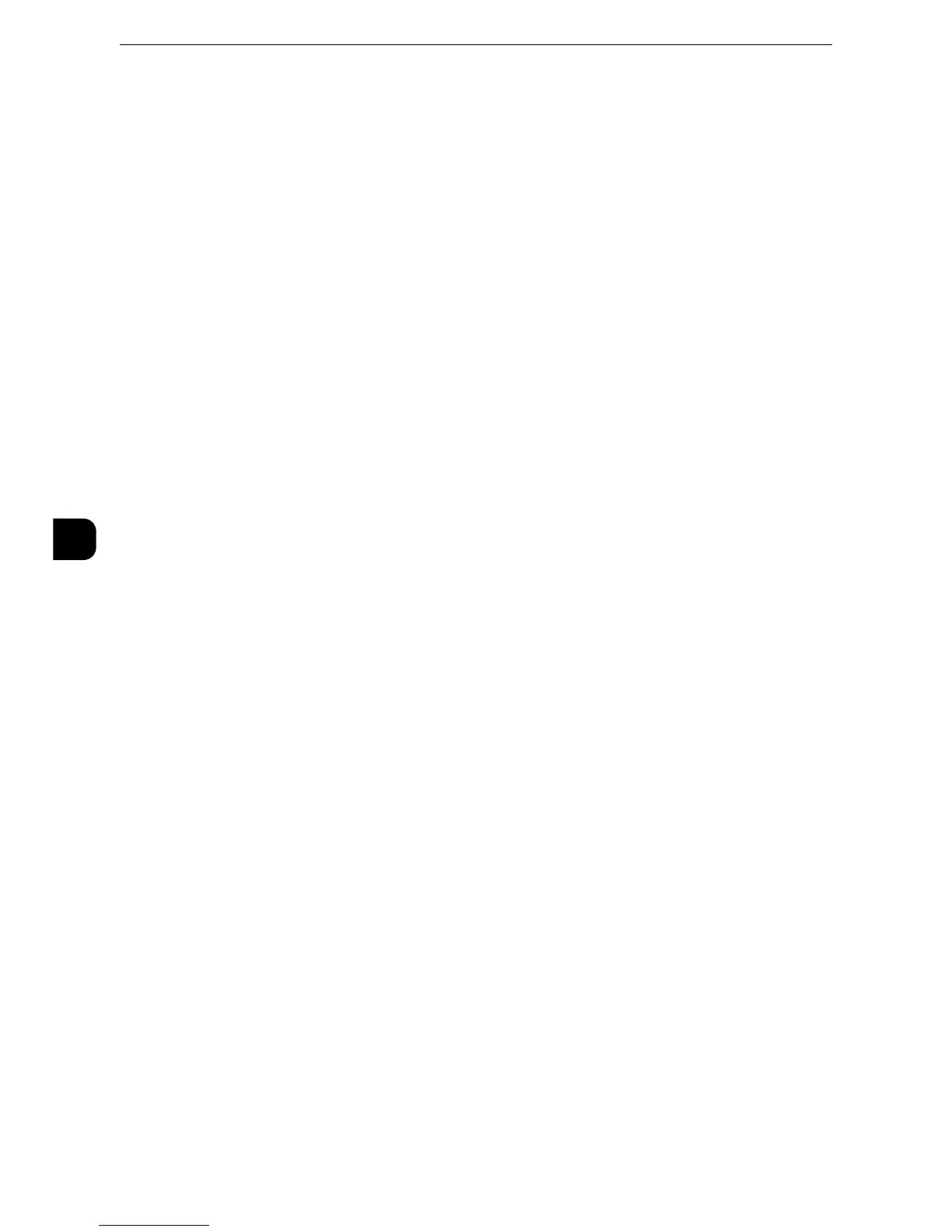z
For IPv4, enter the IP address in xxx.xxx.xxx.xxx format, where "xxx" is a value between 0 and 255.
z
For IPv6, enter the IP address in xxxx:xxxx:xxxx:xxxx:xxxx:xxxx:xxxx:xxxx format, where "xxxx" is a hexadecimal
number.
Auto Clear
Specify the time lapsed without any operation until the machine resets the settings
automatically.
When you select [On], specify a value between 10 and 900 seconds in 1 second increments.
When you select [Off], the settings are not reset automatically.
z
When [Off] is selected, the machine will cancel the standby status and begin processing a document after
one minute has elapsed in anticipation of a job command.
Auto Job Release
Specify the time lapsed until the machine cancels the active job and starts the next job if
an error such as document or paper jams and running out of paper occurs during copying or
scanning. In that case, only those jobs not affected by the error can be processed.
When you select [On], specify a value in 1 minute increments. When you select [Off], the
active job is not canceled automatically.
Auto Print
Set the time period to start the next print job after the operation of the control panel
(except for the <Start> and <Clear All> buttons) after the end time of the Printer Lockout
Duration passed.
When you select [On], specify a value between 1 and 240 seconds in 1 second increments.
When you select [Off], printing starts immediately after the machine is ready.
Printer Lockout
You can set the machine to disable printing temporarily.
To use this feature, the [Lock Out Printer] button needs to be displayed on the right side of
the Services Home screen.
z
For information on how to display the [Lock Out Printer] button on the Services Home screen, refer to "Customizing the Button
Layout" (P.33).
z
You can configure detailed settings on CentreWare Internet Services. For more information, refer to the help
of CentreWare Internet Services.
