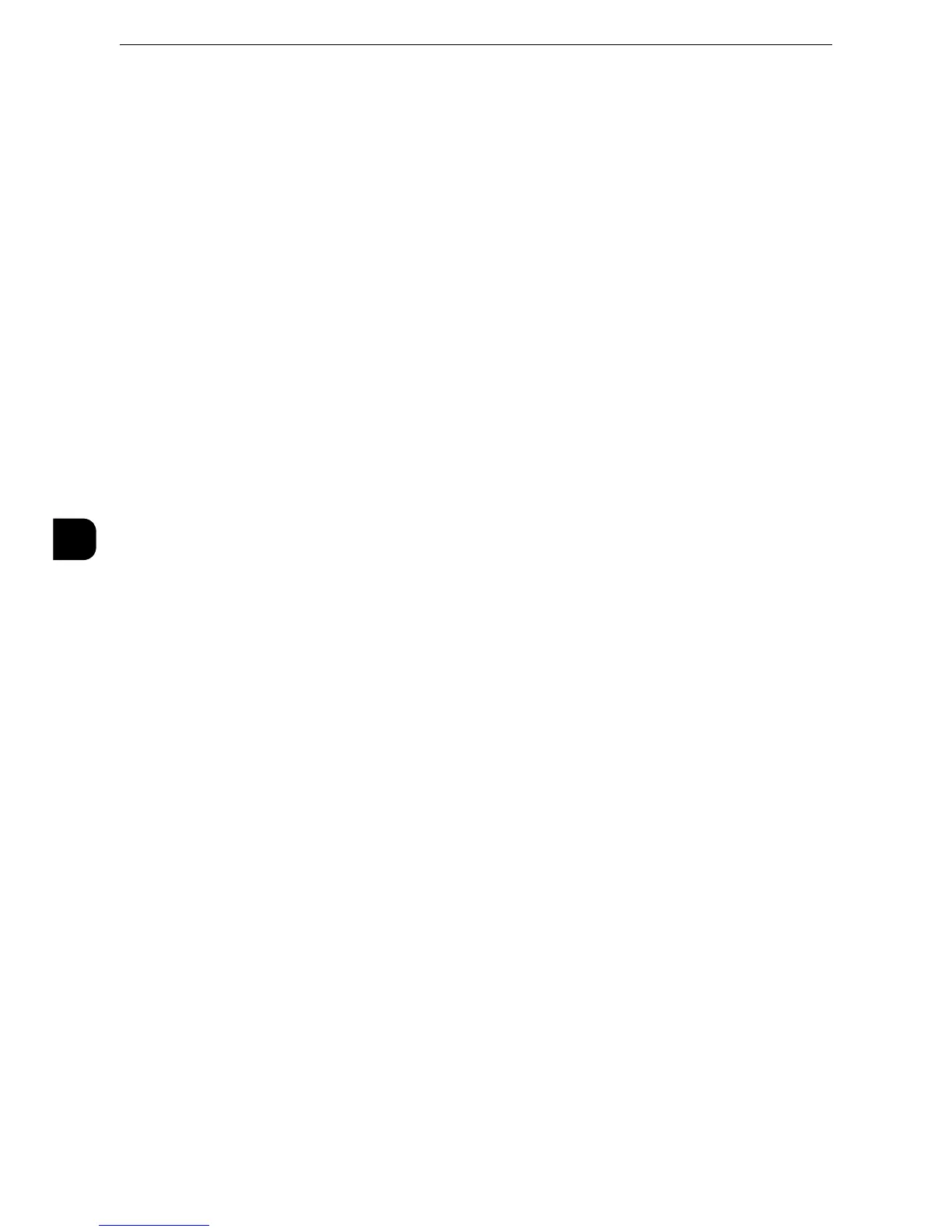Tools
172
Tools
5
Force Watermark - Print Stored File
Set whether or not to forcibly use the Watermark feature when printing from a folder.
The user control number, machine ID, and date and time are printed.
z
You can authorize a user to temporarily cancel force watermark printing. For more information, refer to "User
Roles and Authorization Groups" (P.424).
z
The user control number may not be printed depending on the Login mode configuration.
Force Watermark - Media Print
Set whether or not to use the Watermark feature when printing for Media Print - Text and
Photos.
The user control number, machine ID, and date and time are printed.
z
You can authorize a user to temporarily cancel force watermark printing. For more information, refer to "User
Roles and Authorization Groups" (P.424).
z
The user control number may not be printed depending on the Login mode configuration.
Custom Watermark 1 to 3
Register text to be printed as the Watermark. You can enter up to 32 single-byte characters.
The registered text is displayed at [Default Watermark].
z
For information about how to enter characters, refer to "Entering Text" (P.45).
Print this Sample List
Prints hidden text samples of various densities. Select [Watermark/Background Contrast],
referring to the printed samples.
Force Annotation
The string such as a user name and a date (Annotation) is forcibly printed out according to
the layout template associated with each job type.
The layout templates, Preset 1 to Preset 4, are provided with the machine. The printed
items with the templates as follows:
z
Preset 1 and Preset 2
The string registered on [Create Text String 1] is printed as watermark at an angle in the
center of paper.
The following items are printed at the bottom right for Preset 1 or bottom left for Preset
2 of paper.
- First line: file name and the IP address of the computer that send a print job
z
Preset 3 and Preset 4
The string registered on [Create Text String 1] is printed as watermark at an angle in the
center of paper.
The following items are printed at the bottom right for Preset 3 or bottom left for Preset
4 of paper.
