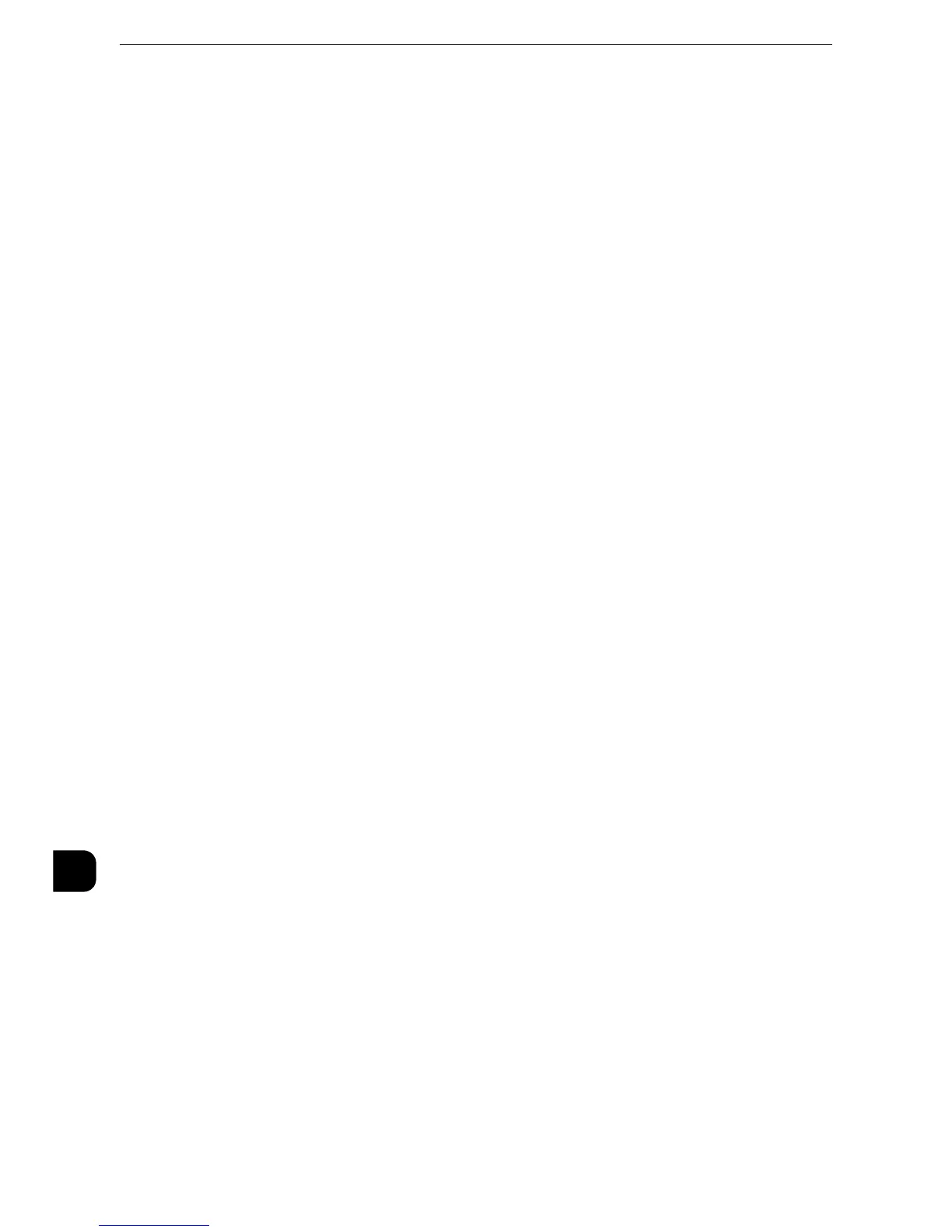Encryption and Digital Signature Settings
422
Encryption and Digital Signature Settings
13
2) Click [Security] to display the items in the folder.
3) Click [PDF/DocuWorks/XPS Security Settings] and configure the following settings.
z
The DocuWorks documents with DocuWorks signature are available on the following versions of DocuWorks
software.
z
When [SHA-1] is selected: DocuWorks 5.0 or later
z
When [SHA-256] is selected: DocuWorks 8.0 or later
z
PDF Signature
Select the setting for PDF signature from [Do not add signature], [Always add visible
signature], [Always add invisible signature], or [Select during send].
z
PDF Signature Hash Algorithm
Select the setting of the hash algorithm when using PDF signature from [SHA-1] or [SHA-
256].
z
DocuWorks Signature
Select the setting for DocuWorks signature from [Do not add signature], [Always add
signature], or [Select during send].
z
DocuWorks Signature Hash Algorithm
Select the setting of the hash algorithm when using DocuWorks signature from [SHA-1]
or [SHA-256].
z
XPS Signature
Select the setting for XPS signature from [Do not add signature], [Always add signature],
or [Select during send].
4) Click [Apply].
Step2 Configuration on the Computer
z
Sending a DocuWorks security certificate file from the machine to a computer
You must register a personal certificate as the destination on the machine, and then
register the certificate on the Address Book. When you register a personal certificate on
the machine, include the root certificate in the personal certificate.
z
To display the online help for CentreWare Internet Services, users need to have the environment to connect
to the Internet. The communication fee shall be borne by you.
z
Sending a PDF, DocuWorks, or XPS signature file from the machine to a computer
Make sure that the root certificate of the certificate to be used for the scan file signature
of the machine is registered on the recipient's computer.
