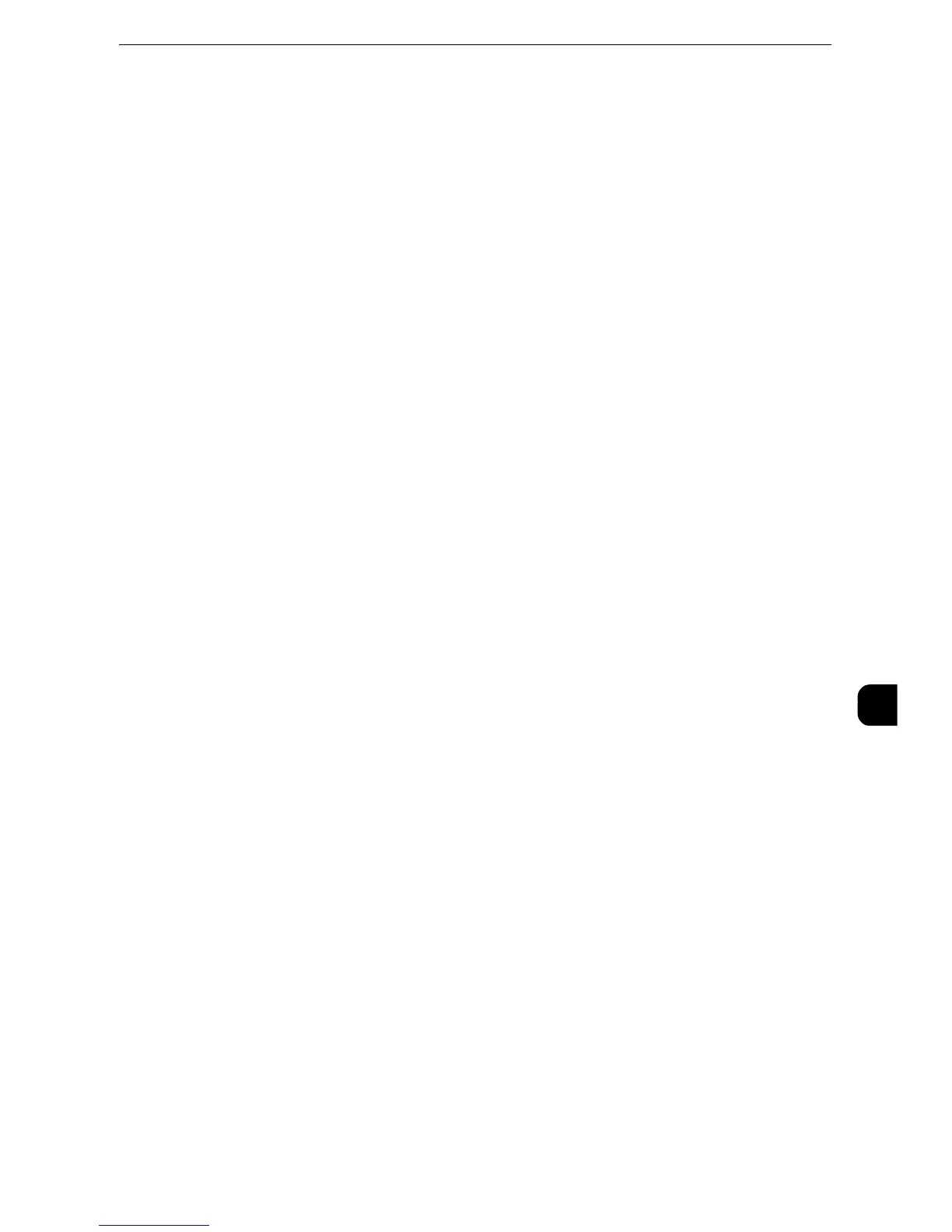Configuration of Scan to My Folder
369
Scanner Environment Settings
9
1) Select [Authentication/Security Settings].
2) Select [Authentication].
3) Select [Login Type].
4) Select [Login to Remote Accounts], and then select [Save].
5) Select [Close].
6) Select [Close] repeatedly until the [Tools] screen is displayed.
3
Configure a remote authentication server to use.
z
You can select from [Kerberos (Windows 2000)], [Kerberos (Solaris)], [LDAP], and [SMB].
z
For information on the remote authentication server settings, refer to "Authentication System Setup" (P.214).
1) Select [System Settings].
2) Select [Connectivity & Network Setup].
3) Select [Remote Authentication/Directory Service].
4) Select [Authentication System Setup].
5) Select [Authentication System], and then select [Change Settings].
6) Select the remote authentication system to use, and then select [Save].
7) Select [Close].
z
If an authentication setting is not configured on a remote authentication server selected, configure settings
under [Remote Authentication/Directory Service]. For [LDAP Server/ Directory Service Settings], a
configuration is required regardless of a remote authentication server selected.
z
For information on Kerberos Server Settings, refer to "Kerberos Server Settings" (P.215).
z
For information on LDAP Server/Directory Service Settings, refer to "LDAP Server/Directory Service Settings
(P.216).
z
For information on SMB Server Settings, refer to "SMB Server Settings" (P.219).
4
Select [Close] repeatedly until the [Tools] screen is displayed.
5
Select [Close].
z
Rebooting the machine may be required depending on the settings. When a message displayed on the
screen, follow the message and reboot the machine.
6
Print a configuration report to confirm that the SMB port is enabled and that TCP/IP is set
up correctly.
z
For information on how to print a configuration report, refer to "Print Reports" (P.115).
Step 4 Configuring Scan to My Folder
Configure the Scan to My Foldere settings using CentreWare Internet Services.
