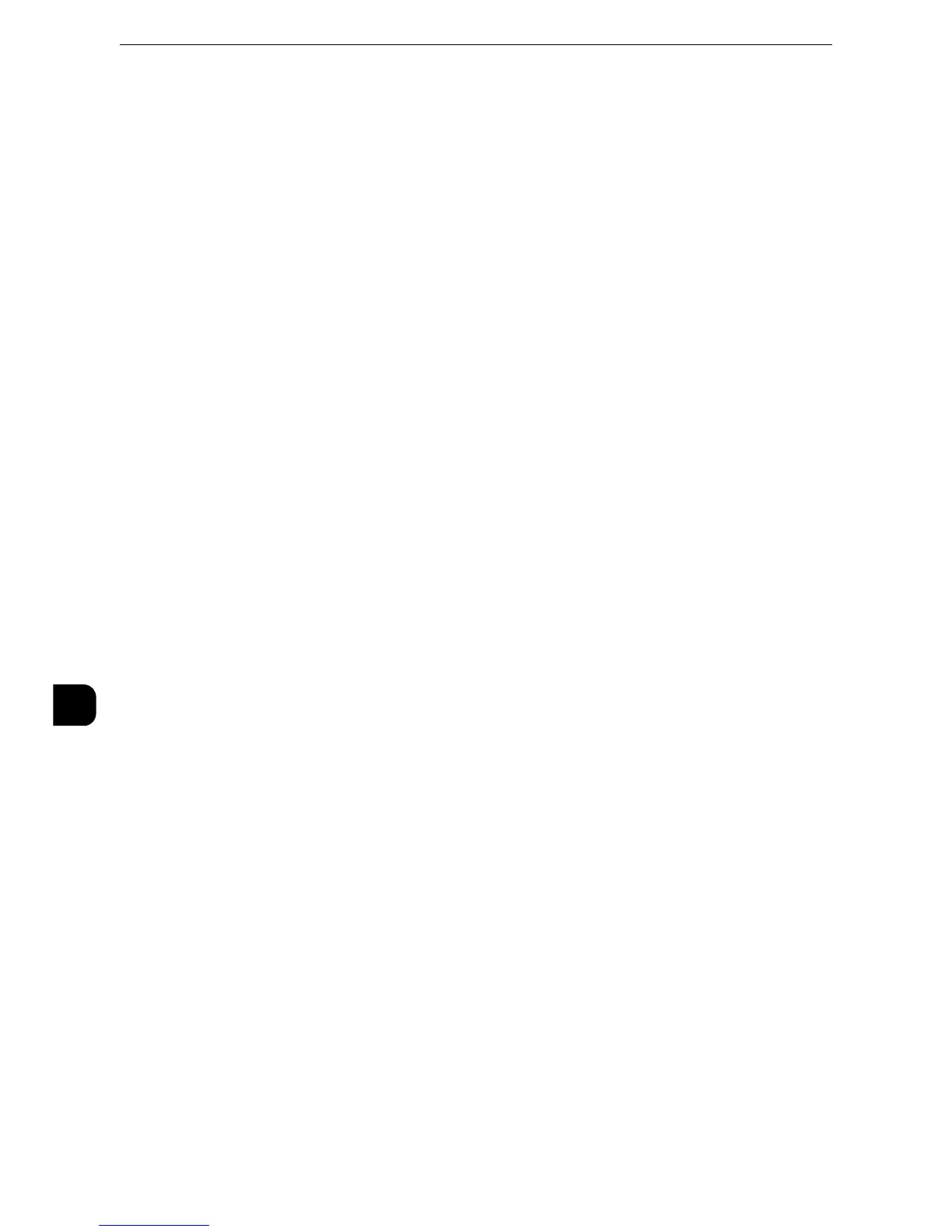Scanner Environment Settings
366
Scanner Environment Settings
9
4) Select [Port Status], and then select [Change Settings].
5) Select [Enabled], and then select [Save].
6) Select [Close] repeatedly until the [Tools] screen is displayed.
3
Set the IP address of the machine and the other addresses.
Skip this step if an IP address is already set. If DHCP or BOOTP is available in your
environment, configure the method for obtaining the address. If an IP address cannot be
obtained automatically or manual configuration is preferred, confirm the settings of an IP
address, a subnet mask, and a gateway address.
z
For information on how to set an IP address, refer to "Protocol Settings" (P.200).
4
Select [Close] repeatedly until the [Tools] screen is displayed.
5
Select [Close].
z
Rebooting the machine may be required depending on the settings. When a message displayed on the
screen, follow the message and reboot the machine.
6
Print a configuration report to confirm that the SMB Client port or FTP client is enabled and
that TCP/IP is set up correctly.
z
For information on how to print a configuration report, refer to "Print Reports" (P.115).
Step 3 Configuration on the Computer
Create a destination folder on your computer.
Using FTP
Create a destination folder on the server where you login and set write rights on the folder.
Using SMB
Create a shared folder on your computer and set the write rights on the shared folder.
z
To use SMB on Mac OS X, set [Windows Sharing] to [On] in the [Service] tab of [Sharing] under [System
Preferences].
