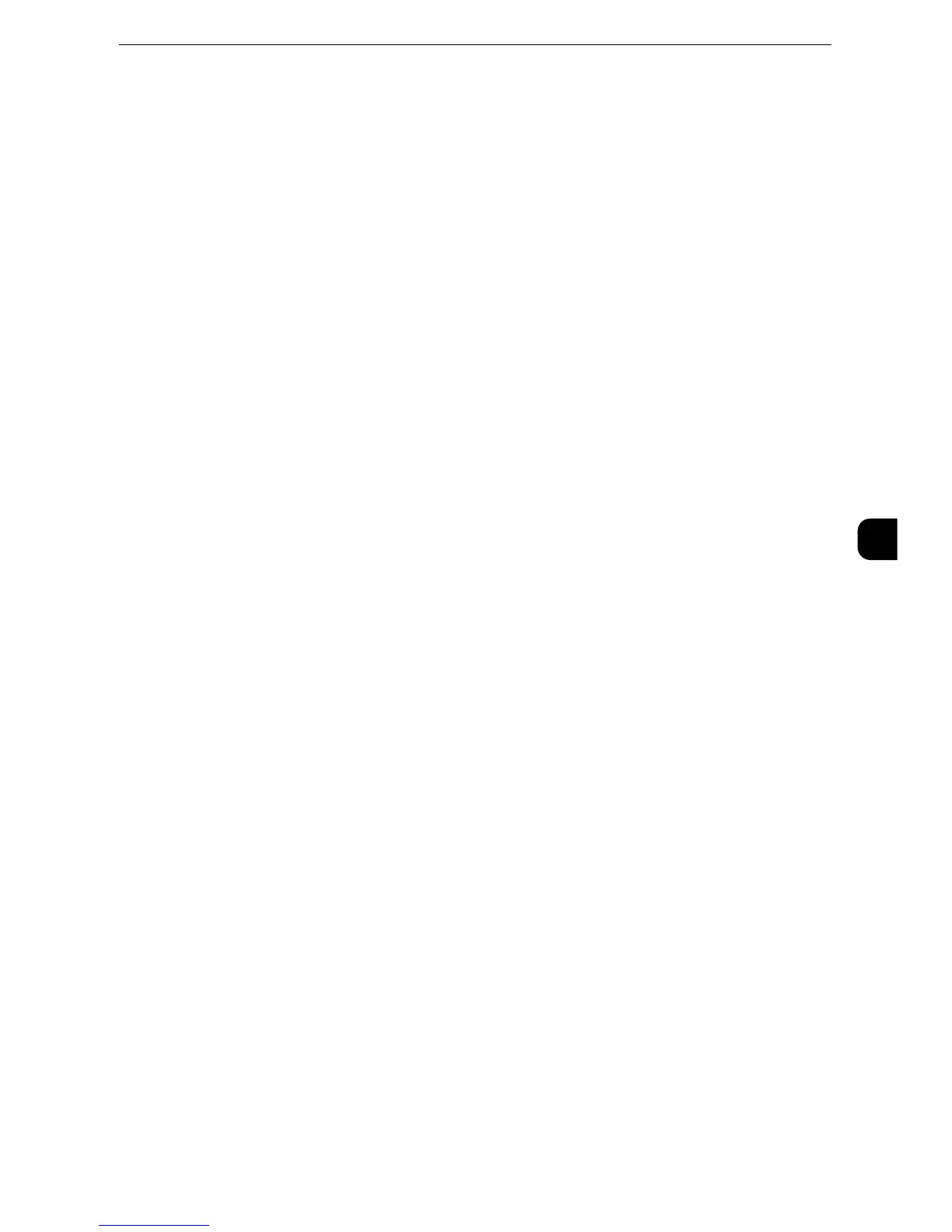Authentication/Security Settings
323
Tools
5
z
To print jobs, select [Print Job].
z
To save jobs as Charge Print, select [Save as Charge Print Job].
z
To delete jobs, select [Delete Job].
z
[Job without User ID] is automatically changed to [Print Job] on the machine when you select as follows on
CentreWare Internet Services: [Properties] > [Security] > [Authentication Configuration] > [Non-Account
Print]. When [Job without User ID] is set to [Save as ChargePrint Job] or [Delete Job], the [Non-account Print]
check box on CentreWare Internet Services is deselected automatically.
Save as Private Charge Print Job
Regardless of whether the Authentication feature is being used or not, all jobs that have a
user ID are saved as Private Charge Print. You can also specify how to handle the job that
does not have a User ID or a PJL command.
z
When [Save as Private Charge Print Job] is selected, all the print jobs that have User IDs are saved regardless
of whether or not being successfully authenticated. To minimize the unnecessary print jobs, specify an
expiration date, so that they can be automatically deleted after a specified period of time. Or the system
administrator can manually delete them. For details on how to specify an expiration date, refer to "Stored File
Settings" (P.271). For details on how to delete the print jobs manually, refer to "Deleting a Private Charge
Print Job with an Invalid User ID" (P.108).
z
When [Save as Private Charge Print Job] is selected, the Secure Print, Sample Set, Store in Remote Folder, and
Delayed Print settings specified in the print driver will be ignored.
When [Save as Private Charge Print Job] is selected, [Job without User ID] and [Non-PJL
Command Job(s)] are displayed.
Job without User ID
Set how to process jobs with no user ID attached.
z
To print jobs, select [Print Job].
z
To save jobs as Charge Print, select [Save as Charge Print Job].
z
To delete jobs, select [Delete Job].
z
[Job without User ID] is automatically changed to [Print Job] on the machine when you selectas follows on
CentreWare Internet Services: [Properties] > [Security] > [AuthenticationConfiguration] > [Non-Account Print].
When [Job without User ID] is set to [Save as ChargePrint Job] or [Delete Job], the [Non-account Print] check
box on CentreWare InternetServices is deselected automatically.
Non-PJL Command Job(s)
Set how to handle the job that does not have a PJL command. The job will be distinguished
by the existence of the User ID, and will be handled according to the following settings.
Select [Do Not Use At All] to apply the [Job without User ID] setting regardless of whether
the job has a User ID.
Select [Use When Available] to specify how to handle the job that has a User ID.
z
To print jobs, select [Print Job].
z
To save jobs as Charge Print, select [Save as Charge Print Job].
z
To save jobs as Private Charge Print, select [Save as Private Charge Print Job].
z
To delete jobs, select [Delete Job].
