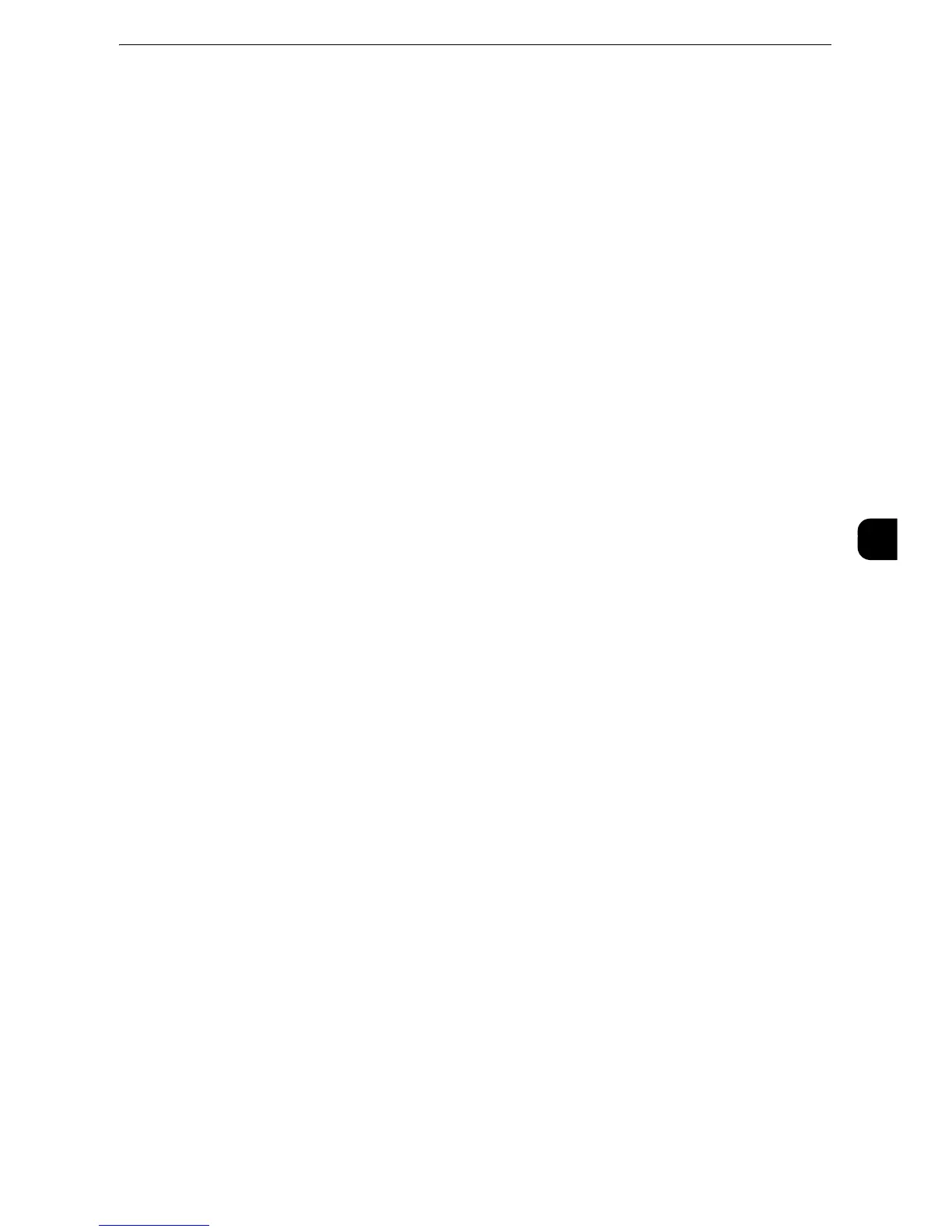z
This feature does not appear for some models. The items displayed on the screen vary depending on the
optional components installed. For more information, contact our Customer Support Center.
z
You can register new address book entries in [Add Address Book Entry] under [Setup]. For more information,
refer to "Add Address Book Entry" (P.289).
The following shows the reference section for each setting.
"Screen Defaults" (P.245)
"Fax Defaults" (P.246)
"Fax Control" (P.248)
"Fax Received Options" (P.255)
"Reduce/Enlarge Presets" (P.257)
"Original Size Defaults" (P.257)
"Local Terminal Information" (P.258)
"Internet Fax Control" (P.259)
1
On the [Tools] screen, select [Fax Service Settings].
z
For the method of displaying the [Tools] screen, refer to "System Settings Procedure" (P.138).
2
Select an item to set or change.
Screen Defaults
You can set items displayed on the [Fax/Internet Fax] screen.
Fax Screen Default
Set the default screen that appears when the [Fax/Internet Fax] screen is selected in the
Services Home screen.
Select from [Fax Tab] or [Address Book].
1st Tab - Features Allocation
Set the features that appear on the [Fax/Internet Fax] screen.
Feature in 2nd to 4th Column
You can set the features that appear in the second to the fourth column of the lower part
on the [Fax/Internet Fax] screen.
Select the item to be displayed from [Not Selected], [2 Sided Faxing], [Original Type],
[Resolution], [Confirmation Options], [Starting Rate], [Transmission Header], [Mixed Size
Originals], and [Reduce / Enlarge].
[2 Sided Faxing] and [Mixed Size Originals] are not displayed on the screen for the models
without the document feeder.
