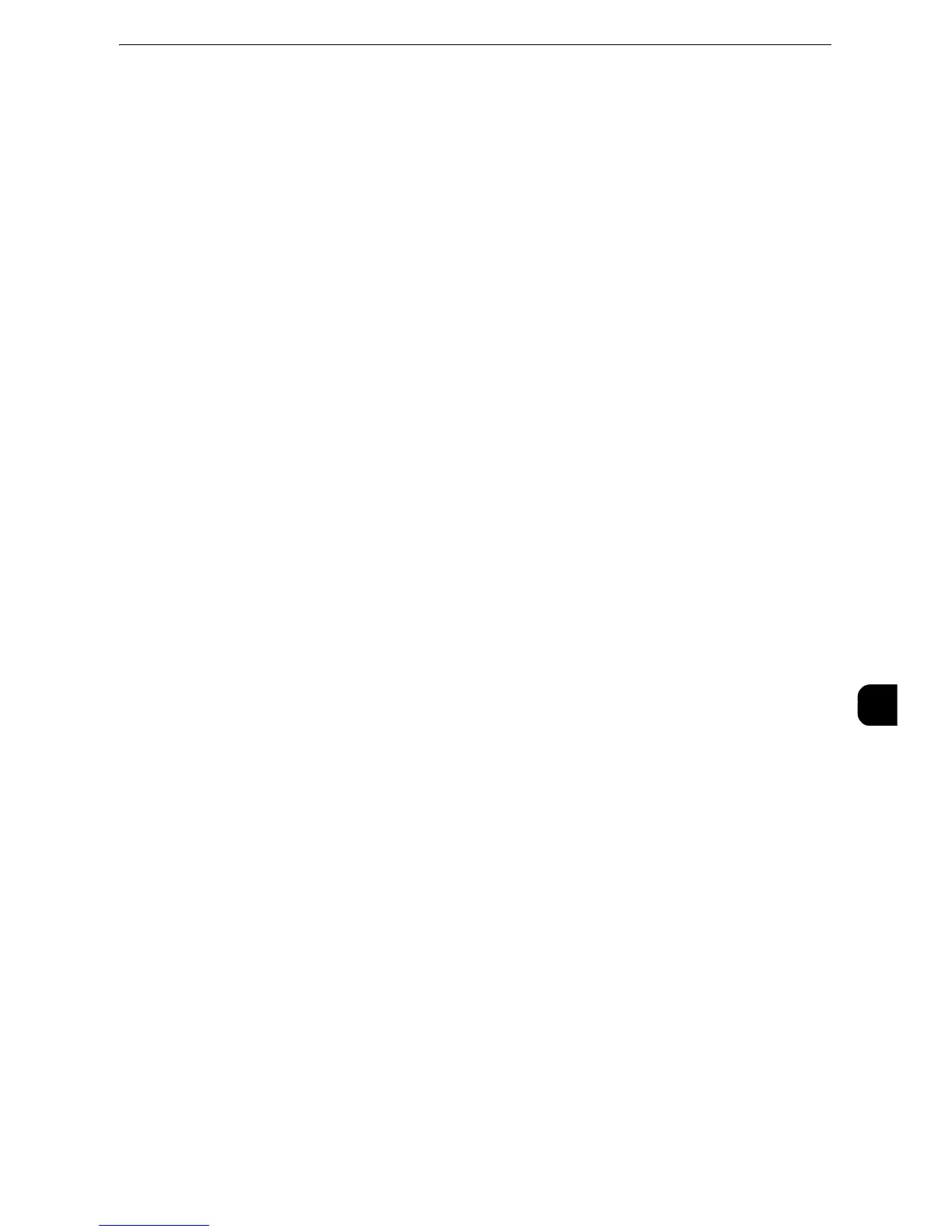Configuration of Network Scanning (Job Template Scanning)
375
Scanner Environment Settings
9
3) Click [Port Settings].
4) Select the [UDP] check box under [SNMP].
5) Click [Apply].
6) Enter the system administrator's user ID and passcode into [User Name] and [Password]
respectively, and click [OK].
z
For information on how to start CentreWare Internet Services, refer to "Starting CentreWare Internet
Services" (P.330).
7) The right frame of the web browser changes to the machine reboot display.
8) Click [Reboot Machine]. The machine reboots and the settings are enabled.
Step 4 Configuration on the Computer
z
For details on the setting items, click [Help] at the upper right corner of the CentreWare Internet Services screen to see help.
z
To display the online help for CentreWare Internet Services, users need to have the environment to connect
to the internet. The communication fee shall be borne by you.
