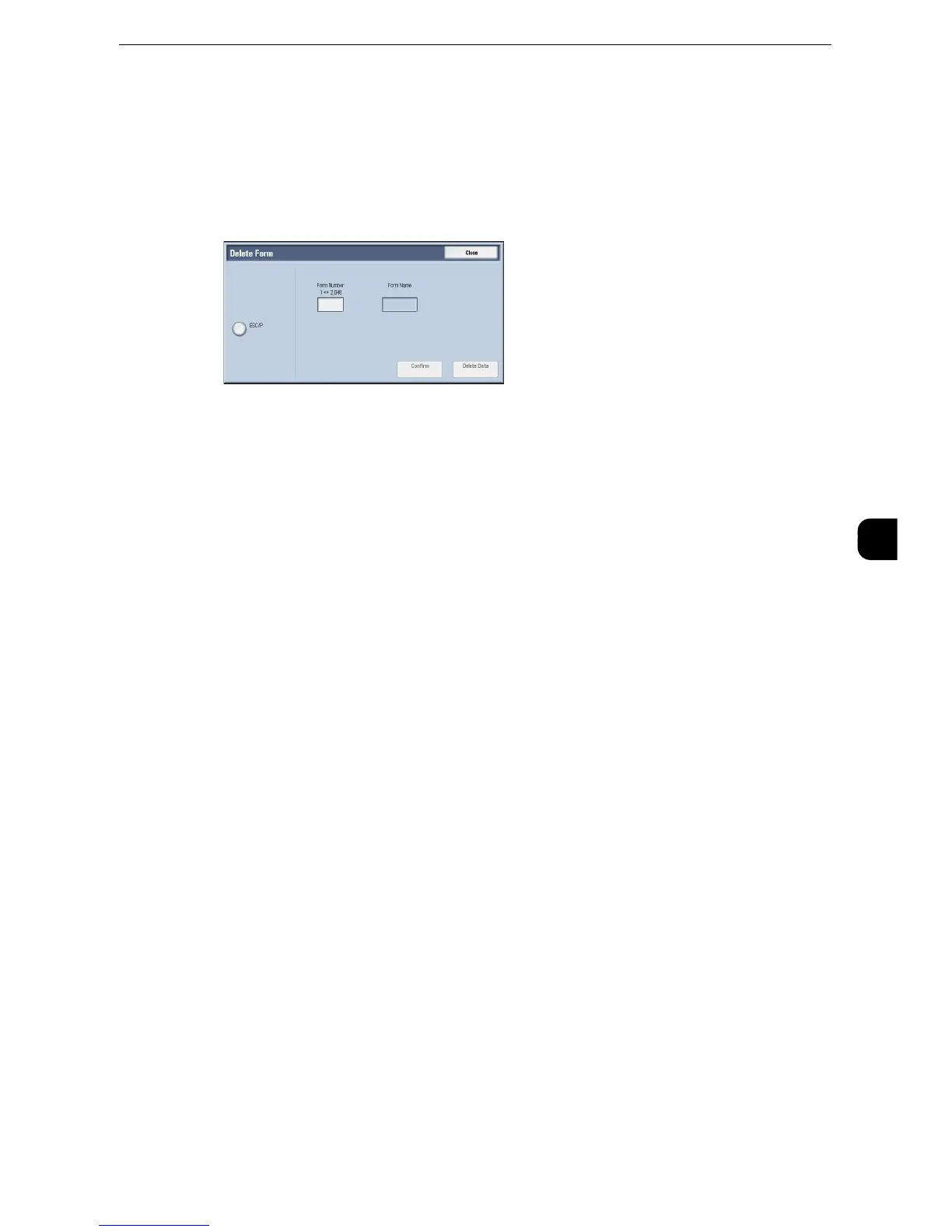Print Service Settings
229
Tools
5
Delete Form
You can delete registered ESC/P-K forms.
1
Select [Delete Form].
2
Select the print mode to delete forms.
ESC/P
Deletes ESC/P-K emulation forms.
Form Number
When you select an item to delete, you can enter the form number.
Form Name
After you enter the form number and select [Confirm], the form name matching the form
number entered appears.
3
Enter the form number with the numeric keypad, and select [Confirm].
4
Check the form name, and then select [Delete Data].
Register Google Cloud Print
This setting is displayed when you register the machine to Google Cloud Print.
z
For more information, refer to the User Guide (For Google Cloud Print).
Other Settings
You can configure other settings related to the paper used in the printer.
Print Area
Set whether or not to expand the print area.
z
For more information about the printable area, refer to "Printable Area" (P.646).
z
For more information on the extended printable area, refer to "Extended Printable Area" (P.646).
Substitute Tray
When there is no tray containing the paper size selected by the Auto Paper selection, select
whether or not to print with paper loaded in another paper tray. In the event of using a
