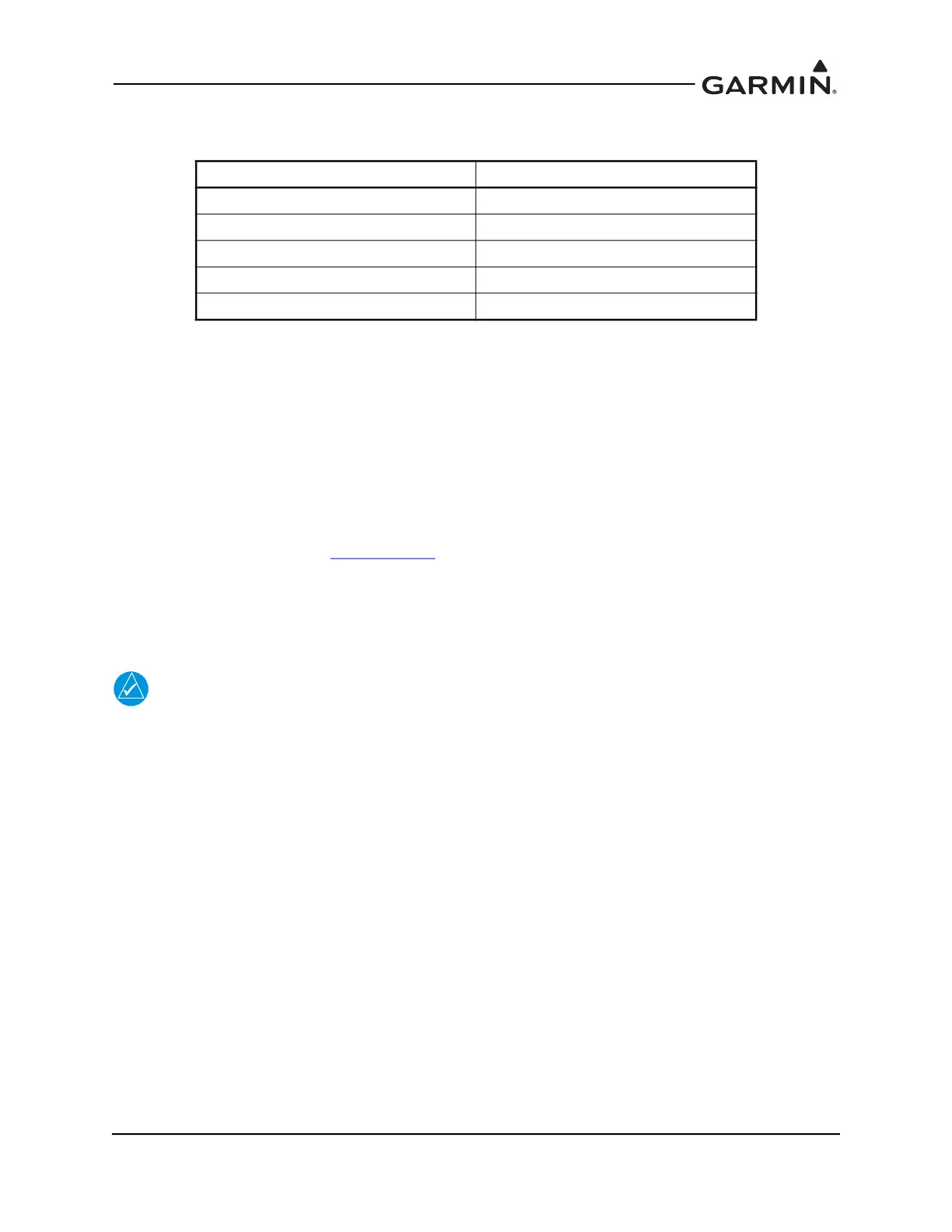190-02246-10 GI 275 Part 23 AML STC Installation Manual
Rev. 11 Page 5-91
5.14.4 GI 275 Databases
Table 5-64 Database Summary
5.14.5 Feature Enablement
The GI 275 system capabilities can be further enhanced by feature enablement options.
The system allows Synthetic Vision (SVT) to be enabled on any unit that displays attitude.
Follow these procedures to enable the SVT feature:
1. Obtain the System ID (alphanumeric).
a. In Configuration mode, navigate to the System ID Source (Unit Type → System ID Source).
b. In Normal mode, open the menu, touch System, then touch Info.
2. Login to the associated flyGarmin.com
account.
3. Select the GI 275 SVT feature and enter the System ID to download the enablement to a USB
drive.
4. Power on all GI 275s in Normal mode.
5. Insert the USB drive into the USB pigtail or GSB 15 (if installed).
NOTE
When connecting a USB drive to the GI 275 (whether via USB dongle or GSB 15), ensure
that the USB icon appears on the left side of the display before proceeding. If the icon
doesn’t appear after 1 minute, remove the drive, re-insert it, and wait for the icon to
appear.
6. On the display connected to the USB drive, open the menu, select System, select USB, and select
Enable USB.
7. Close the menu.
8. A system message will appear alerting the user that SVT has been enabled.
9. Restart all GI 275s for the enablement to take effect.
Database Update Rate
Navigation Database 28 Days
Basemap Database Periodic (when available)
Obstacle Database with Hotlines 56 Days
Terrain Database Periodic (when available)
SafeTaxi Database 56 Days
