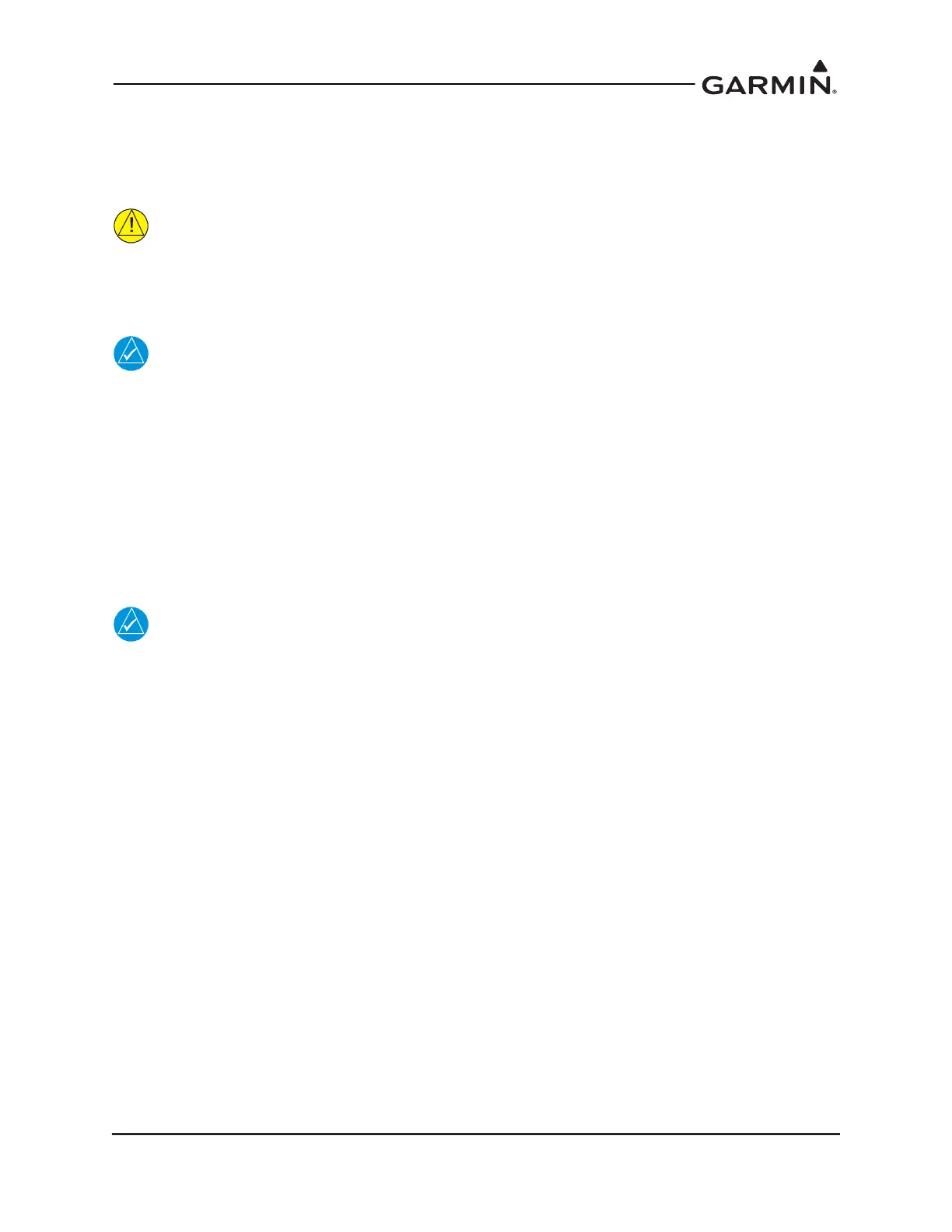190-02246-10 GI 275 Part 23 AML STC Installation Manual
Rev. 11 Page 5-8
5.3.2 System ID Source
The System ID Source page is used to set a GI 275 unit as the Master, which will generate the System ID
for the whole GI 275 system (generally, GI 1 is designated the Master). To set as the Master, touch the
Master button and select Yes to confirm the change. The System ID will display below the button.
CAUTION
Changing the designated Master display will change the GI 275 System ID. This will
cause any previously unlocked features and installed databases to become unavailable.
New feature unlocks will be required for the new System ID. Databases will also have to
be re-installed; a new subscription may be required for some databases.
NOTE
Feature unlocks and databases will not become unavailable until the system is rebooted
after the designation is changed.
5.3.3 Airframe Type
The Airframe Type page is used to configure the GI 275 for a Fixed Wing or Rotorcraft installation. Set
Airframe Type to Fixed Wing per this STC.
5.3.4 Unit Configuration
Instrument Type
NOTE
Verify installation specifications for the instrument type are followed as described in
Section 4.4.
After the Unit ID has been selected, configure the instrument type. Refer to Section 5.5.3 for available
page configurations for each indicator/display type. To set the instrument type, touch the Instrument Type
button and then select the desired indicator/display. The options are:
• ADI
• MFD
• EIS
• HSI
Standby
If the Instrument Type is set to ADI or HSI, then the Standby selection will be available.
If the GI 275 was installed as a standby indicator in accordance with Section 2.1.4, and MFD pages are
desired and approved per Section 3.2.2, configure the unit as an ADI with the Standby selection On (i.e.,
illuminated green). If the GI 275 was installed as a standby indicator, but MFD pages are not desired or not
approved, configure as an ADI and leave the Standby selection configured Off.
If the GI 275 was installed as an “ADI Only” standby (e.g., only displays the ADI page) to a G500/G600
TXi, the GI 275 must be configured with the Standby selection enabled and all MFD pages must be
configured off (refer to Section 5.5.3.5).If the GI 275 was installed as an HSI/Standby ADI in accordance
with Section 2.1.4 and Section 3.2.2, configure as an HSI with the Standby selection On (i.e., illuminated
green).
