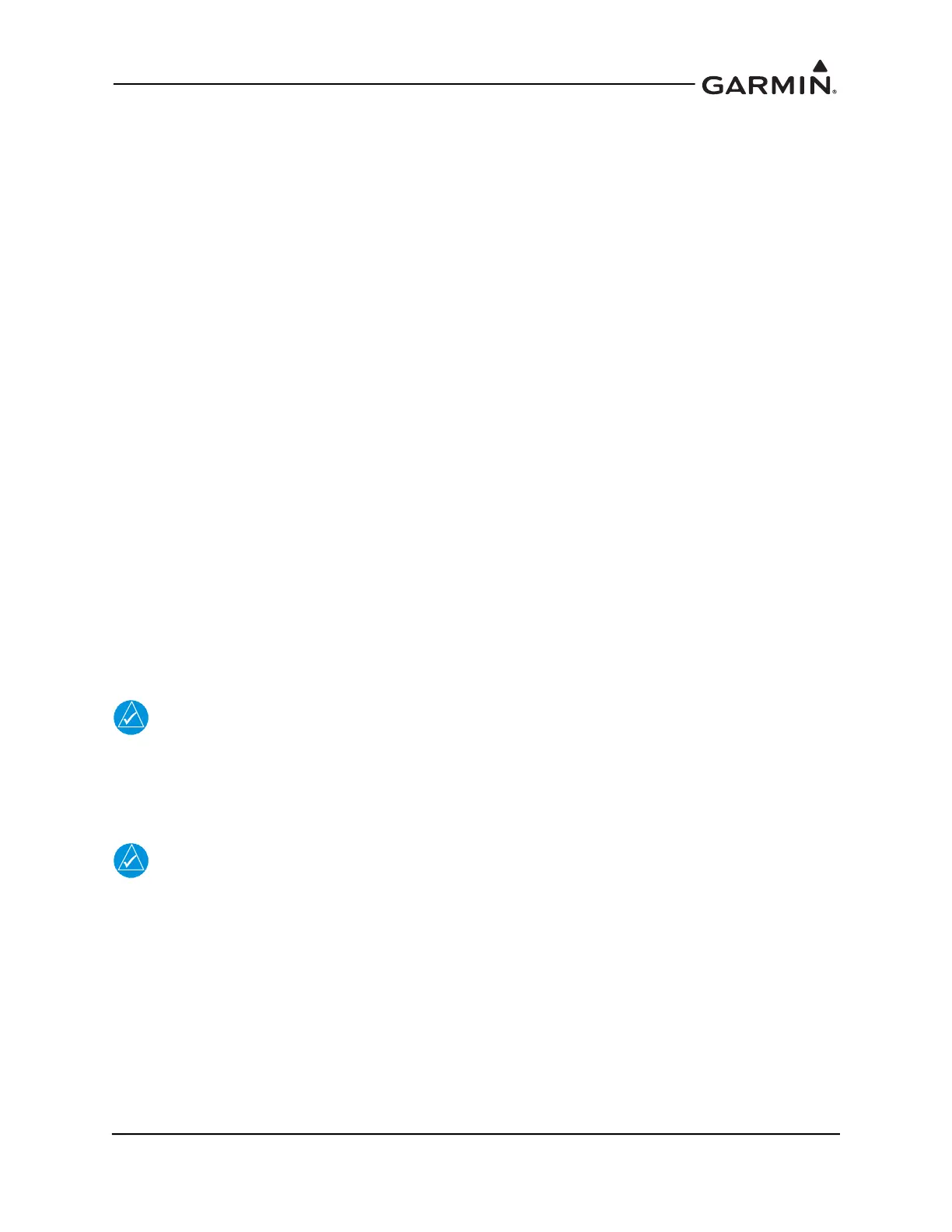190-02246-10 GI 275 Part 23 AML STC Installation Manual
Rev. 11 Page 6-31
6.5.2 Multifunction Display (MFD) Ground Checks
The MFD checkout procedures must be conducted on every MFD installed in the GI 275 system. The
following sections must be completed as part of the MFD checkout process.
6.5.2.1 OAT Check
1. Power on all GI 275s in the system in Normal mode.
2. Navigate to the MFD Data page (Menu → Select Page → MFD Data or turn the outer knob).
3. Navigate to the MFD Data Options menu (Menu → MFD Data Options) and select the desired
air temperature reference units page to match the type specified in the AFM or POH of the aircraft:
a. OAT (Static) (static air temperature)
b. OAT (Total) (total air temperature)
4. Verify the correct units (Celsius or Fahrenheit) and temperature reference (static or total) are
displayed in the field.
6.5.3 Engine Indication System (EIS) Checks
This section contains procedures to verify proper installation, operation, and gauge markings of the EIS.
Begin with the engine off and at ambient temperature.
6.5.3.1 Temperature Sensor Checks
This check applies to all temperature sensors interfaced to the EIS.
1. Power on each EIS display in Normal mode.
2. Navigate to the CHT/EGT page (Menu → Select Page → CHT/EGT or turn the outer knob).
3. Verify the temperatures being displayed are within ± 2°C of the ambient temperature.
NOTE
If the engine has not had sufficient time to reach ambient temperature, it is necessary to
verify each temperature source independently.
4. Verify each CHT, EGT, TIT, and TIT2 (if installed) probe is wired to the corresponding cylinder
number by applying heat to each sensor and monitoring the temperature rise on the EIS display.
NOTE
If the temperature decreases when heat is applied, the wire polarity may be reversed.
