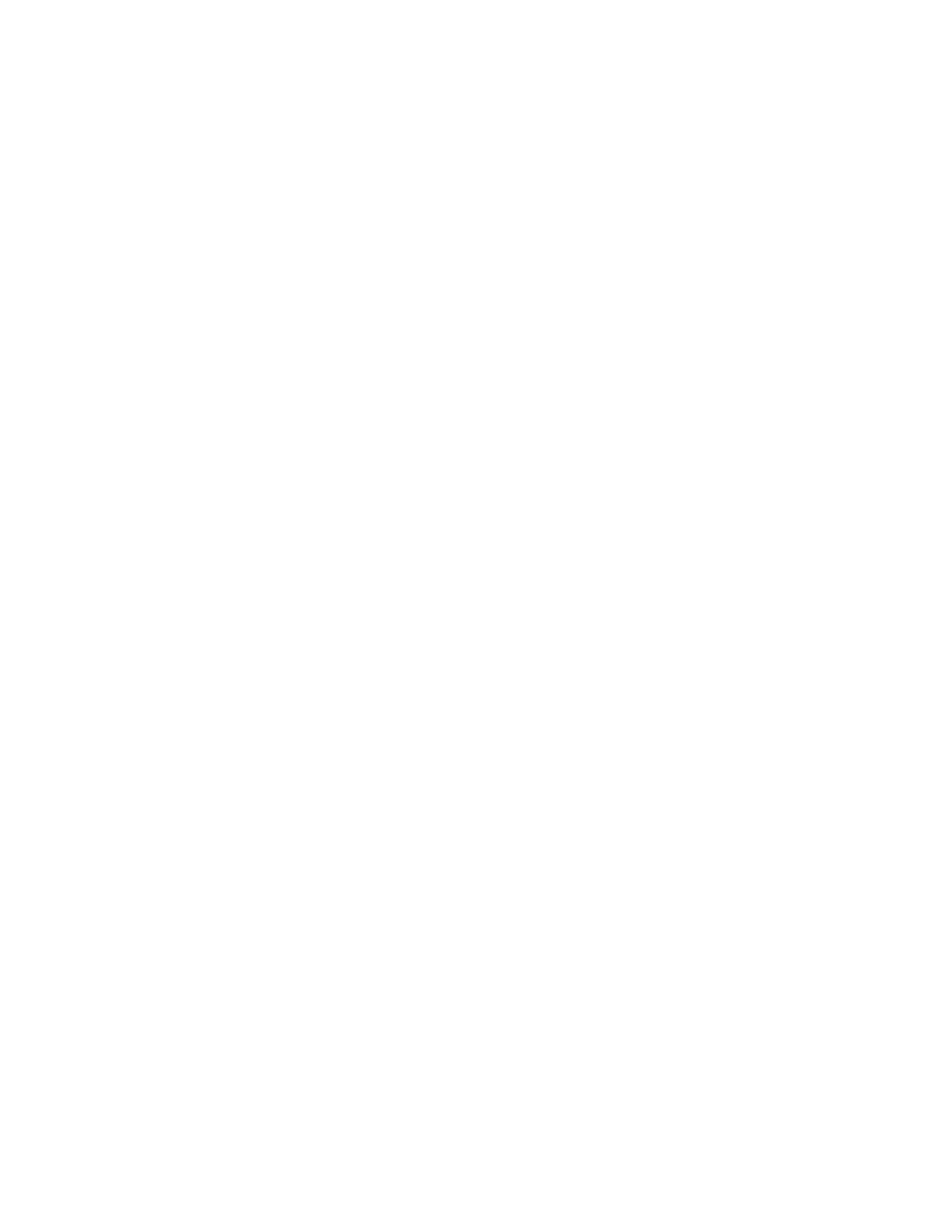Case defaults
Use the Case Defaults menu to set the default case types that show
on the Start Case menu and access the Volume Apnea Setup
menu.
Configuring case defaults
Set the case defaults for the case types that are selectable from the
Start Case
menu. In each case type, the name, patient defaults, gas
defaults, screen layout defaults, alarm defaults, and ventilator
settings for each available ventilation mode can be preset.
1. From Super User mode, select Case Defaults.
2. Select the case name to enter the adjustment window.
3. Select an item to change. Make the change.
4. Continue to select items and make changes.
5. Select Confirm.
6. Repeat to set the defaults for another default case.
Setting case name
1. From Super User mode, select Case Defaults.
2. Select the name of the case to enter the adjustment window.
3. Select Name.
• Select Clear to remove the existing name.
• Select up to 10 characters from the drop-down list.
• Select Delete to delete a character.
• Select Save to save the name and close the drop-down list.
• Select Reset to return the name to the factory default name.
• When the 10 character maximum is reached, the name is
automatically saved. The drop-down list closes.
4. Select Confirm when done.
Setting volume apnea defaults
Use the Volume Apnea Setup menu to enable or disable the user’s
ability to turn the volume apnea alarms off during manual ventilation.
1. From Super User mode, select Case Defaults.
Aisys CS²
12-10 2067226-001
