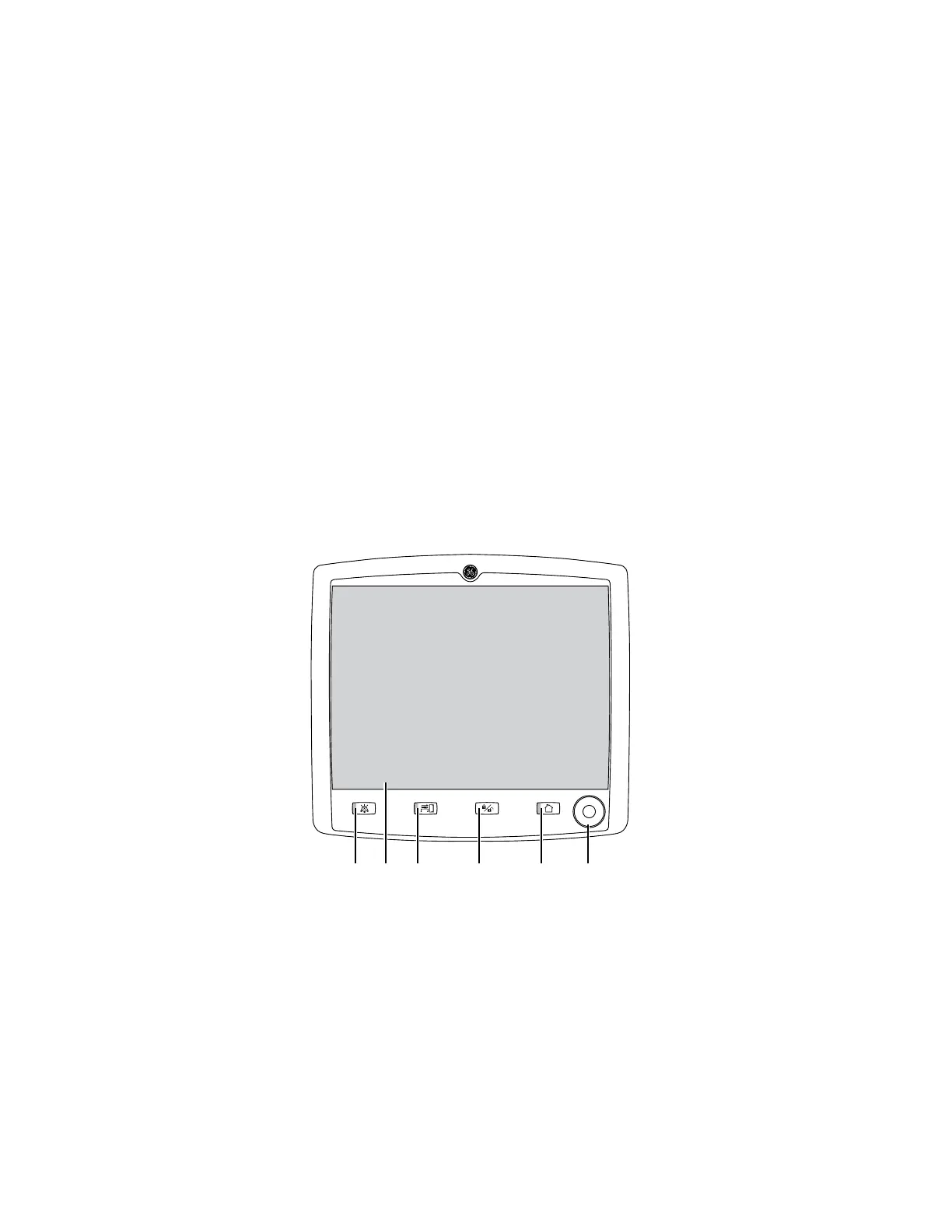Display controls
The system uses touchscreen technology, hard keys, and a
ComWheel to access system functions, menus, and settings.
The touchscreen has numerous touch point areas that make
accessing menus and settings quick and easy. The buttons on the
right side of the screen provide direct access to commonly used
functions. The ventilation quick keys enable setup of ventilation
modes. The gas control quick keys provide a method to set up the
gas used for a case.
Touch only one touch point at a time to ensure the correct selection
is made.
Liquids on the display may degrade the performance of
the touchscreen. If liquids come in contact with the
display, lock the touchscreen and clean the display.
Unlock the touchscreen once the display has been
cleaned to resume use of the touchscreen.
Do not apply excessive force to the touchscreen as
damage may occur.
6 5 4 3
AC.22.001
2
1
1. ComWheel Selects a menu item or confirms a setting. Turn clockwise or counterclockwise to scroll
through menu items or change settings.
2. Home key Removes all menus from the screen.
3. Screen Lock/Unlock
key
Locks the touchscreen. Toggles between lock and unlock functions.
4. Start/End Case key Initiates Start or End Case function.
5. Touchscreen Activates functions when touch areas on the screen are selected.
WARNING
CAUTION
2 System controls and menus
2067226-001 2-9
