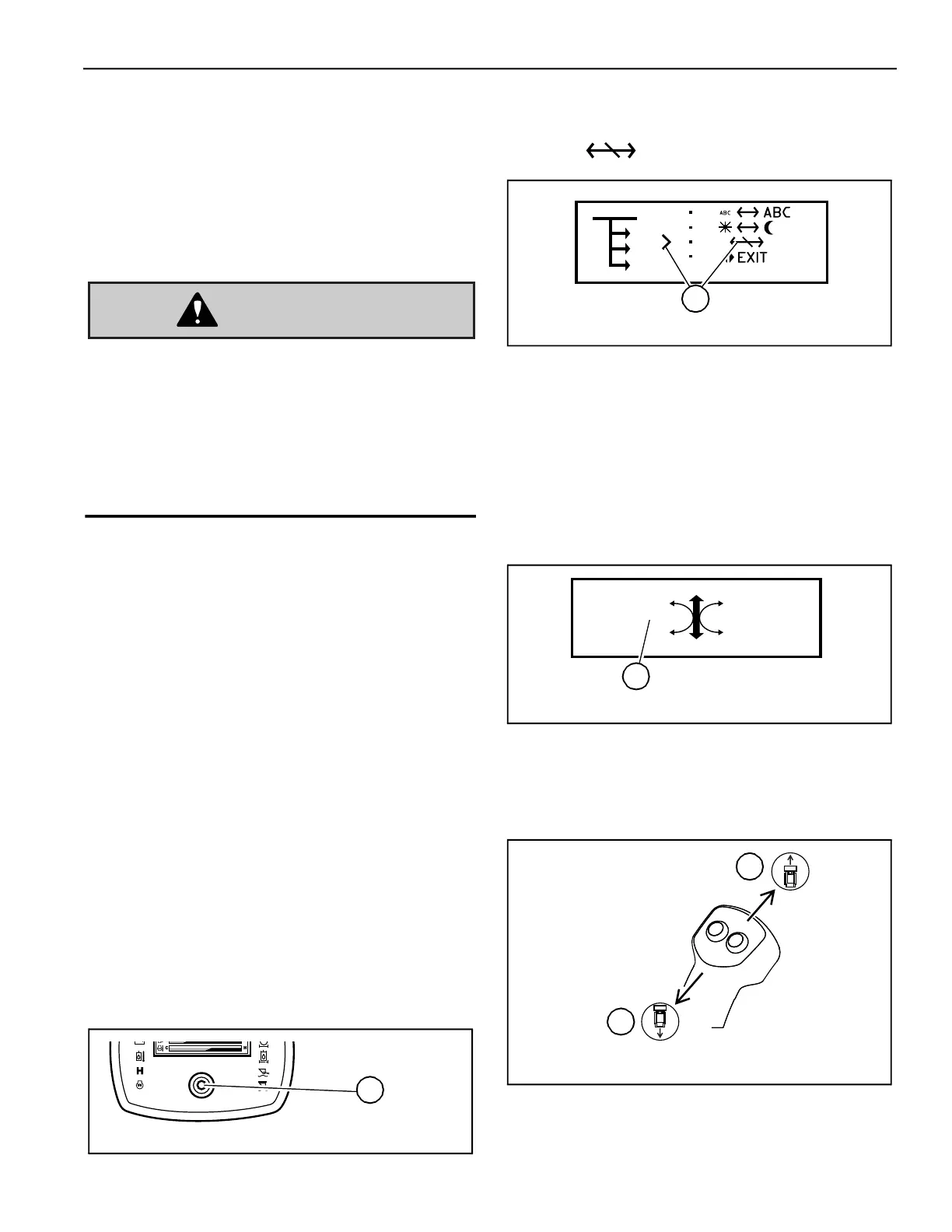Controls
Printed in U.S.A. 59 50940411/G0219
Straight Tracking Adjust
The straight tracking adjust feature sets the drive to
track straight in forward and reverse directions.
To perform the straight tracking adjust procedure:
1. Move the machine to an open area away from
bystanders.
Always move the machine to an open area,
away from bystanders, before using the tracking
adjust feature. The travel drive must be
operated for several seconds in the forward and
reverse directions during the tracking adjust
procedure. Allow sufficient room away from
bystanders, buildings, machinery and other
objects.
2. Apply the parking brake.
3. If the controls are set to the option DH control
pattern, set the controls to ISO pattern by
deactivating the DH control pattern option. See
“Deactivating D-H Control Pattern Option” on
page 56.
NOTE:
The straight tracking adjust feature can
only be set while in ISO mode. Adjustments
cannot be made while in DH mode.
Once straight tracking is adjusted, the setting
applies when operating in either ISO or DH
modes, and also top speed limit modes.
Additionally, straight tracking adjustment can-
not be set while the travel speed limit option is
activated. Perform straight tracking adjustment
with regular High/Low travel speed activated.
4. Press and hold the interface button (Z, Fig.20)
on the display until the configuration selection
screen (Fig.21) displays.
5. Press and release the interface button until the
selection caret points to the straight tracking
adjust selection (T, Fig. 21).
6. Press and hold the interface button until the
straight tracking adjust screen (U, Fig.22)
displays.
NOTE:
Once this symbol is displayed, the
tracking adjustment reverts to the original fac-
tory setting. The new adjustment will therefore
be set relative to this original setting, not relative
to where it was set previously.
7. Release the parking brake. See “Disengage
Parking Brake” on page 74.
8. To set forward/reverse straight tracking:
Z
Fig. 20 – Multi-Function Display Interface Button
Fig. 21 – Straight Tracking Adjust Selection
T
Fig. 22 – Straight Tracking Adjust Selection
U
Fig. 23 – Straight Tracking Adjust Selection
A
B
