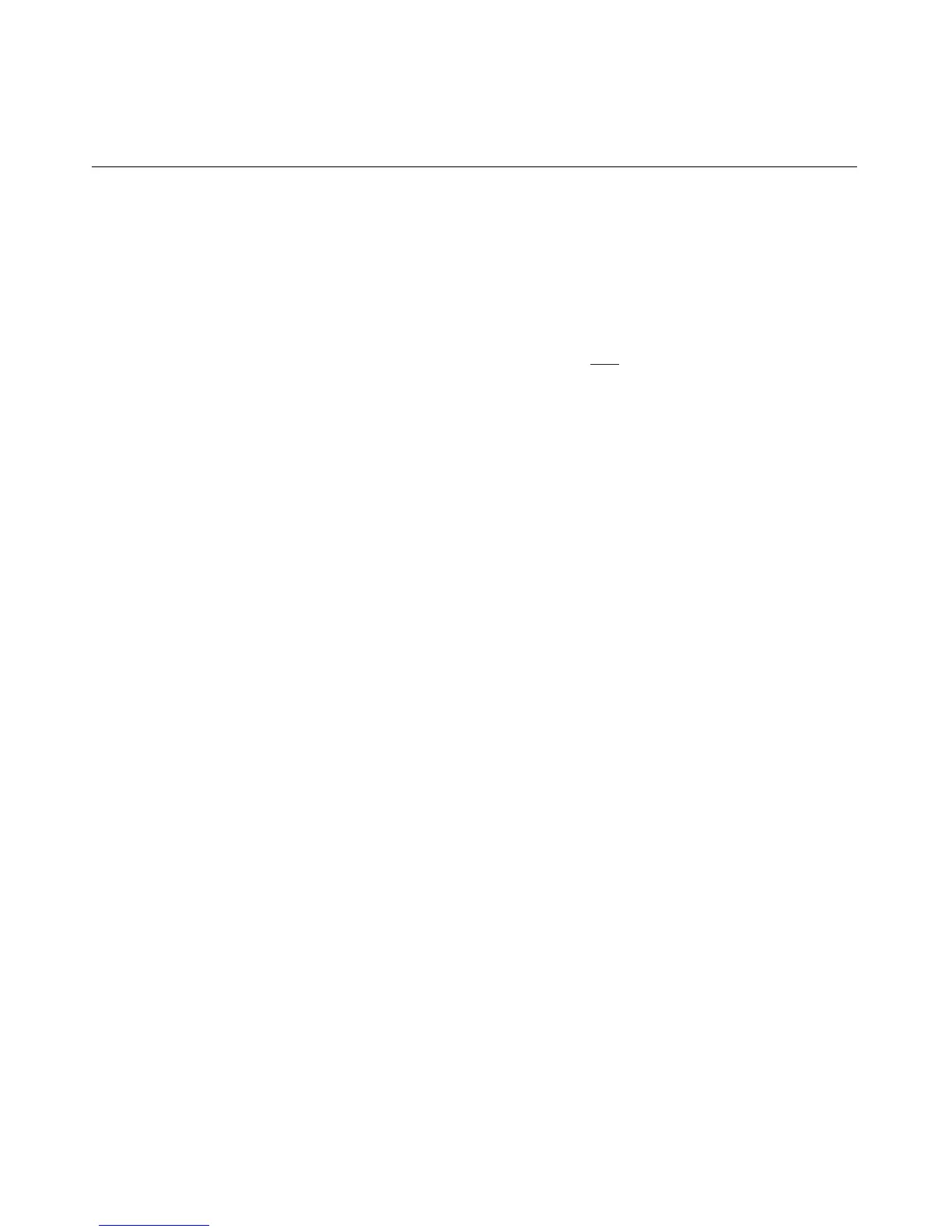264 User Guide Integrated Lights-Out
Using HPONCFG
Start the HPONCFG configuration utility from the command line. When using
Microsoft® Windows®, cmd.exe is available by selecting Start>Run>cmd.
HPONCFG displays a usage page if HPONCFG is entered with no command line
parameters. HPONCFG accepts a correctly formatted XML script. Refer to the
"Remote Insight Command Language (on page 269
)" section for more
information on formatting XML scripts. HPONCFG sample scripts are included
in the HPONCFG package.
The command line format is:
HPONCFG [/help][/?][/reset][/f filename][/l filename][/w
filename][/get_hostinfo][/m firmwarelevel][/mouse |
/mouse /dualcursor | /mouse /allusers]
HPONCFG Command Line Parameters
HPONCFG accepts the following command line parameters:
•
•
•
•
•
•
•
•
/help or /?—Displays the help page.
/reset—Resets the RILOE II or iLO to factory default values.
/f filename—Sets the RILOE II or iLO configuration from the information
given in the XML input file that has name "filename."
/w filename—Writes the RILOE II or iLO configuration obtained from the
device to the XML output file that has name "filename."
/l filename—Log replies to the text log file that has name "filename."
/get_hostinfo—Gets the host information. Returns the server name and server
serial number.
/m—Indicates to HPONCFG the minimum firmware level that should be
present in the management device ito execute the RIBCL script. If at least
this level of firmware is not present, HPONCFG returns an error without
performing any additional action.
/mouse—Configures the server for optimal mouse handling.
Example HPNOCFG command line:
