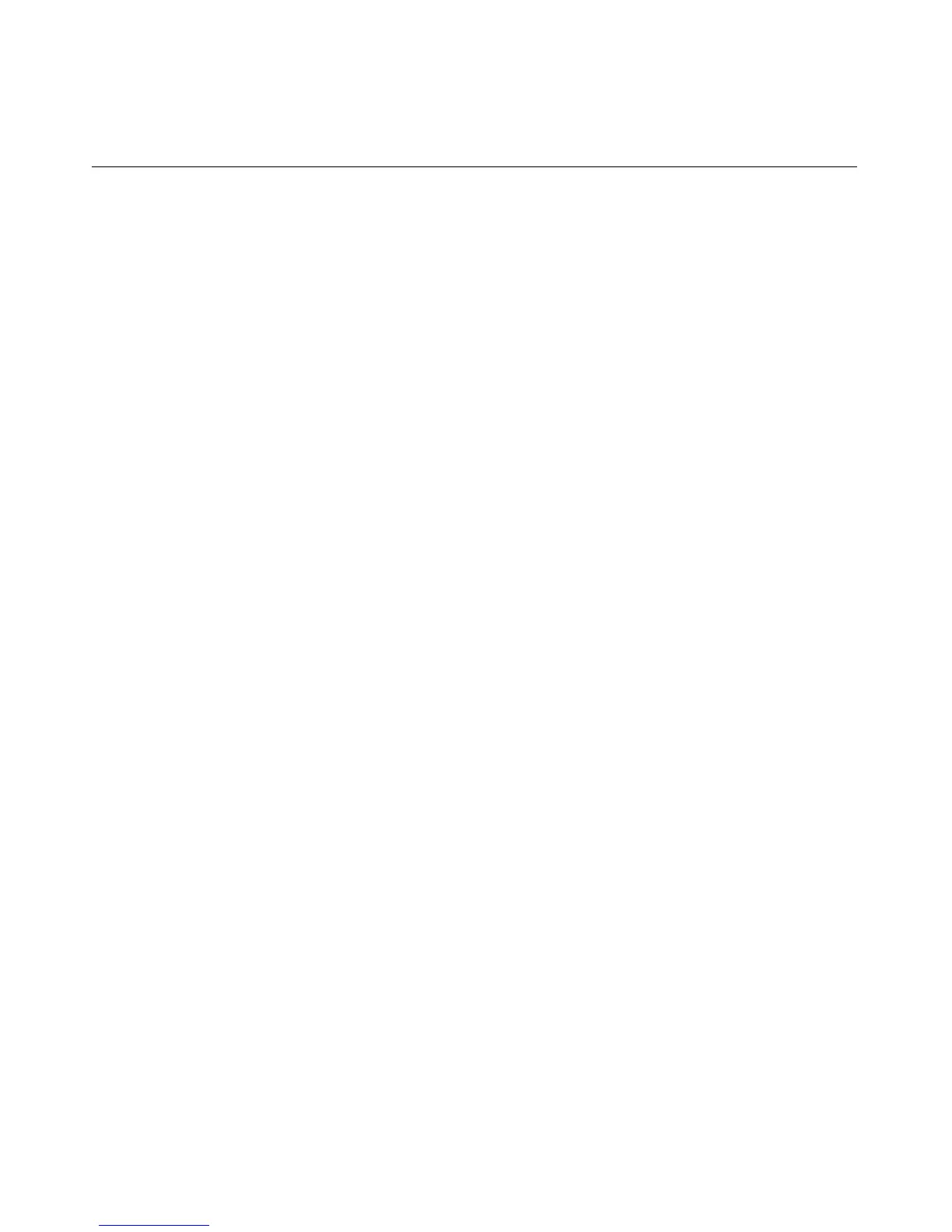Configuring iLO 33
Configuring a ProLiant BL p-Class Blade Enclosure
To configure a BL p-Class blade enclosure using static IP bay addressing:
1. Install a server blade in bay 1 of the BL p-Class enclosure. The server blade
does not need to be configured or have an operating system installed. The
server blade must be configured before installing any additional blades in the
enclosure.
2. Connect a client device to the front-panel iLO port of the blade using the
local I/O cable. The local I/O cable connects to the I/O port on the front of
the server blade. This connection enables the static IP 192.168.1.1 for the
iLO Web interface.
3. Configure the enclosure setting. Using the iLO Web interface, select the BL
p-Class tab to access the Enclosure Static IP Settings. The BL p-Class tab
provides a user interface for configuring the enclosure-level static IP
addresses.
4. Select a reasonable starting IP address, with the last digit(s) of the address
corresponding to the bay number of each blade (example: 192.168.100.1
through 192.168.100.16), to build an easy-to-remember numbering system.
5. Reset bay #1, if necessary. The blade in bay #1 must only be reset if you
intend the blade to use a Static IP bay Configuration address by marking the
feature enable mask for bay #1. Before resetting the blade, browse to the
Network Settings page, select Enable Static IP Settings and click Apply to
force the blade to reboot and use the newly assigned enclosure static IP.
If multiple enclosures are deployed at the same time, the process can be repeated
easily by moving a single blade to bay #1 of each enclosure to perform the
configuration.
Configuring Static IP Bay Settings
Static IP bay settings available on the BL p-Class tab, enable you to configure
and deploy the blade server.
