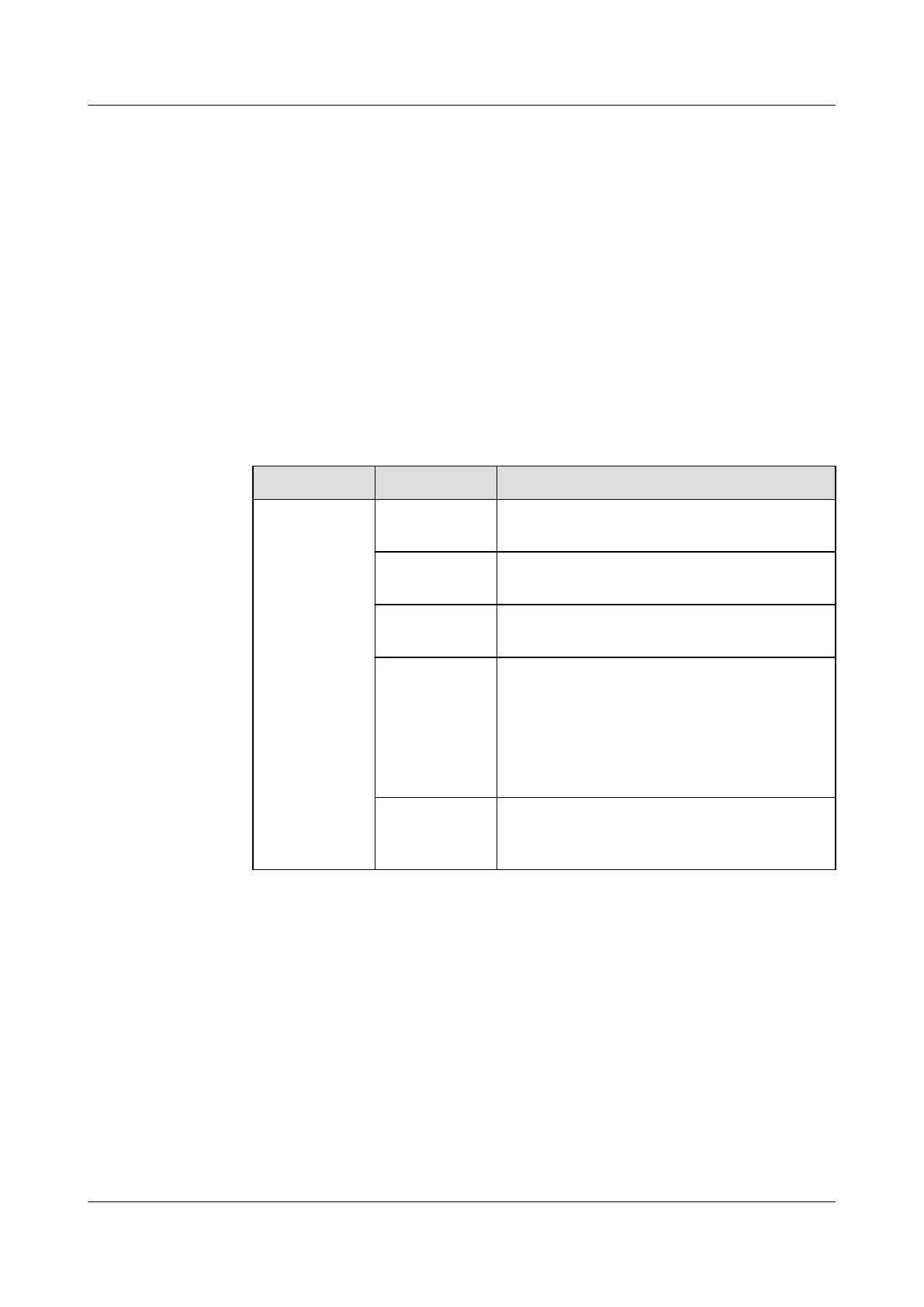5.2.2 Initial Conguration
Prerequisites
One end of the straight-through cable has been connected to the communications
port on the FusionCol5000, and the other end has been connected to the COM
port on the ECC800-Pro.
Procedure
Step 1 Add the FusionCol5000-A0031.
1. Log in to the ECC800-Pro WebUI as an administrator.
2. Add the FusionCol5000-A0031.
Table 5-1 Adding a smart cooling product
Path Parameter Setting
Choose
System
Settings >
Device
Management
and click Add
Device.
Device
Attribute
Select Air Conditioner from the drop-
down list box.
Device Type Select FusionCol-M from the drop-down
list box.
Connect To Select ECC800 from the drop-down list
box.
Communicati
ons Port
Select COM3 from the drop-down list box.
NOTE
The setting example indicates that the
FusionCol5000-A0031 is connected to the
COM3 port on the ECC800-Pro. If the
FusionCol5000-A0031 is connected to another
port, set the number of the connected port.
Device
Address
Enter the actual device address of the
FusionCol5000-A0031 during operations.
The default address is 1.
3. Click Test Connect to check whether the FusionCol5000-A0031 connects to
the ECC800-Pro properly.
– If the connection is normal, click
Conrm. The device connection
information is displayed in the Number of connected devices list.
– If the connection is abnormal, check whether the device is properly
connected to the ECC800-Pro, whether the device and the ECC800-Pro are
running properly, and whether the parameter settings are consistent with
the device parameters.
Step 2 Set the running parameters and control parameters for the FusionCol5000-A0031
on the WebUI.
1. Log in to the ECC800-Pro WebUI as an administrator.
2. Choose Monitoring > Cooling > FusionCol5000-A0031.
FusionModule500 Smart Mini Data Center
User Manual (Philippines, FusionModule500-
SU61A12S) 5 Power-On Commissioning
Issue 02 (2021-06-30) Copyright © Huawei Technologies Co., Ltd. 106