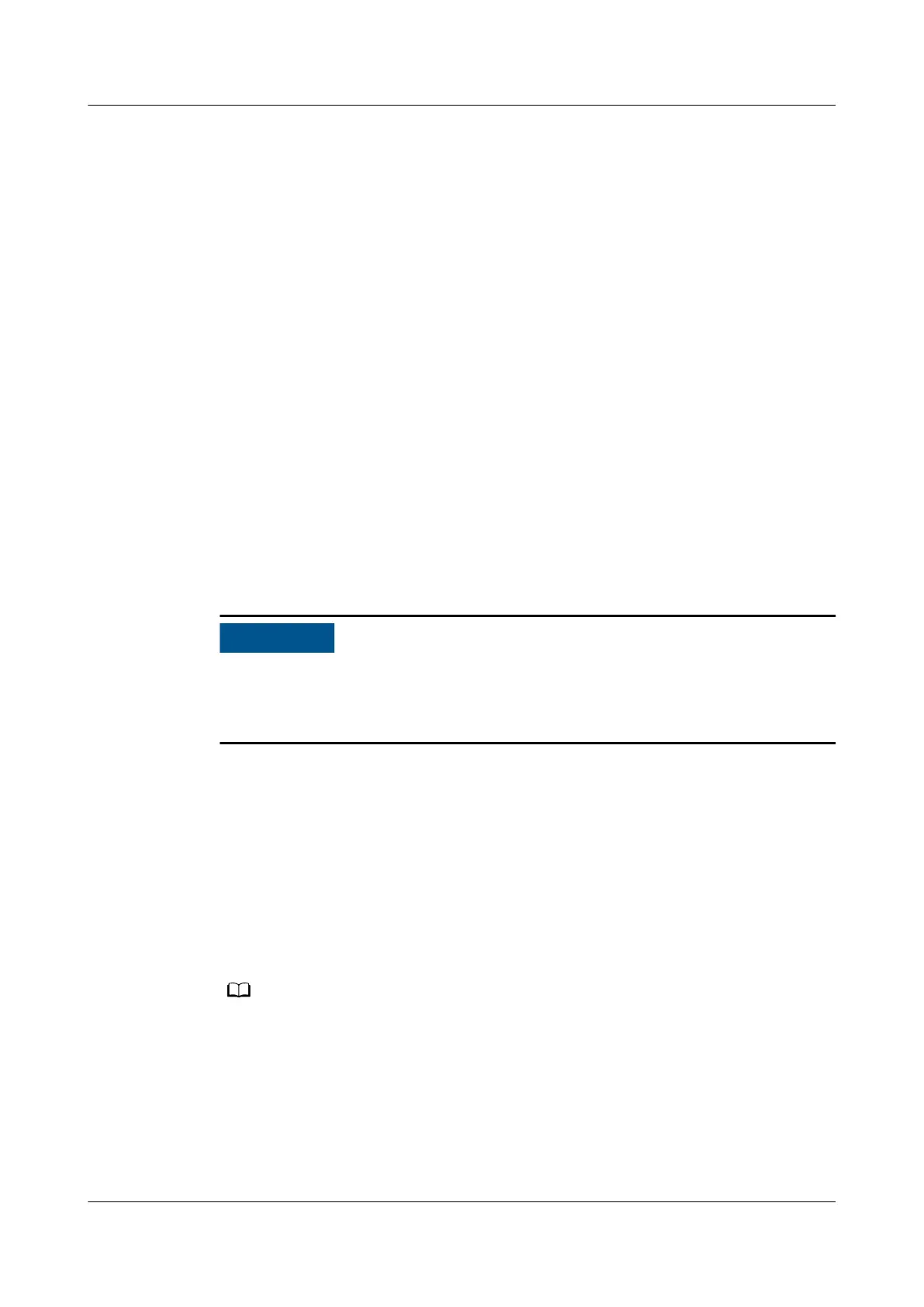Step 9 Hold down the Manual ON/OFF button for 15s for the battery to exit the
maintenance mode. The battery is automatically activated and connects to the
power system.
----End
6.4.3 Replacing Management System Components
1. After replacing components, log in to the WebUI and choose Maintenance >
Parameter Sync to access the parameter synchronization page.
2. Click Device type and select the component type from the drop-down list.
3. Select the failure device in Source Device, select the reserved device in Target
Device, and click Submit to synchronize the
conguration parameters of the
failure device to the reserved device.
4. On the Monitoring > System > ECC800 > Controls tab page, select Delete
device with communication failure and click Submit, add the reserved
device to the smart module view.
6.4.3.1 Replacing an ECC800-Pro Main Control Module
Prerequisites
● The ECC800-Pro main control module is hot-swappable.
● Before disconnecting cables from the ECC800-Pro main control module, label
the cables based on the corresponding ports.
● Tools: ESD wrist strap, ESD gloves, Phillips screwdriver, labels, marker
● Materials: a new undamaged and undeformed ECC800-Pro main control
module of the appropriate model
Procedure
Step 1 Use the Back Up Current Settings function to record the ECC800-Pro
conguration information or manually record the information.
Path: Maintenance > Conguration File > Back Up Current Settings
If the main control module is damaged, you may fail to log in to the ECC800-Pro. In this case,
you cannot back up the settings.
The following information cannot be backed up: monitoring module IP address parameters,
smart module certicate, NetEco certicate, NetEco second-challenge password, time
conguration parameters, access user management, access permission management, device
access certicate, log, and user conguration information.
Step 2 Label each cable and antenna based on the corresponding ports on the ECC800-
Pro main control module.
FusionModule500 Smart Mini Data Center
User Manual (Philippines, FusionModule500-
SU61A12S) 6 O&M
Issue 02 (2021-06-30) Copyright © Huawei Technologies Co., Ltd. 185