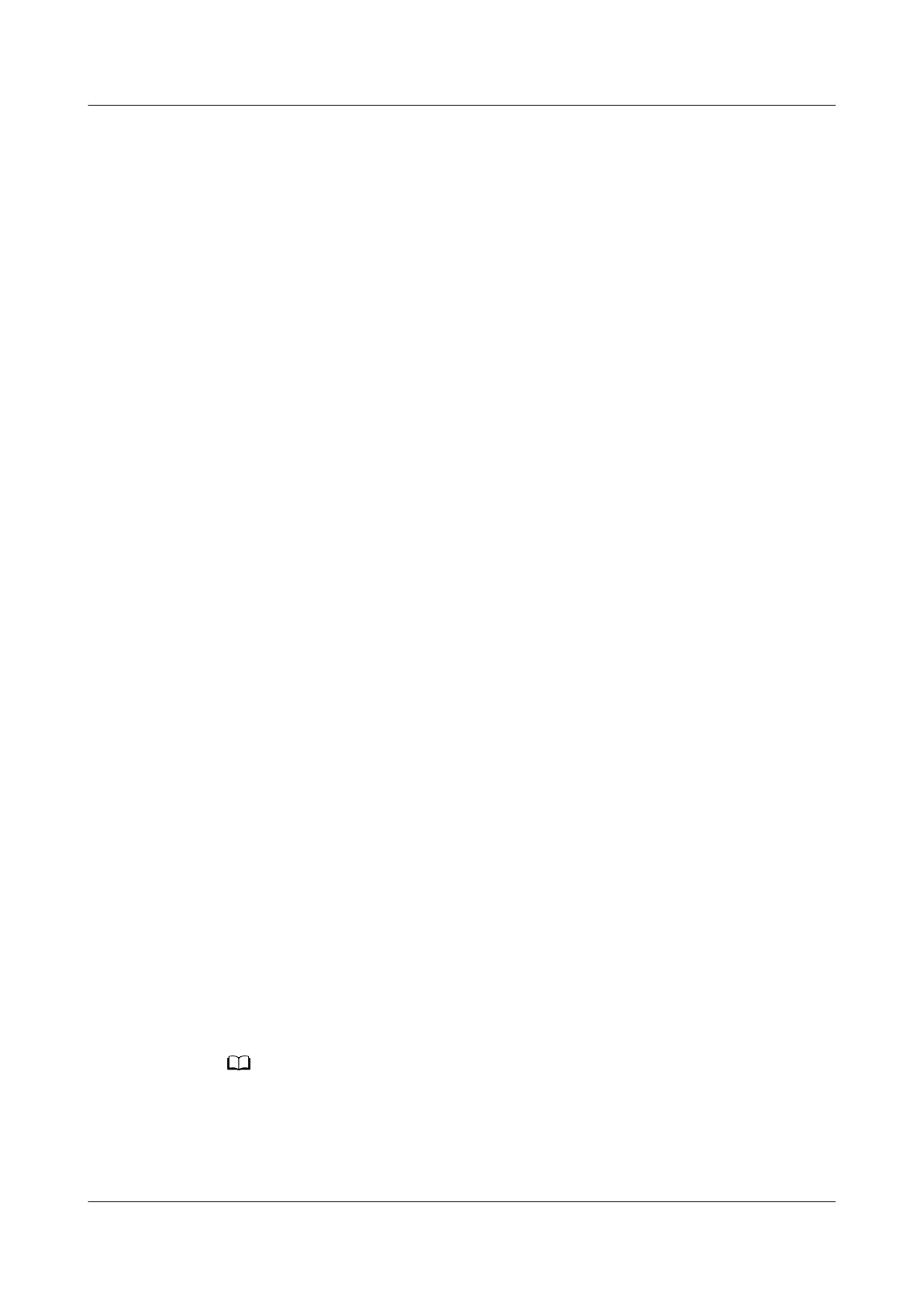Step 5 Modify the AI/DI_3 signal name.
1. Log in to the ECC800-Pro WebUI as an administrator.
2. Choose System Settings > Signal Name Modify. The Batch Signal
Conguration tab page is displayed.
3. Set Device type to ECC800, set Device name to ECC800, and click OK.
4. On the query result tab page, set the new signal name of AI/DI_3 to Fire and
click Submit.
Step 6 Enable the AI/DI device.
1. Choose Monitoring > System > ECC800 > Running Parameters > AI/DI_3
Port Settings.
2. Set Fire sensor to Enable. Click Submit to access the AI/DI_3 setting page.
3. Select Fire sensor type and set it to Normal Open or Normal Close as
required.
4. Click Unhide All Advanced Signals, and click Power Supply Parameters.
Ensure that II power supply enable(AIDI_3/COM2/AIDI_5) is Enable.
5. Click Submit.
----End
Follow-up Procedure
After the
re alarm is cleared, you need to manually close the cabinet door. After
the door is closed, the door open alarm is cleared.
5.3.10.3 Link emergency ventilation with clasp lock open
Context
In this example, the smart cooling product connects to port COM3. The actual port
prevails.
Procedure
Step 1 Log in to the ECC800-Pro WebUI as an administrator.
Step 2 Choose System Settings > Linkage Control.
Step 3 Ensure that Enable linkage control function is Yes.
Step 4 On the Linkage Group tab page, set Link emergency ventilation with clasp lock
open to on.
Select Link emergency ventilation with clasp lock open under Linkage Group. If its value is
on, the corresponding logic congurations under Linkage Logic List are available. If its value is
o, the corresponding logic congurations under Linkage Logic List are unavailable.
----End
FusionModule500 Smart Mini Data Center
User Manual (Philippines, FusionModule500-
SU61A12S) 5 Power-On Commissioning
Issue 02 (2021-06-30) Copyright © Huawei Technologies Co., Ltd. 138