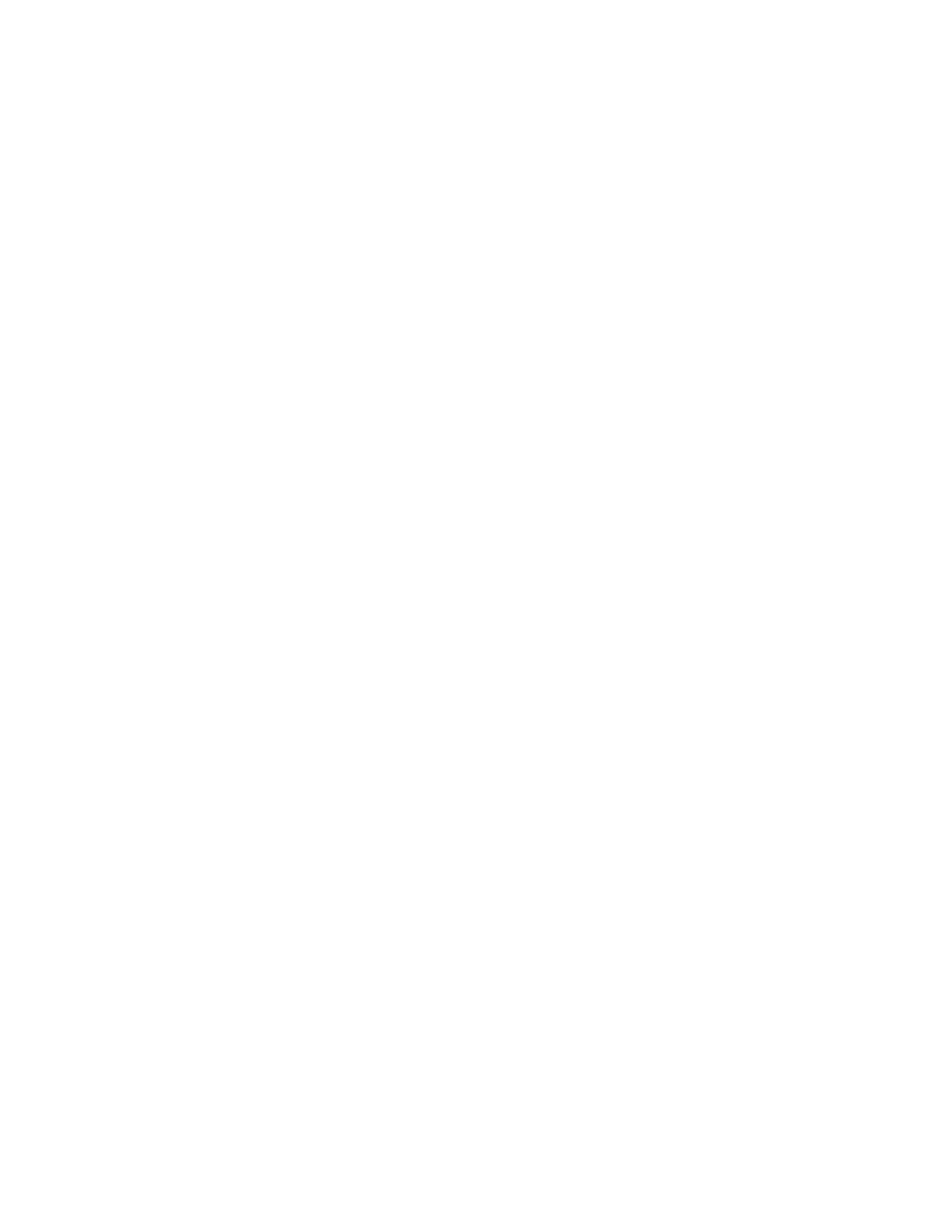17. If the configuration data table provided by the user indicates that the SAN
Volume Controller nodes are to be operated at 1 Gbps, follow these steps:
a. Press and hold the down button.
b. Press and release the select button.
c. Release the down button.
The
second line of the front-panel display shows the current fibre-channel
speed setting of the node. Press the up or down button until 1 Gbps is
displayed and then press the select button. This changes the fibre-channel
speed for all ports on this node to 1 Gbps.
18. If you want to select a language other than English, perform the following
steps:
a. Press the up or down button until Select Language? is displayed.
b. Press the select button.
c. Press the left or right button until the required language is displayed.
d. Press the select button.
When the battery is fully charged–if it needed to be charged–the Charging message
is replaced by Cluster: and the progress bar no longer displays. The installation of
the SAN Volume Controller hardware is now complete. No software installation is
required. Continue with the instructions in the IBM System Storage SAN Volume
Controller: Software Installation and Configuration Guide to, if necessary, create a new
SAN Volume Controller cluster and to add the nodes into a SAN Volume
Controller cluster.
Installing the hardware master console
If the master console hardware product option is included with the SAN Volume
Controller, you must install it and perform initial hardware configuration for it.
Before you begin the installation, ensure that you have completed the following
tasks:
v Important: Review and complete all of the safety checks that are detailed in the
documentation for the master console IBM eServer xSeries hardware, the
keyboard, and the display.
v Ensure that you have all the customer-completed information that you need,
including the configuration data table, hardware location chart, and the cable
connection table, which are provided at http://www.ibm.com/storage/support/
2145. The IBM System Storage SAN Volume Controller: Planning Guide provides
guidelines for completing these tables and charts.
If
you experience a problem with your master console, use the 2145 machine type
and the serial number of the SAN Volume Controller node that was installed with
the master console to open a hardware problem.
Perform the following steps to install the master console hardware option:
Note: Do not install the pull-out monitor and keyboard of the master console
directly below a SAN Volume Controller node. The front panel of the node
protrudes beyond the front of the rack and overlaps part of the monitor,
which prevents you from being able to open it.
1. Install the master console hardware in the rack, following the hardware
installation instructions that are provided by your xSeries Installation Guide
and by the instructions that are provided with the mounting rails.
98 IBM System Storage SAN Volume Controller: Hardware Installation Guide
|
|
|
|
|
|
|
|
|
|
|
|
|
|
|
|
|
|
|