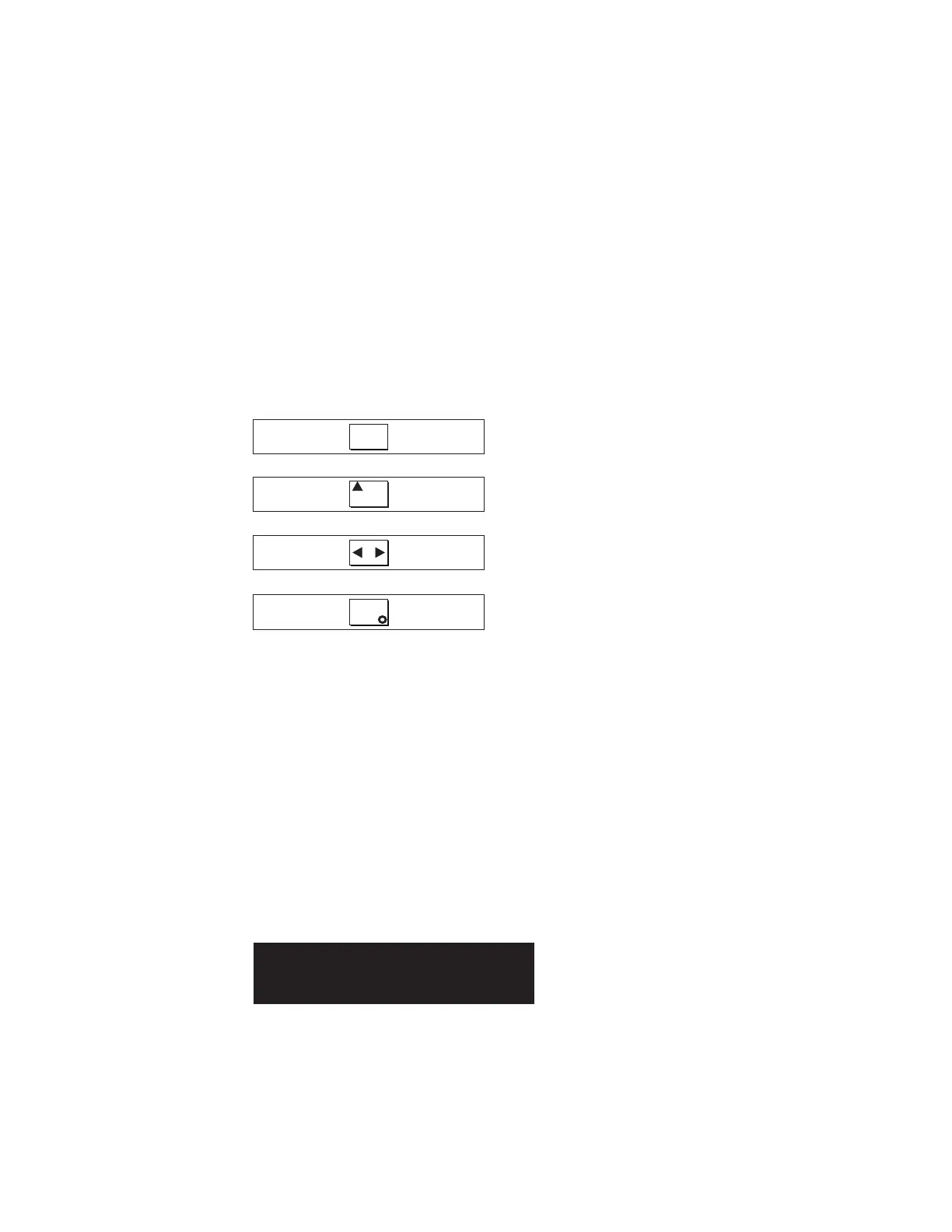In most cases, the battery is delivered charged, so you do not see the Charging
message. If the Charging message is displayed, you will also see a progress
bar on the second line. Battery charging can take up to three hours to
complete. In the meantime, if you press any navigation buttons, the battery
charging menu is replaced, but battery charging continues. (You can re-enter
the menu system to view the charging progress, as described in step 4.) When
the battery is charged enough, Cluster: is displayed on the first line of the
front-panel display. The second line is left blank.
2. Press and hold the select button for five seconds. The check light comes on
and a display test is performed. When the display test is complete, the check
light goes off and a button test is started.
3. Press the up, down, left, and right buttons to verify that they are working.
Figure 36 shows four examples of what the front panel should display when
you press the buttons. When you have finished testing the buttons, press and
hold the select button for five seconds in order to exit the test.
4. If the Charging message is displayed on the front panel display, press the
select button to switch to the menu. The menu continues to be displayed
while you press the buttons on the front panel. If you do not press any
buttons within 60 seconds, the menu changes to display the charging progress.
You can switch the front panel display to the menu at any time by pressing
the select button again.
5. Press and release the up or down button until the Node: option is displayed
on the first line of the front-panel display.
6. Verify that the node number that is displayed on the second line of the
front-panel display is the same as the node number that is printed on the
front panel of the node. Figure 37 shows how the node number appears on
the front panel.
7. Press and release the up or down button until the Ethernet option is shown
on the front panel display. The second line of the front-panel display in
Figure 38 on page 61 shows the message Inactive. This message indicates
No button pressed (border only)
Up button pressed
Left and Right button pressed
Select button pressed
Figure 36. Front panel display when push buttons are pressed
Node:
xxxxxx
Figure 37. Node number
60 IBM System Storage SAN Volume Controller: Hardware Installation Guide