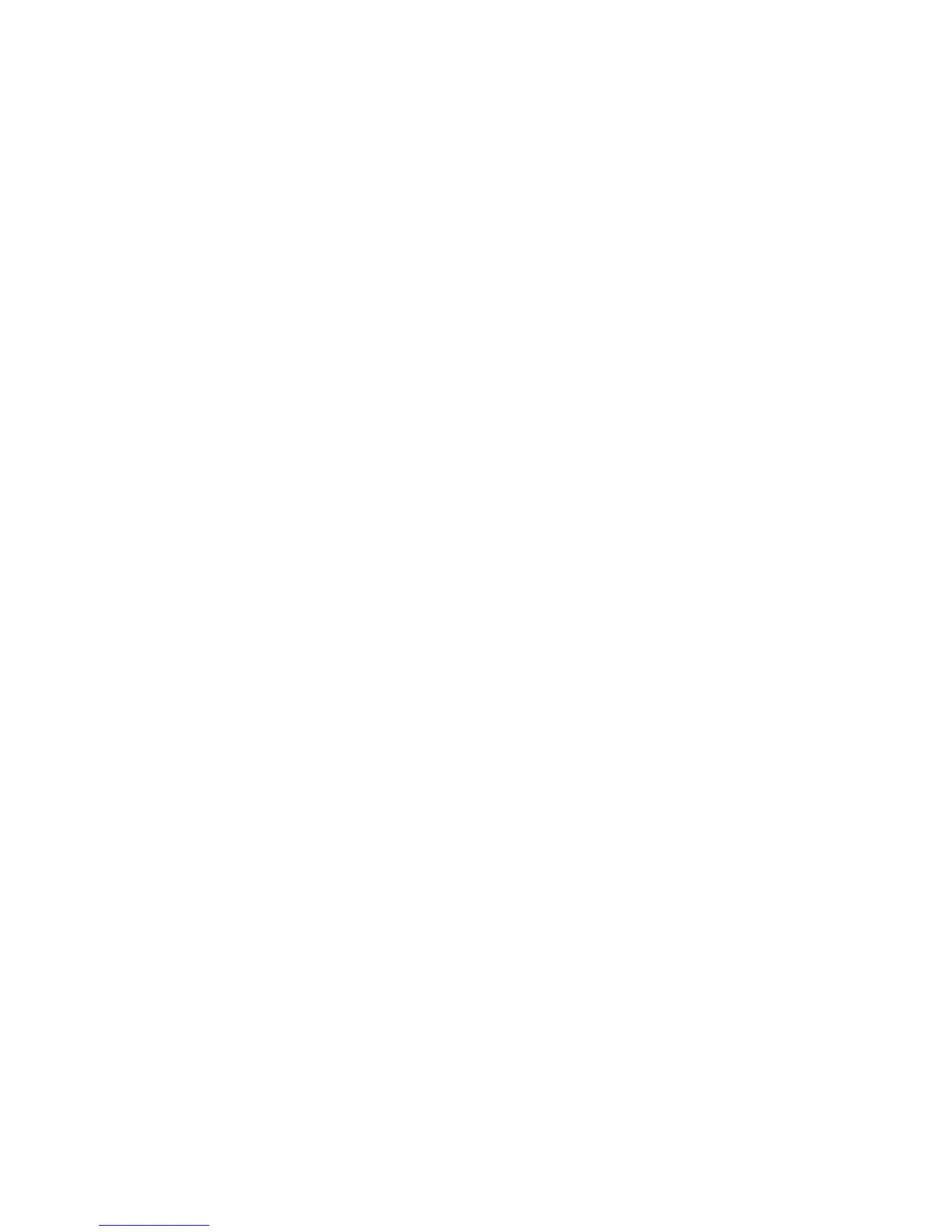Chapter 5 — Troubleshoot the Printer
PM23c, PM43, and PM43c Mid-Range Printer User Manual 93
6 To restore all default settings, select all of the check boxes and then
click Restore. You can also restore only the defaults for specific
settings:
• To restore the current network settings, select the Network
settings check box.
• To restore all applications, fonts, and other files you have
installed on the printer, select the User files check box.
• To restore all current system settings, select the System
Settings check box.
7 When you receive a message to reboot the printer on your desktop
PC, click OK and restart the printer.
Restore Defaults from the Main Menu
If you have a printer with a full touch display, you can restore the
printer to default settings from the Tools menu.
1 From the Ready screen, open the Main Menu.
2 Select Tools > Restore Defaults. The Restore Defaults menu
appears with all items in the list selected by default.
3 To restore all default settings, continue with the next step. You can
also change the settings that are restored as follows:
• To keep the current network settings, clear the Network
settings check box.
• To keep all applications, fonts, and other files you have installed
on the printer, clear the User files check box.
• To keep all current system settings, clear the System Settings
check box.
4 Tap the right arrow and when prompted tap Yes to restore default
settings and reboot. A confirming message appears.
To return to the Main Menu without restoring the default settings,
select No. To return to the Restore Defaults list without restoring
any defaults, select Cancel.