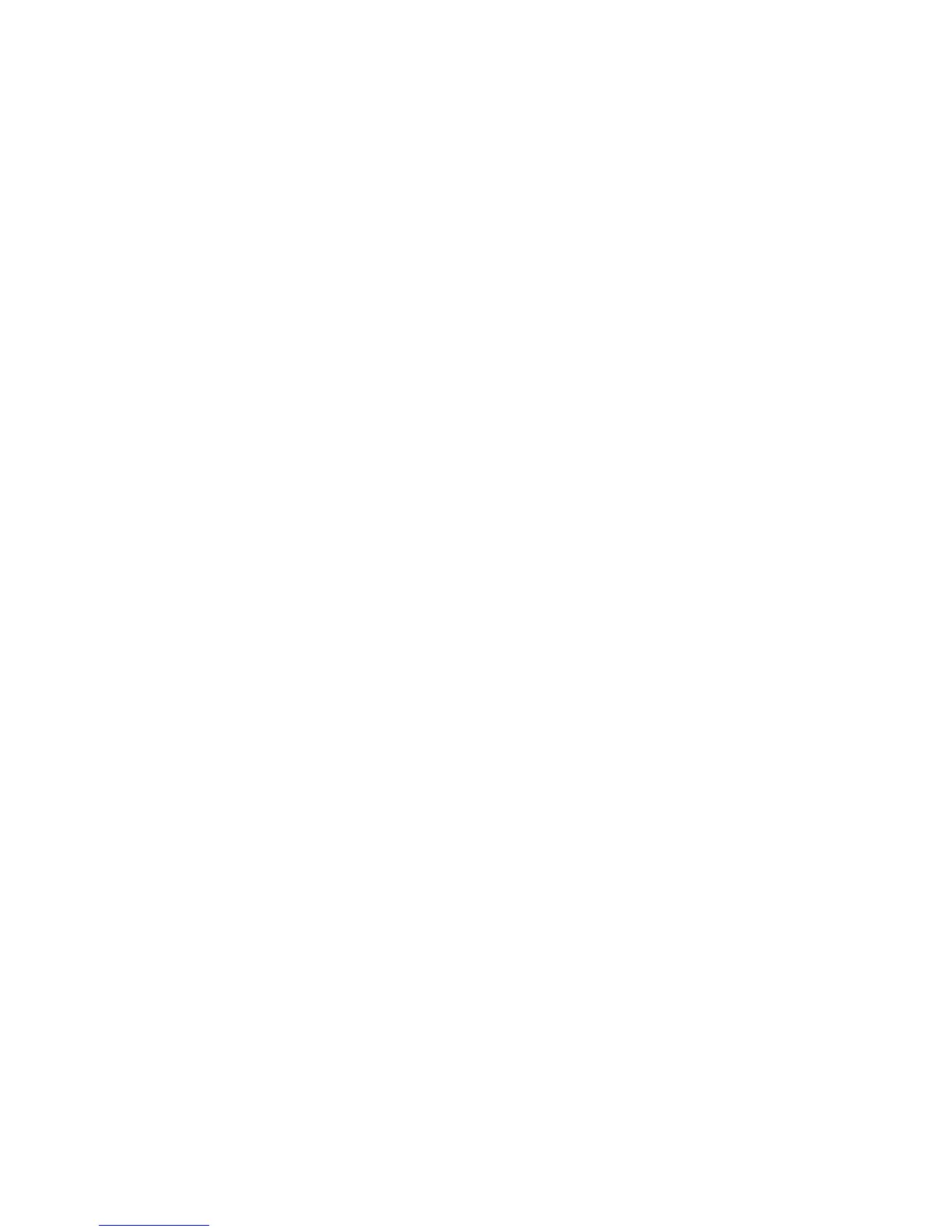Chapter 3 — Connect the Printer
52 PM23c, PM43, and PM43c Mid-Range Printer User Manual
Configure Wireless Communications from the Main
Menu
If you have a touch panel printer, you can configure wireless
communications using the Wireless 802.11 wizard. You can also
configure wireless communications from the Main Menu.
1 From the Ready screen, press the Main Menu button. The Main
Menu appears.
2 Select Settings > Communications > Wireless 802.11.
3 Change settings as needed for your wireless connection.
4 When you are finished, save your changes.
Install Authentication Certificates
If you are using Wireless 802.11 security, you may need to install
authentication certificates in the printer for the highest level of
security.
1 Make sure you have the printer configured for the correct date and
time.
2 On your PC, open an FTP connection to the IP address of the
printer.
3 Transfer your certificate to /home/user/certificates/public.
4 On your PC, open a Telnet session to the printer.
5 Change the directory to: /home/user/certificates/public.
6 Type this command: ls -la.
You should see the certificate that you transferred in Step 3.
7 Use the certinstall script to install the certificate using this format:
<prompt> certinstall.sh <certificate name>
Example:
itadmin@PM23-00000000073 /home/user/certificates/public$
certinstall.sh entrust.cer