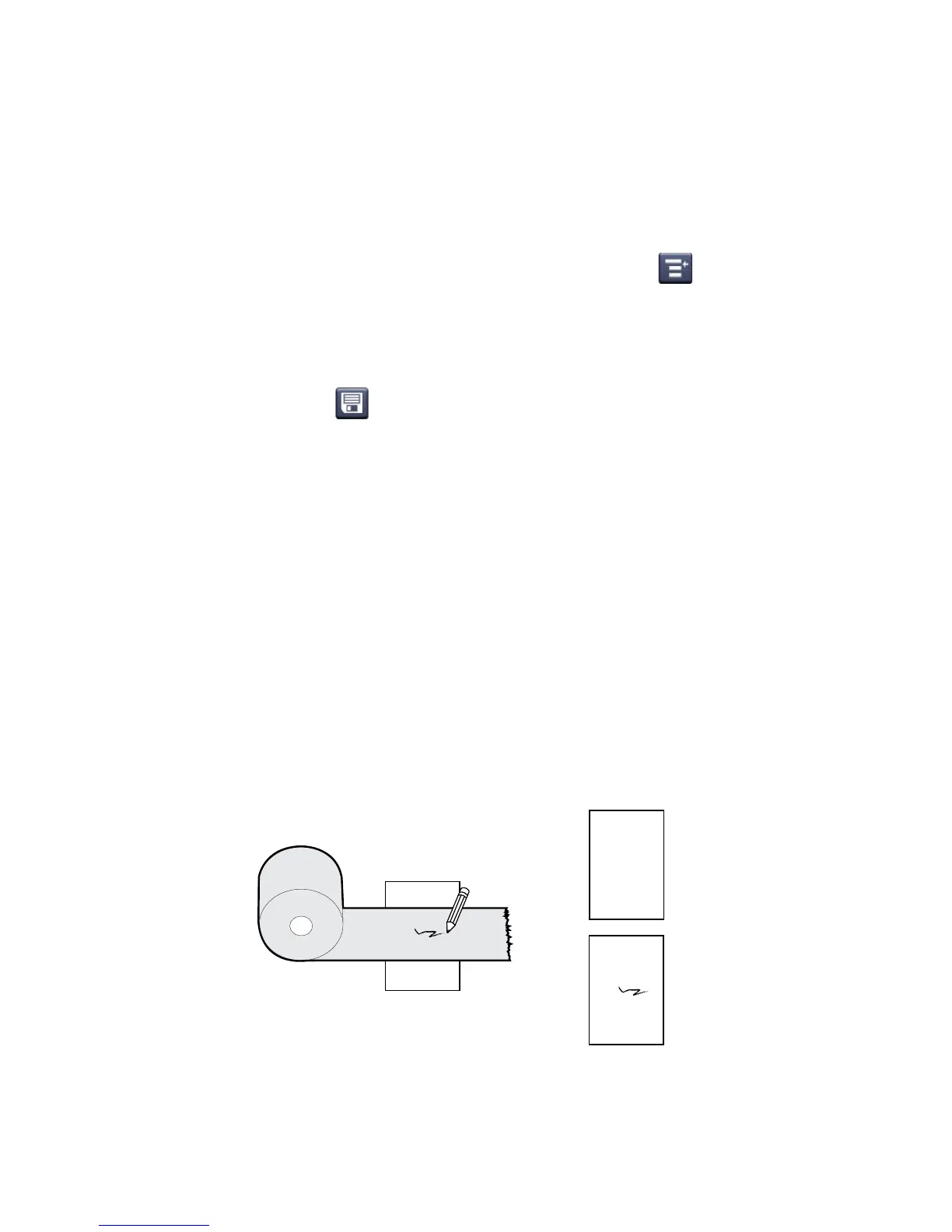Chapter 2 — Set Up the Printer
PM23c, PM43, and PM43c Mid-Range Printer User Manual 35
8 Configure the cutter:
• If you have an icon printer, use PrintSet 5 or a printer command
language to configure the cutter.
• If you have a full touch printer, continue with the next step.
9 After the printer finishes starting up, press .
10 Select Settings > Printing > Cutter.
11 In the Cutter Control options, select Automatic.
You can also enable Partial Cut from the Cutter menu.
12 Press to save your settings.
13 Configure the start and stop adjust settings.
About Ribbon
Thermal transfer printing provides a durable printout that is less
vulnerable to chemicals, heat, and sunlight than direct thermal
printing. Make sure you select a ribbon type that matches the media
you are using and that you configure the printer for thermal transfer
media.
The printer supports thermal transfer ribbon rolls with the ink-coated
side facing either inward or outward. To determine which type of
ribbon you have, use a pen or other sharp object to scratch through the
ribbon against a piece of paper. If you see a mark on the paper, your
ribbon is wound ink out.
Determining Whether Your Ribbon is Wound Ink In or Ink Out