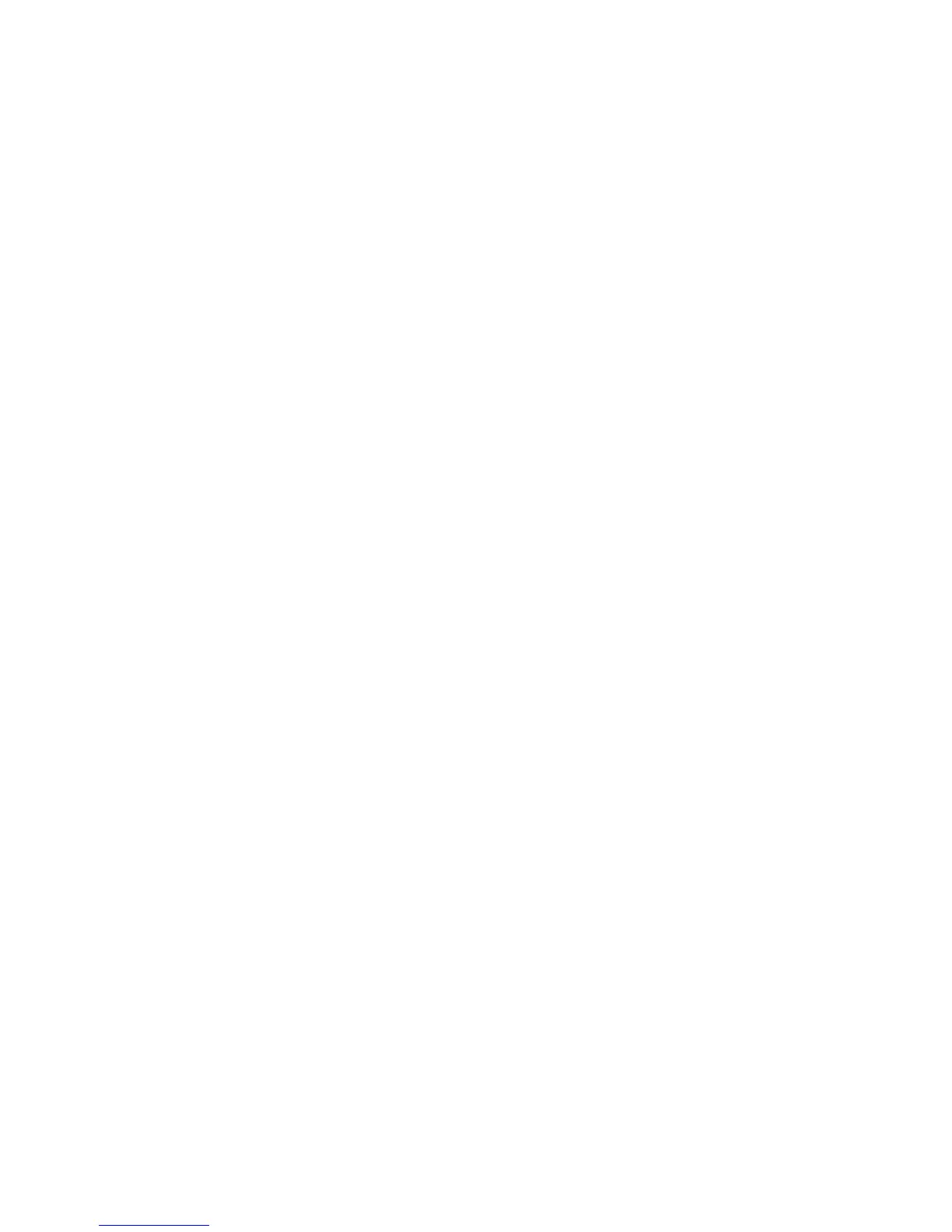Chapter 3 — Connect the Printer
PM23c, PM43, and PM43c Mid-Range Printer User Manual 49
How to Connect the Printer to Your Network
You can connect the printer to your network using the:
• Ethernet interface.
• Wi-Fi + Bluetooth wireless interface.
These network interfaces provide features such as security, FTP server,
web page, and Alert handling.
Connect the Printer to an Ethernet Network
Use the Ethernet port to set up the PM43 or PM43c as a network
printer. The printer is set to automatically retrieve an IP number from
the network (DHCP) when you turn on the printer. You can use the
network connection with InterDriver. You can also use it to directly
send commands to the printer through a terminal connection
(Telnet), or you can send instructions through FTP.
1 Turn the printer off.
2 Connect the Ethernet cable to the Ethernet port in the rear of the
printer and connect the other end of the cable to your network.
3 Turn the printer on.
If your printer uses a DHCP server to assign IP addresses, the IP
address appears in the lower left corner of the screen.
• For an icon printer, use Intermec PrintSet to retrieve the printer
IP address.
If you are not using a DHCP server to automatically assign IP
addresses to devices in your network, you must set a static IP
address and other network information manually. Continue with
the next step.
4 For a non-DHCP network:
• For a full touch printer, from the Main Menu select Settings >
Communications > Ethernet > IPv4 or IPv6 and change the
settings as needed.
• For an icon printer, configure the Ethernet settings through
PrintSet.