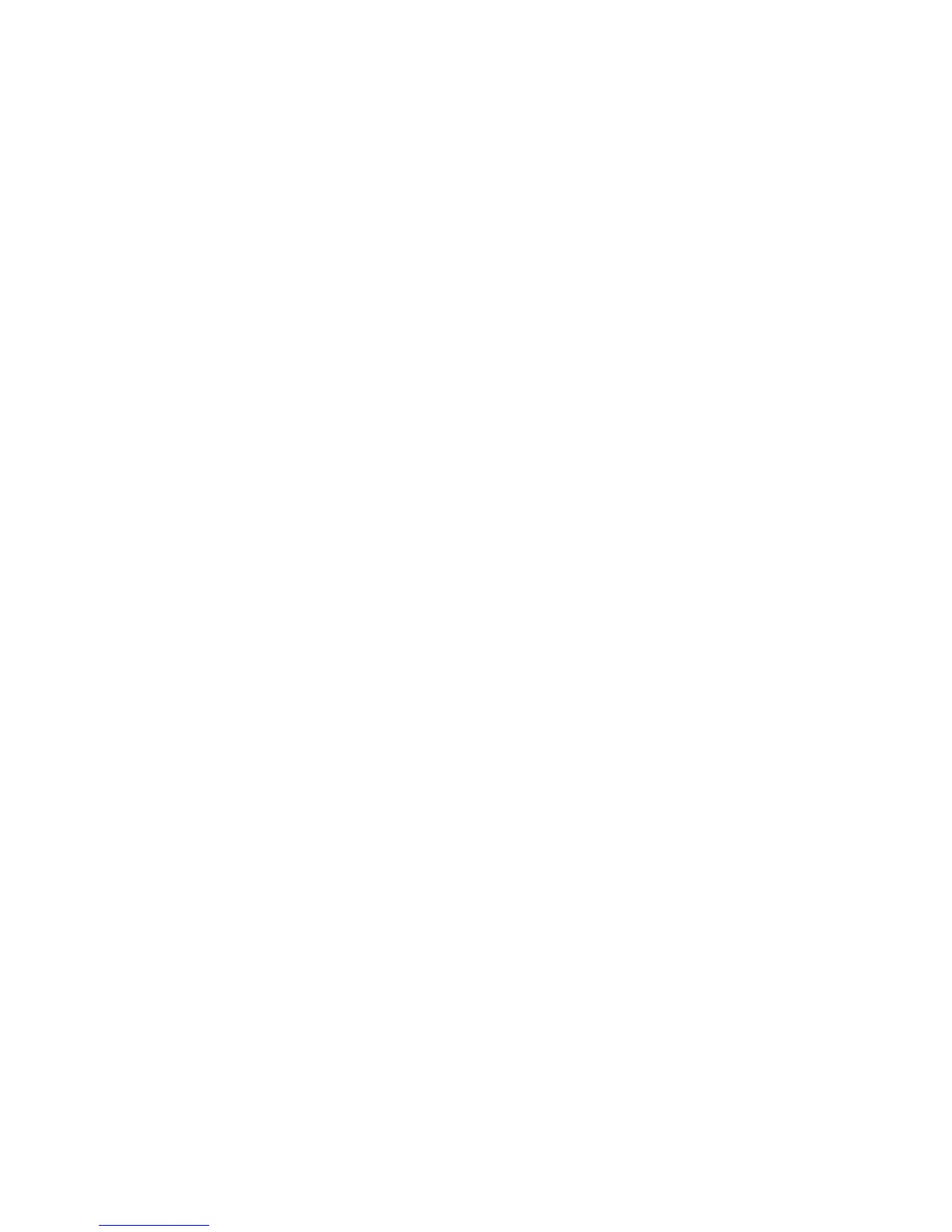Chapter 4 — Configure the Printer
74 PM23c, PM43, and PM43c Mid-Range Printer User Manual
2 Insert the USB storage device into one of the USB host ports on the
printer.
3 If you have an icon printer, the files are automatically uploaded to
the printer.
If you have a full touch printer, the USB Device menu
automatically appears:
a Select Install Resources.
b Select the type of file you want to install. For example, select
Fonts to install a font.
c Select the file you want to install and wait until the item turns
gray and a checkmark appears next to it. The file is now
successfully installed in the printer.
d Continue to another file if you have more files to install.
Change Background Image for the Ready Screen
Use this procedure to customize the Ready screen that appears on the
printer when it finishes starting up or is waiting for data. The
background image you create must be:
• 320 x 240 pixels.
• named background_idle.png.
1 Create a /display directory on your USB storage device.
2 Copy your background_idle.png file to the /display directory on
the USB storage device.
3 Insert the USB storage device into one of the USB host ports on the
printer.
4 If you have an icon printer the file is automatically uploaded to the
/home/user/display directory on the printer.
If you have a full touch printer, use the USB Device menu to upload
the file to the printer.
5 Restart the printer.
The new background_idle.png file you uploaded should now
appear in place of the original Ready screen.