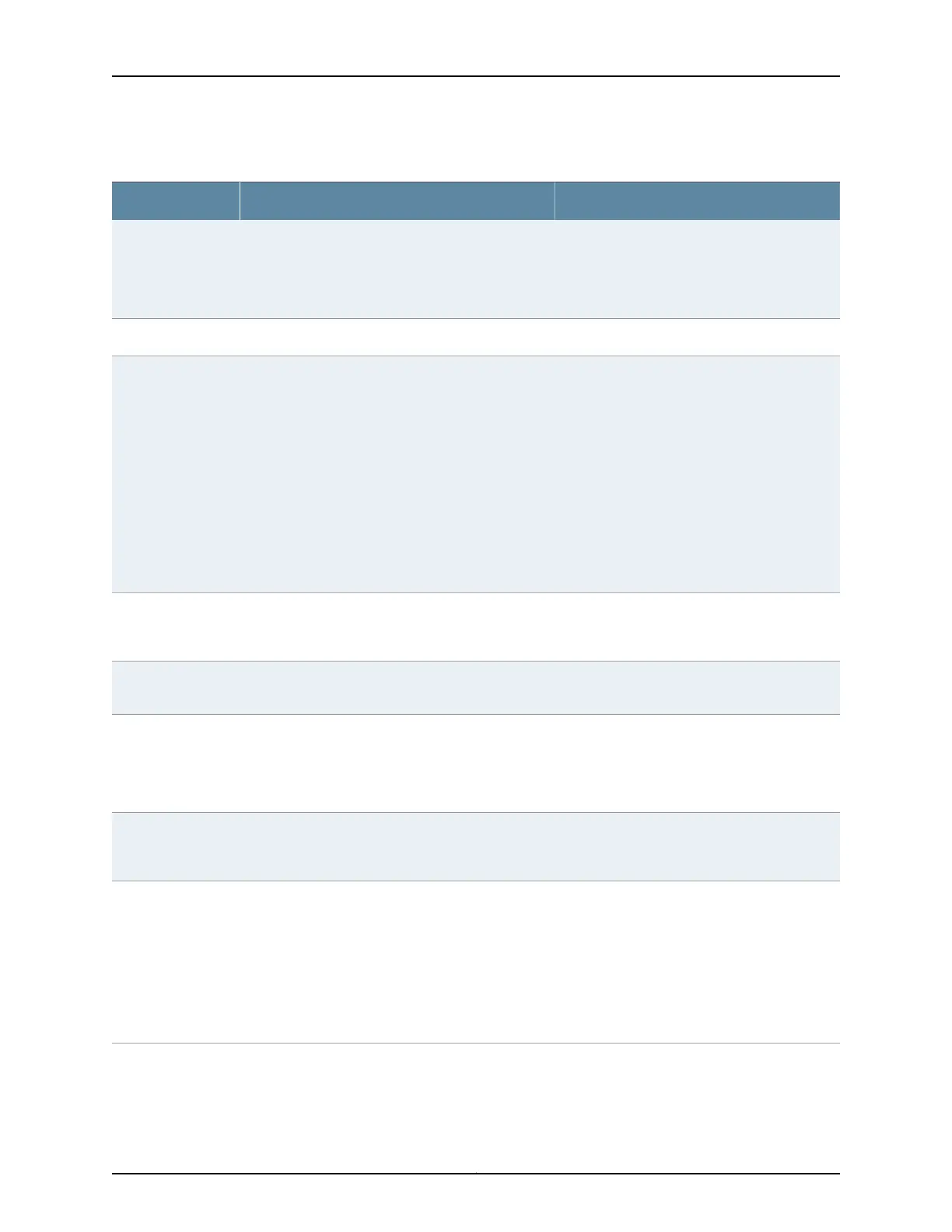Table 53: Spanning-Tree Protocol Configuration Parameters (continued)
Your ActionFunctionField
To enable this option, select the check box.Enables or disables STP.Force STP Version
NOTE: This option
is supported only on
EX4300 switches.
Ports
1. Click the Ports tab.
2. Choose one of the following options:
•
Click Add and select an interface from the
list. For an EX8200 Virtual Chassis
configuration, select the member, FPC,
and the interface from the list.
•
Select an interface in the Port/State table
and click Edit.
•
To delete an interface from the
configuration, select it in the Port/State
table and click Remove.
Specifies an interface for the spanning-tree protocol.Interface Name
Type a value.Specifies the link cost to determine which bridge is
the designated bridge and which interface is the
designated interface.
Cost
Select a value from the list.Specifies the interface priority to determine which
interface is elected as the root port.
Priority
To enable the option, select the check box.Disables the spanning-tree protocol on the interface.Disable Port
NOTE: This option
is not supported on
EX4300 switches.
To enable the option, select the check box.Configures the interface as an edge interface. Edge
interfaces immediately transition to a forwarding
state.
Edge
To enable the option, select the check box.Specifies an interface as a spanning-tree designated
port. If the bridge receives superior STP BPDUs on a
root-protected interface, that interface transitions to
a root-prevented STP state (inconsistency state) and
the interface is blocked. This blocking prevents a
bridge that should not be the root bridge from being
elected the root bridge. When the bridge stops
receiving superior STP BPDUs on the root-protected
interface, interface traffic is no longer blocked.
No Root Port
Copyright © 2017, Juniper Networks, Inc.102
J-Web Application Package User Guide for EX Series Switches, Release 14.1X53-A1