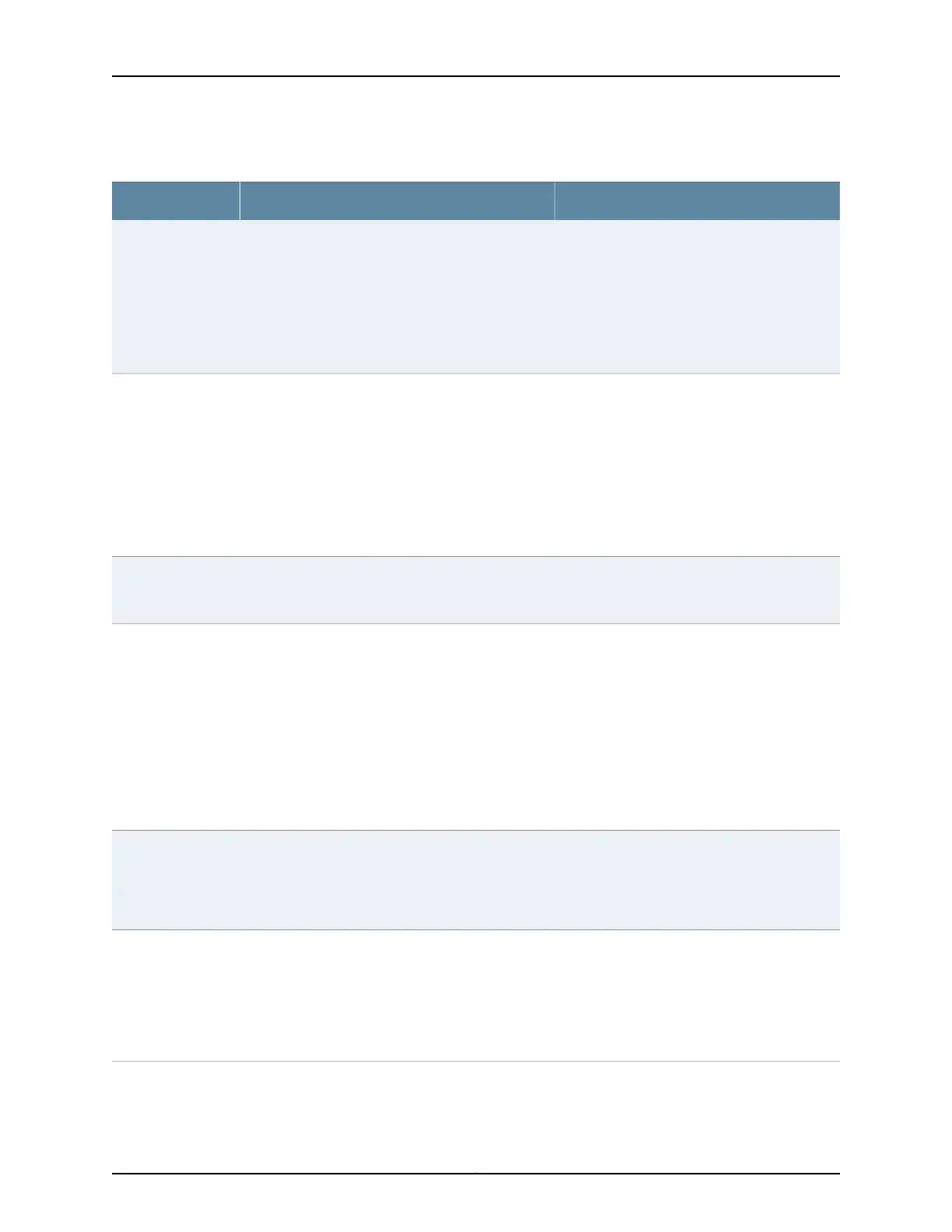Table 53: Spanning-Tree Protocol Configuration Parameters (continued)
Your ActionFunctionField
1. To enable the option, select the check box.
2. Select one of the following:
•
Point to Point—For a full-duplex link, the
default link mode is point-to-point.
•
Shared—For a half-duplex link, the default
link mode is shared.
Specifies the link mode.Interface Mode
Select one of the following options:
•
Log
•
Block
NOTE: For EX4300 switches, you can select one
of the following options:
•
Alarm
•
Block
Specifies the BPDU timeout action for the interface.BPDU Timeout
Action
MSTI
(MSTP only)
1. Click the MSTI tab.
2. Choose one of the following options:
•
Click Add.
•
Select an MSTI ID and click Edit.
•
To delete an MSTI from the configuration,
select the MSTI ID and click Remove.
NOTE: For EX4300 switches, the MSTI ID can
be 1 through 64.
Specifies a name (an MSTI ID) for the MST instance.MSTI Name
Select a value from the list.Specifies the bridge priority. The bridge priority
determines which bridge is elected as the root bridge.
If two bridges have the same path cost to the root
bridge, the bridge priority determines which bridge
becomes the designated bridge for a LAN segment.
Bridge Priority
In the VLAN box, choose one of the following
options:
•
Click Add, select a VLAN from the list, and click
OK.
•
To remove a VLAN association, select the
VLAN ID, click Remove, and click OK.
Specifies the VLAN for the MST instance.VLAN ID
103Copyright © 2017, Juniper Networks, Inc.
Chapter 8: Ethernet Switching Configuration