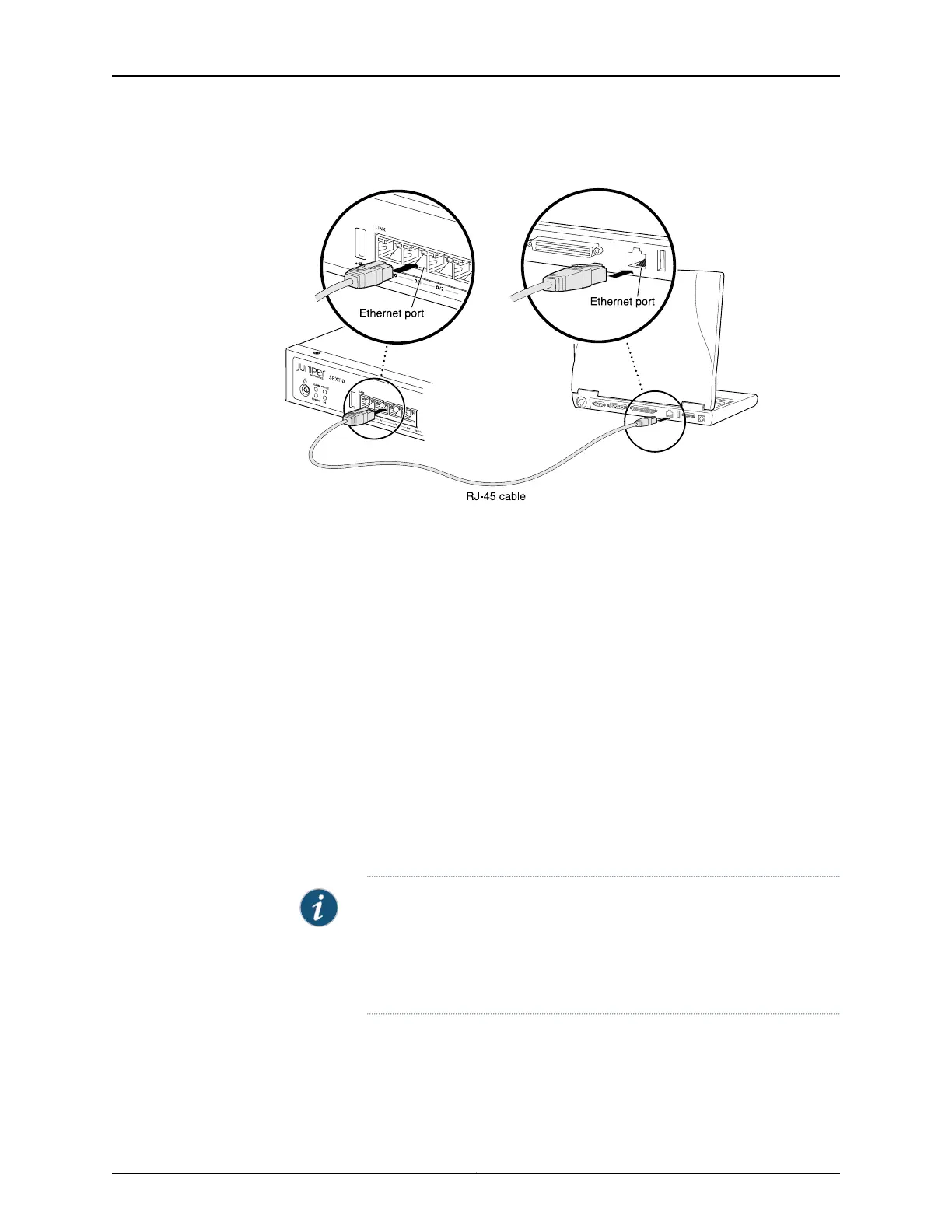Figure 28: Connecting to the Ethernet Port on an SRX110 Services Gateway
To connect to the Ethernet port:
1. From the management device that you use to access the J-Web interface (such as a
PC or a laptop), verify that the address of the port you connect to is set to one of the
following values:
•
Ethernet address on the 192.168.1.0/24 subnetwork other than 192.168.1.1
•
Ethernet address from a DHCP server
2. Plug one end of the CAT-5e (Ethernet cable) into the Ethernet port on the management
device.
3. Connect the other end of the Ethernet cable to any of the built-in Ethernet ports
fe-0/0/1 through fe-0/0/7 on the services gateway.
4. Wait until the Status LED on the front panel of the services gateway turns solid green.
5. Turn on the power to the management device. The services gateway assigns an IP
address to the management device within the 192.168.1.0/24 subnetwork if the
management device is configured to use DHCP.
NOTE: After connecting the management device to the services gateway,
the DHCP server process on the services gateway assigns an IP address
automatically to the management device. Ensure that the management
device acquires an IP address on the 192.168.1.0/24 subnetwork (other
than 192.168.1.1) from the device.
6. From the management device, open a Web browser and enter the IP address 192.168.1.1
in the address field if the management device is configured using the DHCP.
7. Configure basic settings for your services gateway.
Copyright © 2012, Juniper Networks, Inc.114
SRX110 Services Gateway Hardware