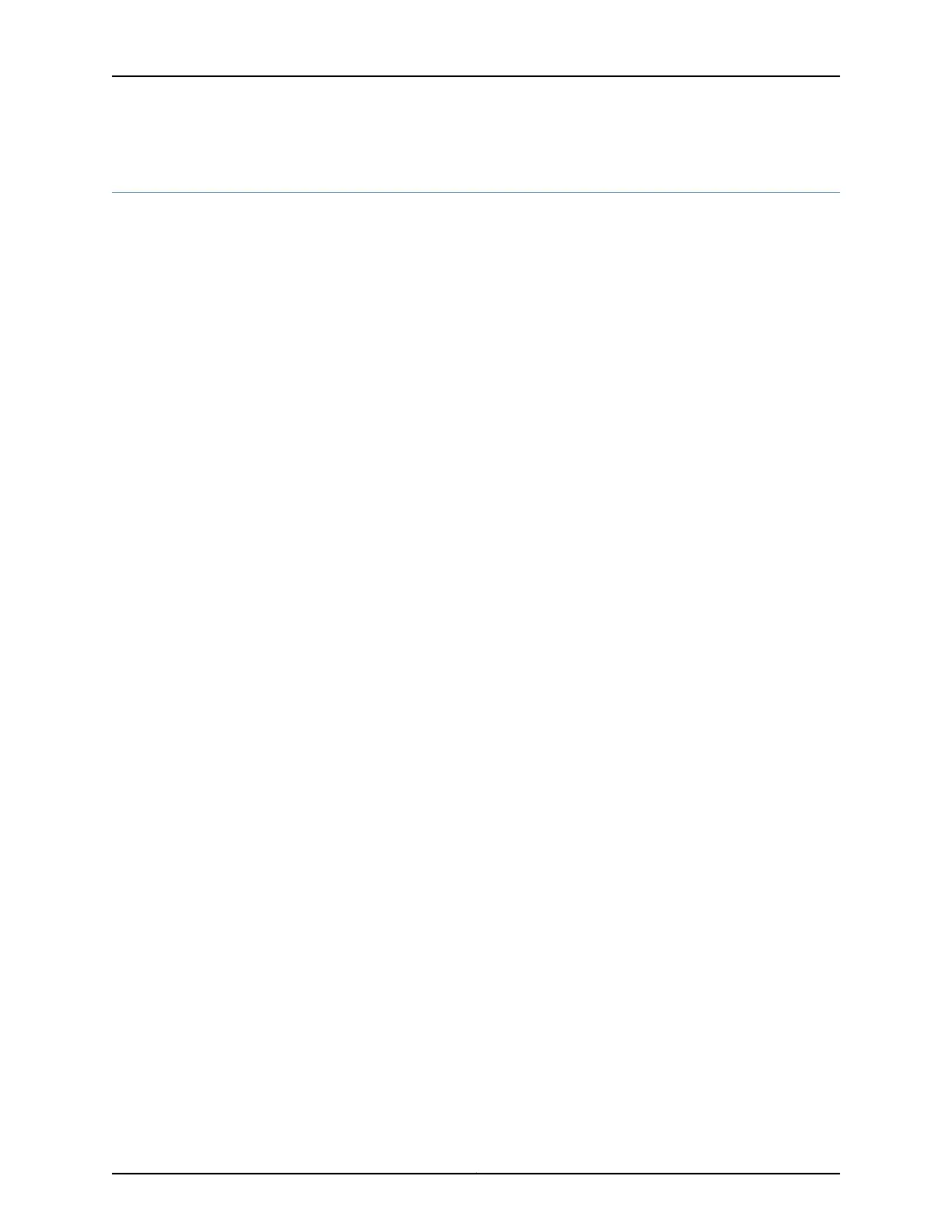Configuring the Integrated VDSL2 Interface on the SRX110 Services Gateway
To use J-Web to perform basic configuration for the integrated VDSL2 interface and to
configure network interfaces for the services gateway:
1. In J-Web, select Configure>Interfaces.
The Interfaces page appears and lists the network interfaces present on the services
gateway, along with configuration information (if configured).
2. To configure properties for a network interface, select the interface name (pt-1/0/0),
and click Edit.
3. To use the VDSL2 port, you must assign it to a security zone other than the Null zone.
Optionally, you can also assign the port an IP address (for example, 192.168.3.1/24).
Enter or select the following settings:
a. Select Configure>Security>Zones/Screens.
b. Add or select a security zone other than Null; for example, Trust.
c. For host inbound traffic, set the following:
•
System Services=Allow All.
•
Protocols=Allow All.
d. Click OK to save changes, and click Commit to apply the configuration and other
pending changes.
4. To use the VDSL2 port (VDSL/ADSL-POTS or VDSL/ADSL-ISDN), you must also set
security policies. Select the following settings:
a. Select Configure>Security>Apply Policy.
b. Set Policy Action: Default Policy Action=Permit-All.
c. Click OK to save changes, and click Commit to apply the configuration and other
pending changes (if any).
For more information, in the J-Web user interface, select Configure>Interfaces, and click
Help.
To use the CLI to perform basic configuration of the integrated VDSL2 interface and to
configure network interfaces for the services gateway:
•
Verify that the VDSL2 interface is installed on the device:
show chassis hardware
•
Verify the status of the interface:
show interfaces terse
•
Assign the port an IP address:
Copyright © 2012, Juniper Networks, Inc.28
SRX110 Services Gateway Hardware