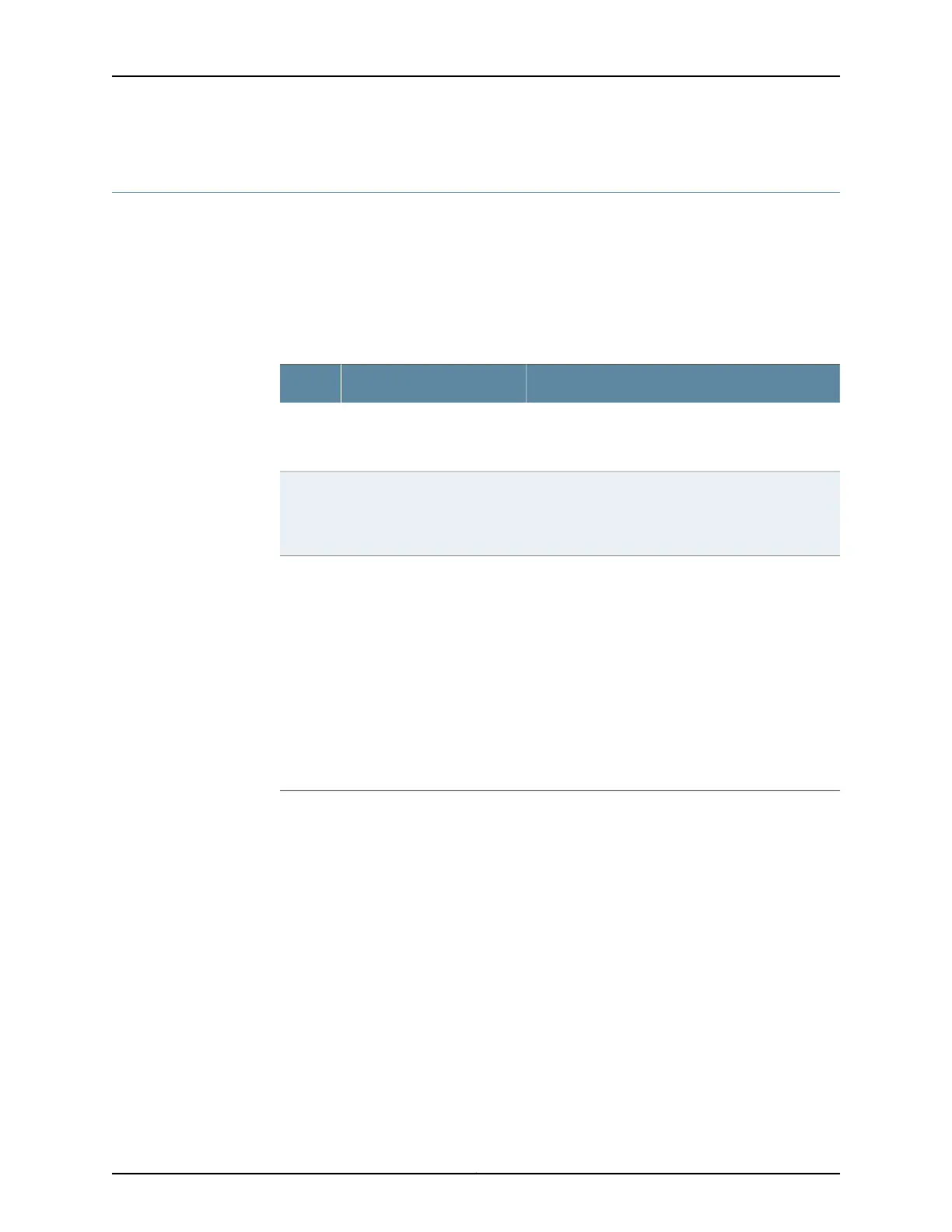Monitoring the SRX110 Services Gateway Power System
The LEDs on the services gateway enable you to determine the performance and
operation. The Power LED, located on the front panel of the services gateway, indicates
the different settings with respect to the power system.
Table 49 on page 144 describes different Power LED status settings and their corrective
actions.
Table 49: Services Gateway Power LED Status
Possible Cause and Corrective ActionMeaningStatus
Normal indication. No action is required.The device is receiving power,
and the internal power supply
is functional.
Green
Normal indication. No action is required.The Power button has been
pressed and quickly released.
The device is shutting down or
starting up.
Amber
•
Verify that the AC power cord from the power
source to the device is not damaged. If the
insulation is cracked or broken, immediately replace
the cord or cable.
•
Ensure that the socket you plug in is in working
condition.
•
Ensure the device has an AC input voltage between
110 and 240 VAC.
•
If you cannot determine the cause of the problem
or need additional assistance, contact the Juniper
Networks Technical Assistance Center (JTAC). See
“Juniper Networks Technical Assistance Center”
on page 147.
The device is not receiving
power.
Off
Related
Documentation
• Monitoring the SRX110 Services Gateway Components Using LEDs on page 140
• Monitoring the SRX110 Services Gateway Chassis Using the CLI on page 139
• Monitoring the SRX110 Services Gateway Using Chassis Alarm Conditions on page 142
• Using the Reset Config Button on the SRX110 Services Gateway on page 145
• Changing the Reset Config Button Behavior on the SRX110 Services Gateway on page 146
• Juniper Networks Technical Assistance Center on page 147
Copyright © 2012, Juniper Networks, Inc.144
SRX110 Services Gateway Hardware