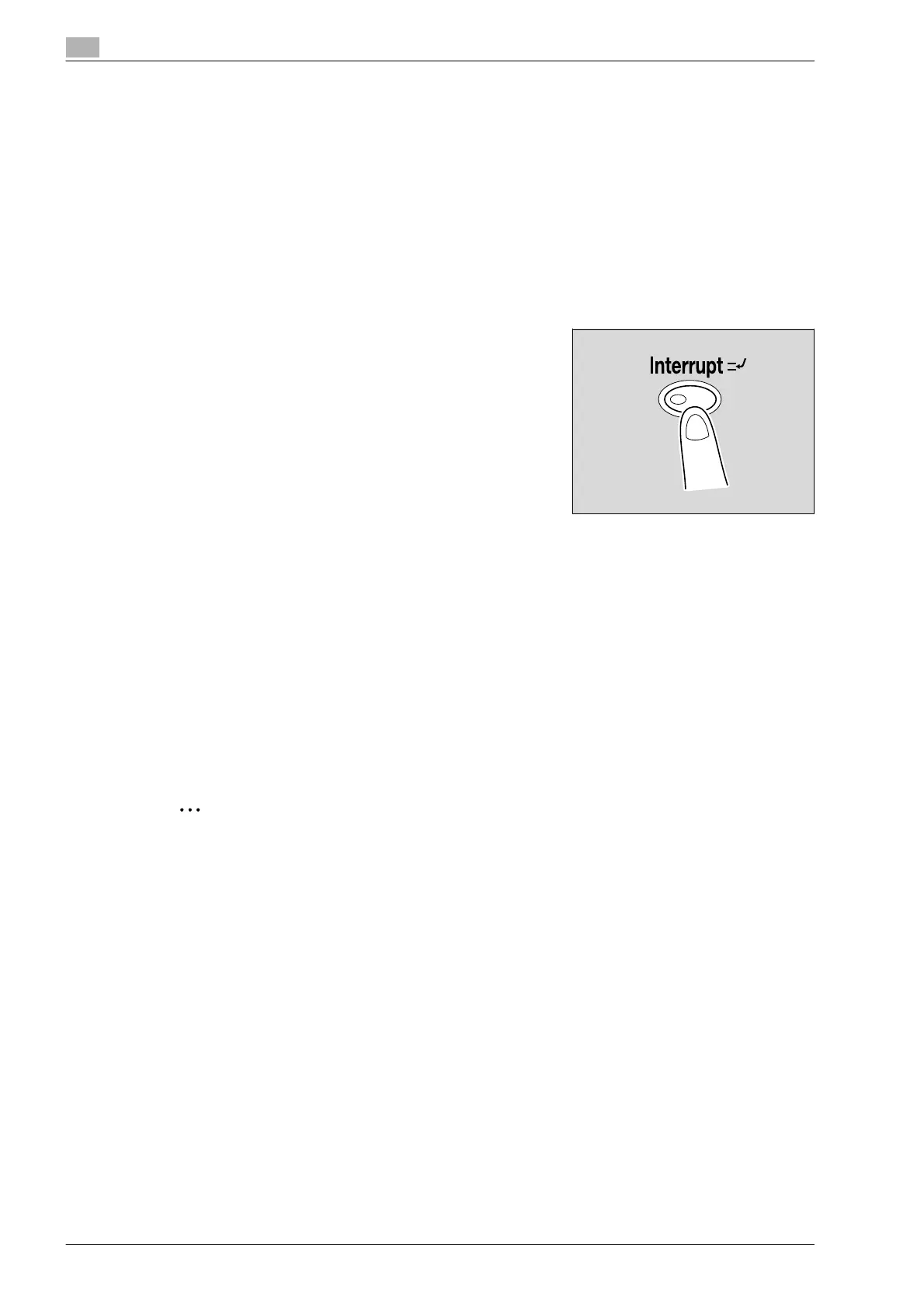4
Additional copy operations
4-16 bizhub 501/421/361 (Version 2)
4.4 Interrupting a copy job (Interrupt mode)
The current jobs can be temporarily interrupted so an original can be copied with different copy settings.
This is convenient for quickly making a copy.
!
Detail
For details on making a copy after printing of the current job is finished, refer to "Increasing printing
priority" on page 11-18.
1 Position the original to be copied.
– For details on loading the original, refer to "Loading the original into the ADF" on page 3-8.
2 Press the [Interrupt] key.
– If a job is being printed, the message "The job is stopping."
appears.
The indicator on the [Interrupt] key lights up in green and
printing of the current job stops.
?
What settings are selected when the [Interrupt] key is pressed?
% When the [Interrupt] key is pressed, all functions and settings are reset to their defaults.
?
Why is the [Interrupt] key not available?
% The [Interrupt] key cannot be pressed while an original is being scanned.
3 Select the desired copy settings.
4 Press the [Start] key.
Printing for the interrupting job begins.
5 After the interrupting job has finished printing, press the [Interrupt] key.
The indicator on the [Interrupt] key goes off.
The copy settings return to those specified before printing was interrupted.
2
Note
If the interrupting job is cancelled, printing for the interrupted job automatically restarts.
