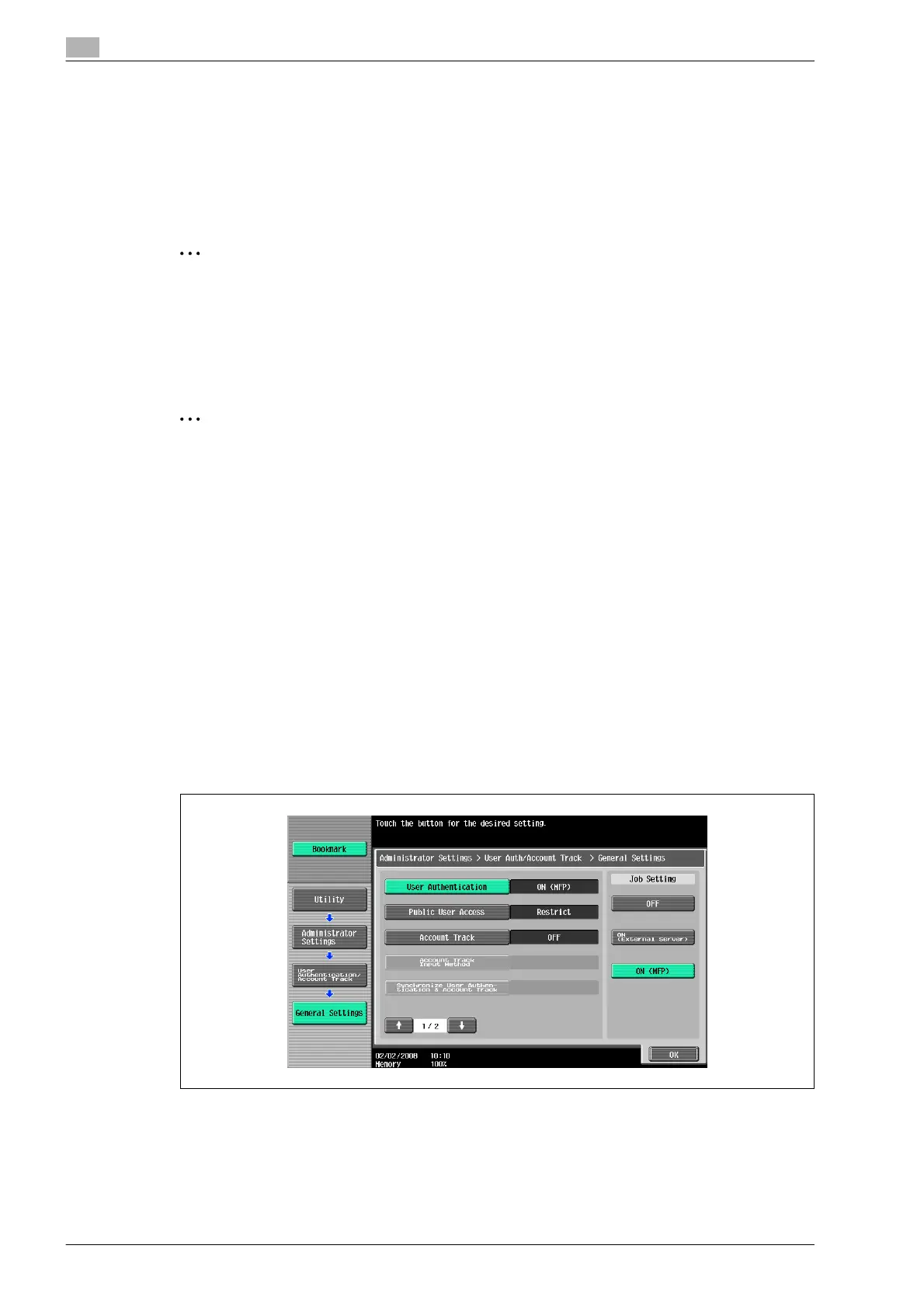13
Authentication unit (Biometric type AU-101)
13-6 bizhub 501/421/361 (Version 2)
13.4 Using Authentication unit (Biometric type) AU-101
In order to use this device, user finger vein patterns must first be registered with the machine.
A registered user can log on to a multifunctional product or print a print job after completing authentication
with their finger vein patterns.
The following procedures describe how to specify the necessary settings on the multifunctional product,
register users, and perform the logon and print job operations after completing authentication.
2
Note
Align the index finger with the indentation and notch in the scanner, and then position the finger so that
the tip lightly touches the edge of the scanner. Place your thumb and middle finger down to hold this
device in place on both sides, and avoid moving the index finger being used for authentication.
For details on positioning the finger on this device, refer to the Quick Guide Authentication unit
(Biometric type AU-101).
2
Reminder
Do not place any object other than your finger in the scanner of this device while scanning, otherwise
the device may malfunction.
Do not disconnect the cable connecting the device to the computer while scanning, otherwise the
system may become unstable.
13.4.1 Multifunctional product settings
!
Detail
User authentication on the multifunctional product must be set for machine authentication.
1 From the control panel of the multifunctional product, touch [User Authentication/Account Track] on the
Administrator Settings screen, and then touch [General Settings].
2 Set "User Authentication" to "ON (MFP)", and then touch [OK].
– External server authentication is not supported.
– When combined with account track settings, set "Synchronize User Authentication & Account
Track" to "Synchronize". If "Do Not Synchronize" is selected, the ID & Print function cannot be used.
