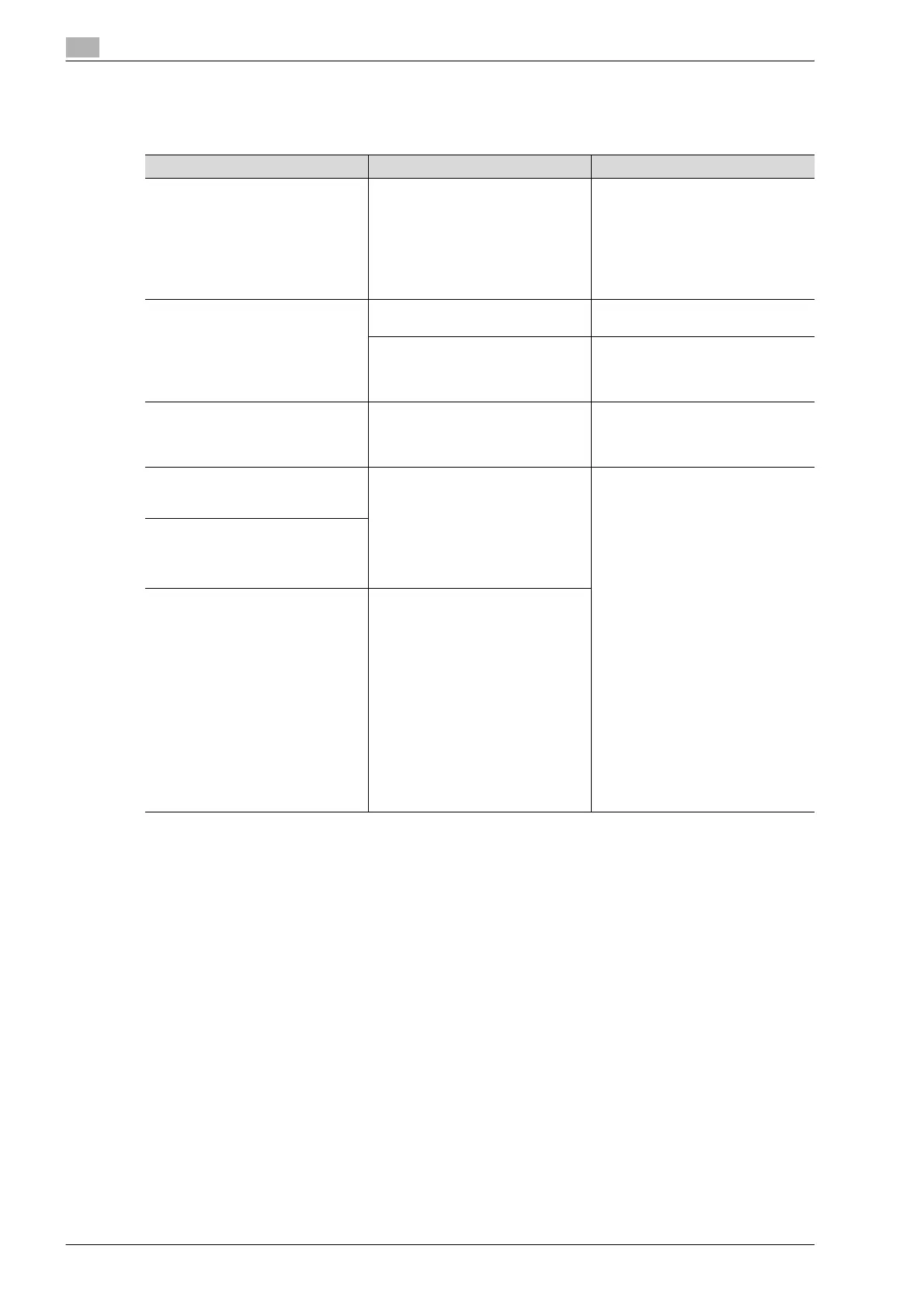13
Authentication unit (Biometric type AU-101)
13-38 bizhub 501/421/361 (Version 2)
13.7 Troubleshooting
If a problem occurs while running the system, refer to the following.
Condition Possible cause Remedy
The USB cable is connected be-
tween this device and the multifunc-
tional product, but the status
indicator is not lit in green.
The USB port of the multifunctional
product may be malfunctioning.
Turn the multifunctional product off
with the main power switch and tem-
porarily disconnect the USB cable
from this device or the multifunction-
al product before connecting it again
and waiting 10 seconds before turn-
ing on the multifunctional product
with the main power switch.
The USB cable is connected be-
tween this device and the computer,
but the status indicator is not lit in
green.
The USB port of the computer may
be malfunctioning.
Restart the computer.
Is the driver for this device correctly
installed?
Refer to "Registering from Data Ad-
ministrator" on page 13-12, and
check if the driver is correctly in-
stalled on the computer.
A tone does not sound from the mul-
tifunctional product when scanning
begins and when authentication is
completed.
Has the tone setting on the multi-
functional product been set to
"OFF"?
Refer to "Registering users" on
page 13-18, and set the tone setting
to "ON".
The message "Failed to register".
appears on a multifunctional product
where registration failed.
With this device, the scanning time is
limited for each scan. This message
appears if scanning is not possible
within the limited period of time.
For details on the scanning time,
consult with the technical represent-
ative.
Refer to the Quick Guide Authentica-
tion unit (Biometric type AU-101) and
check how to position the finger for
authentication and scanning in order
to complete scanning within the lim-
ited period of time. Correctly position
the finger to be scanned on the scan-
ner, and do not move the finger until
the scanning results are received. If
the area of the finger to be scanned
is dirty or chapped, a correct image
cannot be created and scanning may
not be completed. Wash your hands
and try scanning again, or try to cor-
rect chapped fingers. If the area of
the finger to be scanned is too wide
or too thin (outside of the finger width
range of 10 mm to 25 mm), a correct
image cannot be created and scan-
ning may not be completed. Try wid-
ening your finger or inserting it
deeper or less deep into the scanner.
Logon failed. The message "Failed to
Authenticate." appears on the multi-
functional product.
The message "Failed to read data.
Place your finger once again and
click the [Start reading] button." ap-
pears on a computer where registra-
tion failed.
With this device, the scanning time is
limited to five seconds for each scan.
This message appears if scanning is
not possible within the five-second
time period.
