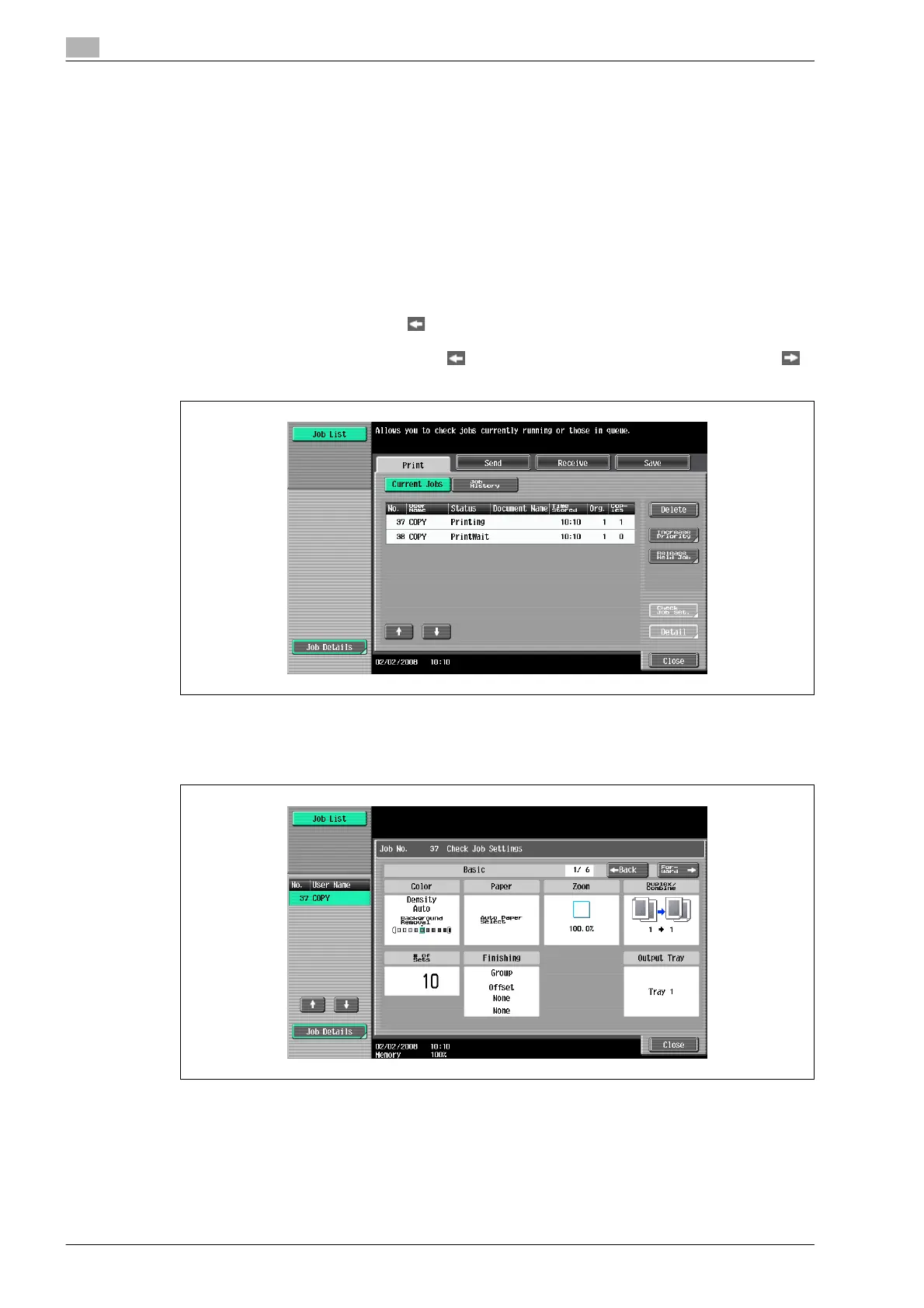11
Managing jobs
11-10 bizhub 501/421/361 (Version 2)
11.2.2 Checking job settings
Job settings for stored jobs, jobs being printed, jobs queued to be printed and held jobs can be checked.
1 Touch [Job List] in the left panel, and then touch [Job Details].
The Job List screen appears.
2 Display the list containing the job whose settings are to be checked.
3 Select the job to be checked, and then touch [Check Job Set.].
– If an incorrect job was selected, select a different job or touch the button for the selected job again
to deselect it.
– The contents and number of Job Settings screens differ depending on the job that was selected.
– The upper number to the left of [ Back] indicates the number of the currently displayed screen.
The lower number indicates the total number of screens.
– To display the previous screen, touch [ Back]. To display the next screen, touch [Forward ].
The Check Job Settings screen appears.
4 After checking the settings, touch [Close] or press the [Reset] key.
– To return to the screen displayed before [Check Job Set.] was touched, touch [Close].
– To return to the Basic screen, press the [Reset] key.
