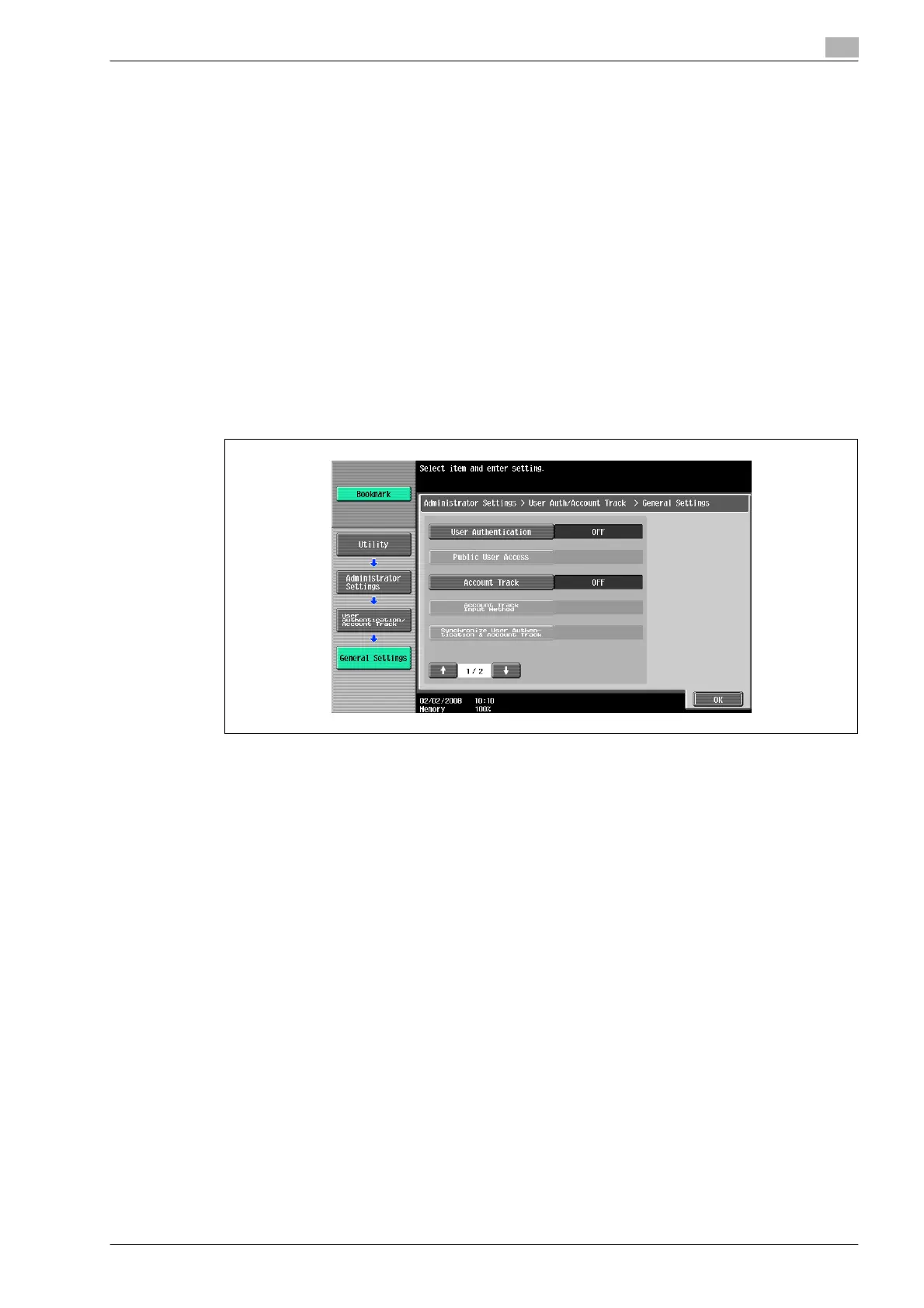bizhub 501/421/361 (Version 2) 12-59
Utility mode
12
12.8.4 Selecting an authentication method
1 Display the Administrator Settings screen.
– For details on displaying the Administrator Settings screen, refer to "Displaying the Administrator
Settings screen" on page 12-42.
2 Touch [4 User Authentication/Account Track].
The User Authentication/Account Track screen appears.
3 Touch [1 General Settings].
The General Settings screen appears.
4 Specify a setting for "User Authentication".
– To cancel user authentication, touch [OFF].
– To use an external server to perform user authentication, touch [External Server Authentication], and
then select the server type.
– In order to use an external server, the external server must first be registered.
– To use this machine’s authentication system to perform user authentication, touch [ON (MFP)].
5 Specify a setting for "Public User Access".
– To prohibit unregistered users from using this machine, touch [Restrict].
– To allow this machine to be used by touching [Public User Access] in the authentication screen
without entering a user name or password even though user authentication settings have been
applied, touch [Allow].
– "ON (Without Login)" allows the machine to be used without authentication when logging on as a
public user. When logging on as an authorized user, the [Access] key must be pressed first to
display the authentication screen.
6 Specify a setting for "Account Track".
– To cancel account tracking, touch [OFF].
– To use the account track function, touch [ON].
7 Specify a setting for "Account Track Input Method".
– To allow this machine to be used after the account name and password are entered in the account
track screen, touch [Account Name & Password].
– To allow this machine to be used after the password is entered in the account track screen, touch
[Password Only].
