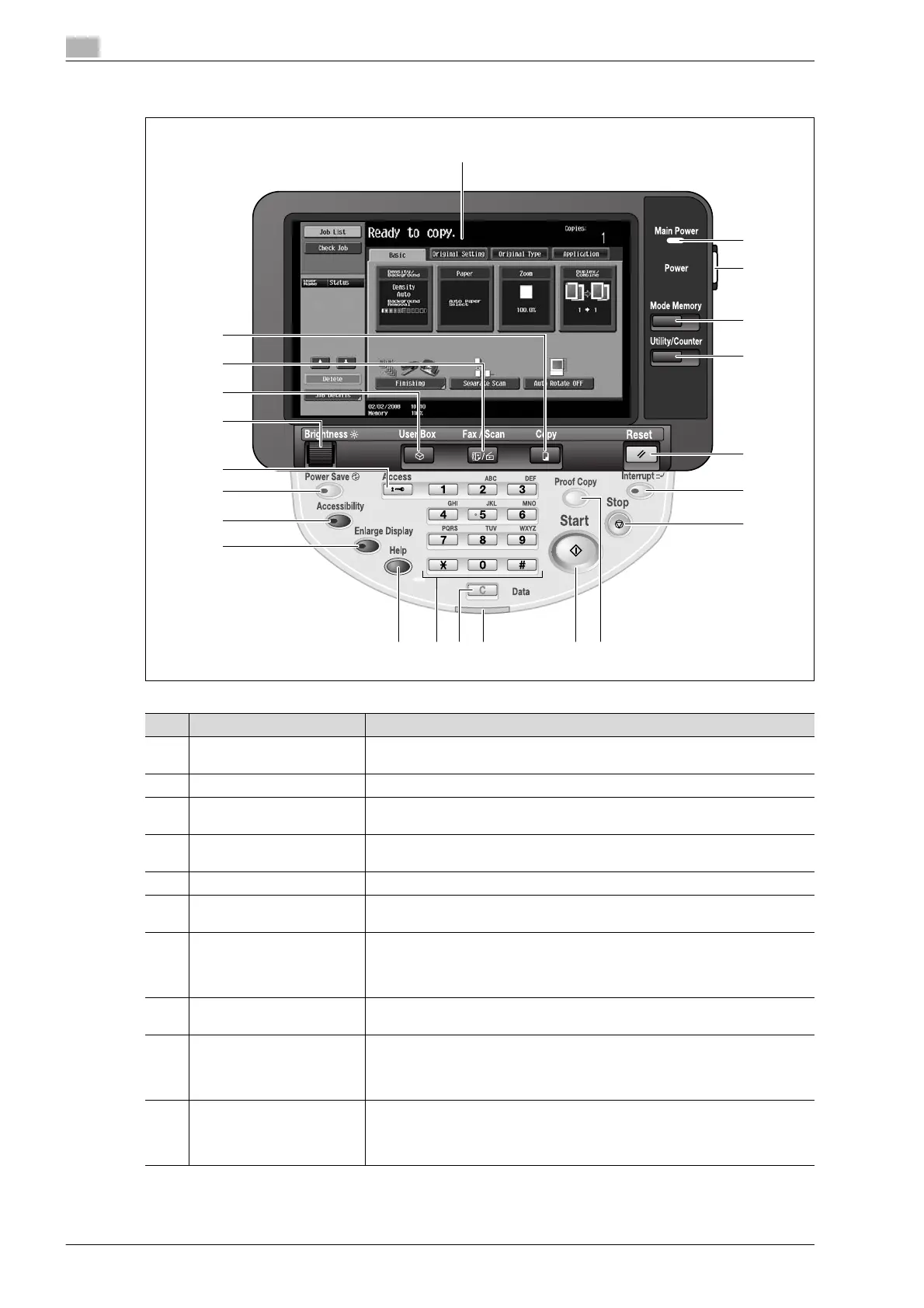2
Before making copies
2-20 bizhub 501/421/361 (Version 2)
2.1.9 Control panel
1
2
3
4
5
6
7
8
91011121314
15
16
17
18
19
20
21
22
No. Part name Description
1 Touch panel Displays various screens and messages.
Specify the various settings by directly touching the panel.
2 Main Power indicator Lights up in green when the machine is turned on with the main power switch.
3 Sub power switch Press to turn on/off machine operations. When turned off, the machine enters
a state where it conserves energy.
4 [Mode Memory] key Press to register (store) the desired copy/fax/scan settings as a program or to
recall a registered program. (See p. 4-17.)
5 [Utility/Counter] key Press to display the Meter Count screen and the Utility screen.
6 [Reset] key Press to clear all settings (except programmed settings) entered in the control
panel and touch panel.
7 [Interrupt] key Press to enter Interrupt mode. While the machine is in Interrupt mode, the in-
dicator on the [Interrupt] key lights up in green and the message "Now in Inter-
rupt mode." appears on the touch panel. To cancel Interrupt mode, press the
[Interrupt] key again.
8 [Stop] key Pressing the [Stop] key while copying, scanning or printing temporarily stops
the operation.
9 [Proof Copy] key Press to print a single proof copy to be checked before printing a large number
of copies. (See p. 4-7.)
Press the [Proof Copy] key before pressing the [Start] key to display the pre-
view image of the currently specified settings on the touch panel. (See p. 4-10.)
10 [Start] key Press to start the copy, scan or fax operation. When this machine is ready to
begin the operation, the indicator on the [Start] key lights up in blue. If the in-
dicator on the [Start] key lights up in orange, copying cannot begin.
Press to restart a stopped job. For details on jobs, refer to p. 11-3.
